Ericsson W20 User Manual
Ericsson Hardware
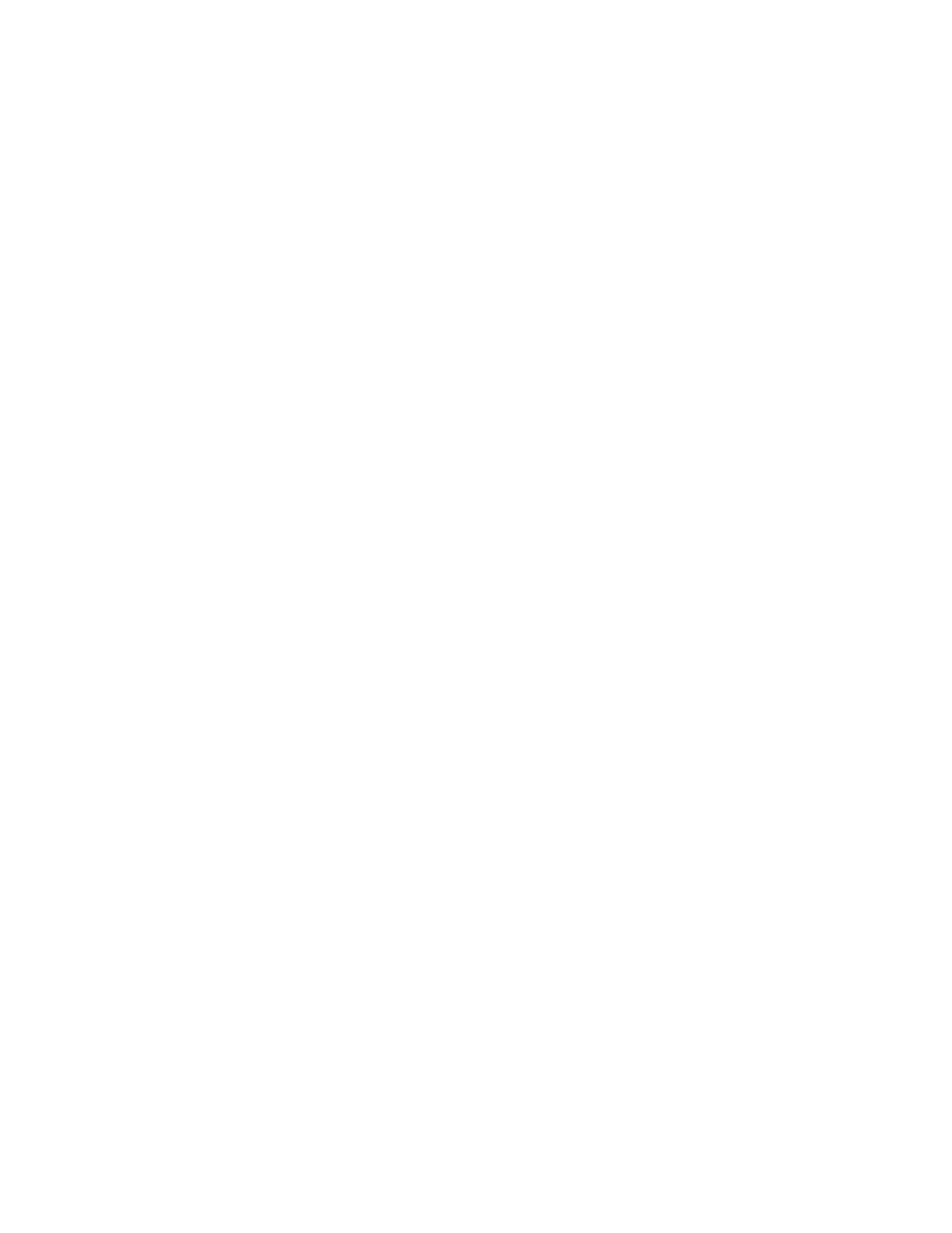
Quick Guide for Ericsson W20
This is a basic quick guide to help with the initial installation of the W20. We recommend
customers also read the supplied manual before installing the W20.
Initial Setup:
Insert sim card: remove top lid on the W20 and insert sim above yellow sticker as shown
Antenna – Connect the supplied antenna
Power – connect power to the W20
Cable – connect the network cable to the LAN 1 port on the W20 and to your PC
Step 1)
Open a web browser such as Internet Explorer, enter http://192.168.1.1 in the address bar and
press enter.
This will open up the Ericsson web interface.
Login: user
Password: user (To change this password read section 2.2.1 of the user manual)
Step 2)
The next step is to configure the W20 using the setup wizard.
To enter the wizard, click the [Configuration Wizard] button on the opening page.
Step 3)
Once you have opened the configuration wizard the first screen will ask for a sim password
(Some sim cards will come from your service provider with a password others won’t) once you
have entered your pin click the next button.
Step 4)
The wizard will ask for your APN. (Your APN is provided to you by your network operator) You
cannot complete the wizard without an APN.
Eg. for Telstra Mobile Data the APN (3G): telstra.datapack
APN (2G): telstra.databack
Step 5)
On the next page, if your service provider has given you PPP authentication details, they can
be entered here. If they have not provided these to you then proceed to the next step
Eg. for Telstra Mobile Data the PPP User:
PPP Password: user
Step 6)
If you wish to connect your computer to the W20 using WiFi, then tick the check box. If
you just desire to use the network cable this does not need to be ticked.
Step 7)
On the next screen, you will see all the settings you have entered. If you are happy with
these click finish.
You now should be able to access the internet using the Ericsson W20
