Epson 1170 User Manual
Page 89
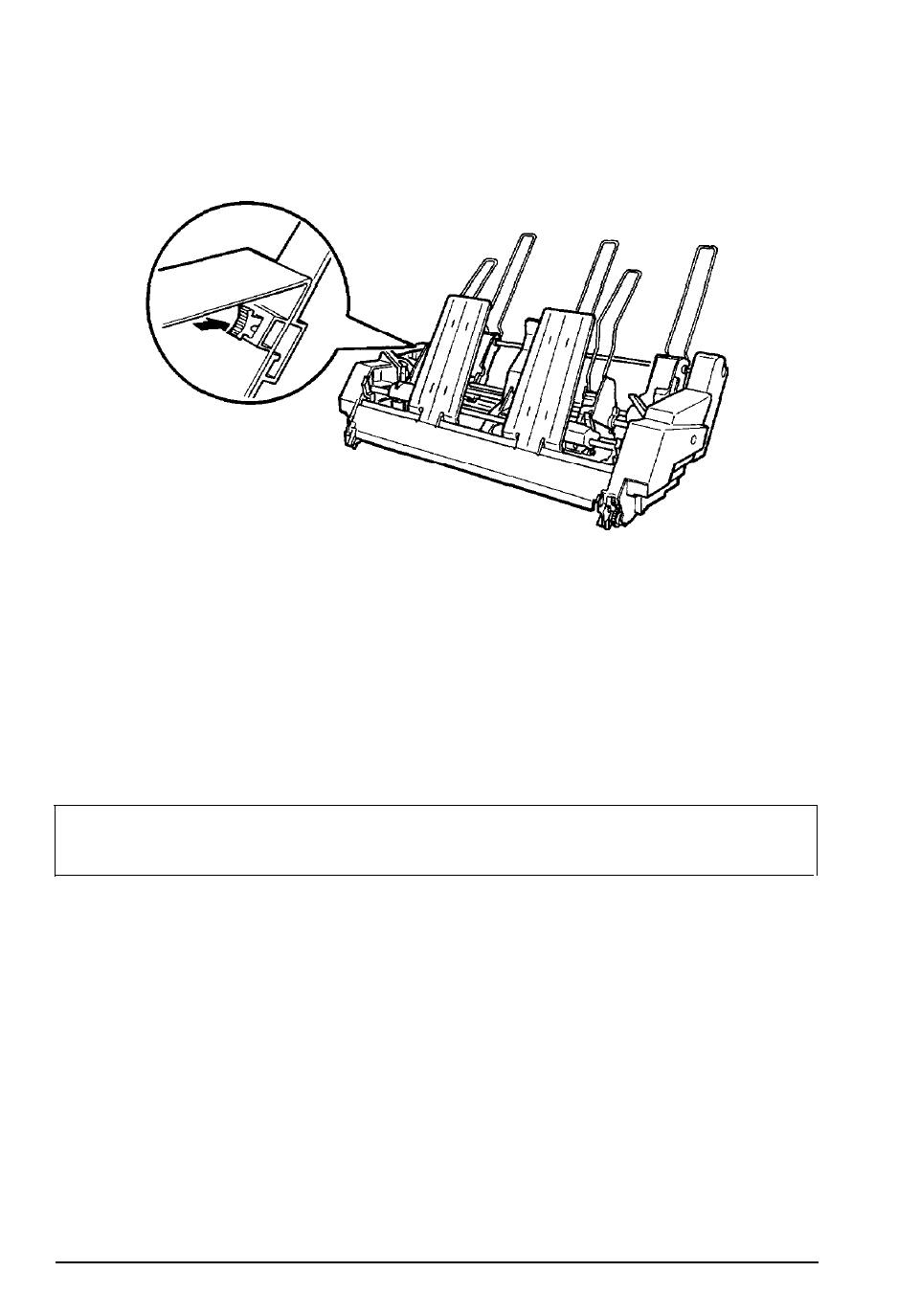
Cut-Sheet Feeder
3.
Press the two cut-sheet feeders together while pushing firmly
on the
tab locks. Make sure the two cut-sheet feeders are
securely locked together.
4.
Install the assembled double-bin cut-sheet feeder on the
printer. See Installing a cut-sheet feeder in this chapter.
5. Load paper into each bin. See the sections on loading paper in
this chapter.
You can now use either cut-sheet feeder to load paper.
Note:
You can also insert single sheets using the front paper
slot.
The high-capacity cut-sheet feeder becomes BIN
1
and the single-
bin cut-sheet feeder becomes BIN 2. Select the bin number by
pressing the BIN SELECT button. The indicator light of the selected
bin comes on.
You can also specify the bin number by using software commands
as described in Chapter
8,
or by using your application software as
described in your software user’s manual.
4-10
Using the Printer Options
- Stylus Pro 7800 (11 pages)
- Stylus Pro 4000 (49 pages)
- Stylus Photo R300 (2 pages)
- Stylus Pro 7000 (147 pages)
- AcuLaser C3000 (316 pages)
- Stylus Pro 7900 (24 pages)
- Stylus Pro 4450 (21 pages)
- 1000 (272 pages)
- T034120 (4 pages)
- T580300 (4 pages)
- 300 (91 pages)
- B 510DN (190 pages)
- B 510DN (218 pages)
- Stylus NX510 (8 pages)
- Stylus Photo RX580 (95 pages)
- T549300 (4 pages)
- B 500DN (168 pages)
- AculaserCX11NF (5 pages)
- 480SXU (24 pages)
- 4500 (317 pages)
- STYLUS RX500 (99 pages)
- 2100 (13 pages)
- Stylus NX215 (2 pages)
- T098320 (4 pages)
- T041020 (4 pages)
- R210 (8 pages)
- All-In-One Stylus Photo RX600 (164 pages)
- 777I (53 pages)
- T033120 (4 pages)
- Stylus CX7000F (8 pages)
- 60 (113 pages)
- T034220 (4 pages)
- WorkForce 40 Series (36 pages)
- T054220 (4 pages)
- Stylus CX3200 (11 pages)
- Stylus CX7800 (18 pages)
- T060220 (4 pages)
- 2500 (180 pages)
- AcuLaser CX11N (4 pages)
- AcuLaser CX11N (32 pages)
- 2000P (16 pages)
- T606600 (4 pages)
- Stylus CX6000 (18 pages)
- FS-4000DN (2 pages)
- MSDS T544700 (4 pages)
