Removing and installing disk modules, Moving disk modules – Grass Valley PFR600/E User Manual
Page 44
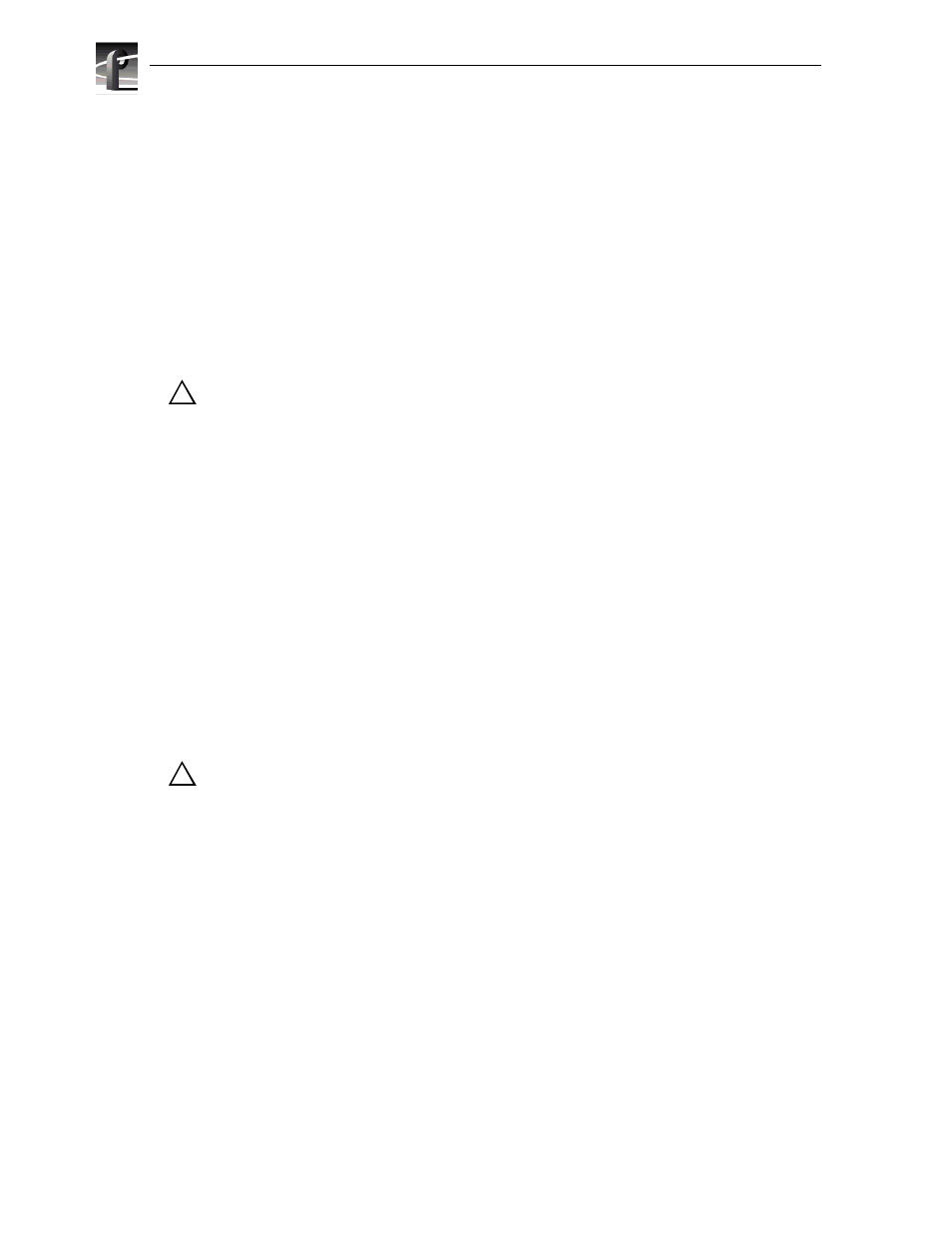
Chapter 3 Servicing the PFR600 Series RAID
44
PFR 600/E Instruction Manual
20 February 2004
Removing and installing disk modules
Use the following instructions to replace a faulty disk module. It should be replaced
while the array is running (hot-swapped).
NOTE: Grass Valley does not support mixing disk drives of differing capacities
within a RAID chassis connected to a Profile XP Media Platform or Open SAN. All
disk drives in any RAID chassis must be of the same capacity. For example, if a
PFR600 and a PFR600E are used, all the disk drives in both the PFR600 and the
PFR600E must be of the same capacity.
Moving disk modules
CAUTION: You can destroy the media file system beyond recovery if you move a
disk module to a different slot. The service person can move a disk module when you
don’t care about losing the media in the media file system and under the following
cautions:
• The disk module must be unbound.
• Moving a drive module that is part of a LUN to another slot makes all information
on the LUN inaccessible.
• You must remove and install the disk module while the storage system is powered
up.
A disk module must be inserted all the way or removed entirely. Do not leave a disk
module partially removed except for periods when you are allowing it to spin down.
When replacing multiple disks, observe the following:
• After removing a disk module, wait for the activity LEDs on the other disk modules
to resume a steady flicker before removing the next module.
• After inserting a disk module, wait for the activity LEDs on the other drives to
resume a steady flicker before inserting the next module.
CAUTION: Handle a disk module gently and use an ESD wristband. Do not remove
a faulty disk module until you have a replacement module (with the same part
number) or a filler module available.
!
!
