Installing the rs-422 board device driver – Grass Valley RS-422 Interface Board User Manual
Page 30
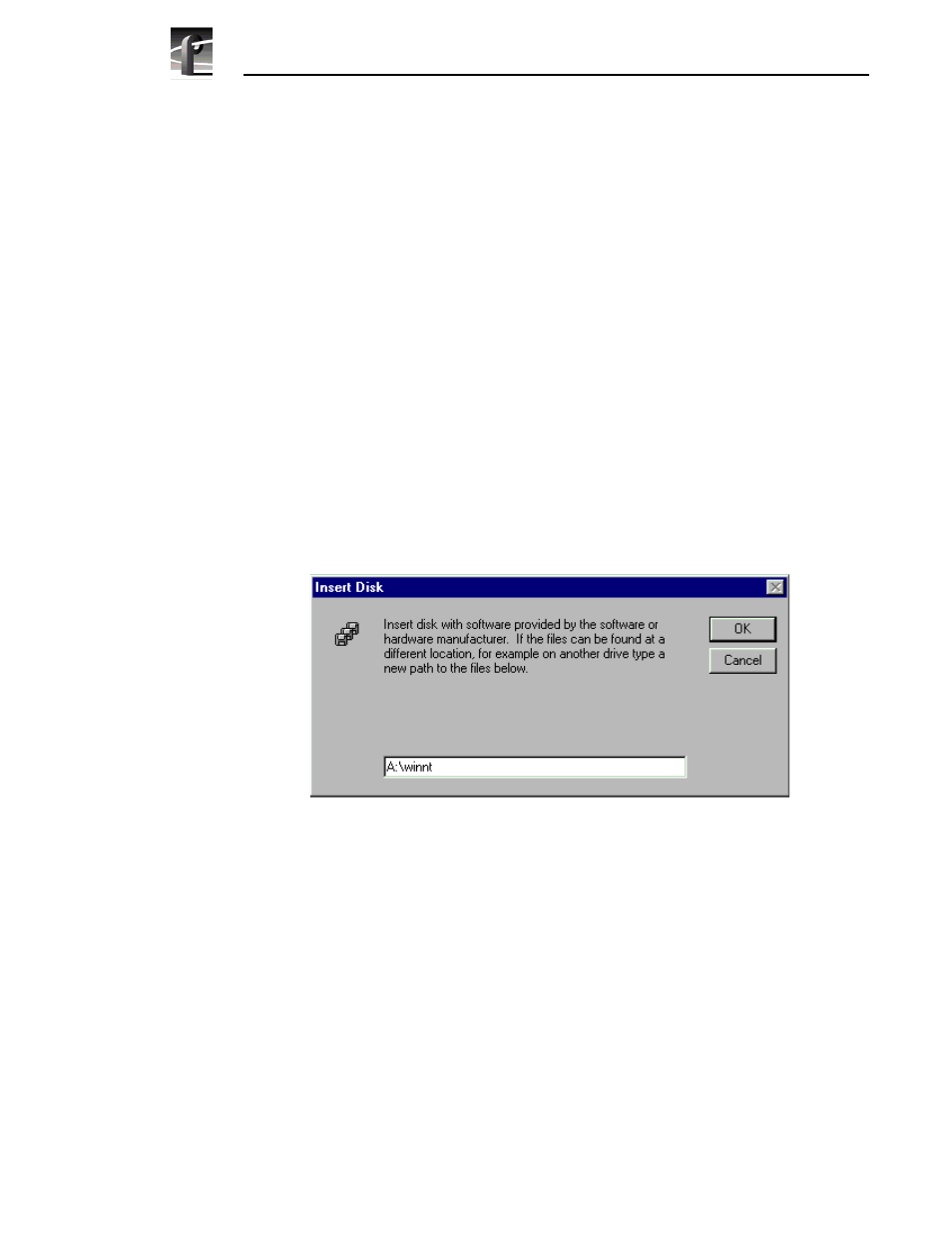
Installation Procedures
30
RS-422 Interface Board Installation
Installing the RS-422 Board Device Driver
After removing the old RS-422 board device driver and re-starting the system, you
are ready to install the driver for the new RS-422 board. Locate the Windows NT
driver diskette labeled Driver for the RocketPort Series, then use the following
instructions to install the driver.
To install the RS-422 device driver:
1. Make sure you are logged on as Administrator. The factory default password
on the Profile system for Administrator is triton.
2. Open the Control Panel by choosing
Start | Settings | Control Panel
3. Double-click the
Network
icon.
4. The Network dialog box appears. Click the
Adapters
tab.
5. Click the
Add
button, and then the
Have Disk...
button
.
6. When you are prompted, insert the Windows NT driver diskette. Type
A:\winnt
as the path of the directory containing the driver files (see Figure 12)
and click
OK
.
Figure 12. Typing the path to the device driver files.
