If a problem occurs, Initializing real-time processor” message, Running system board diagnostics – Grass Valley PDR 100 Master Enhanced Disk Recorder Board User Manual
Page 37
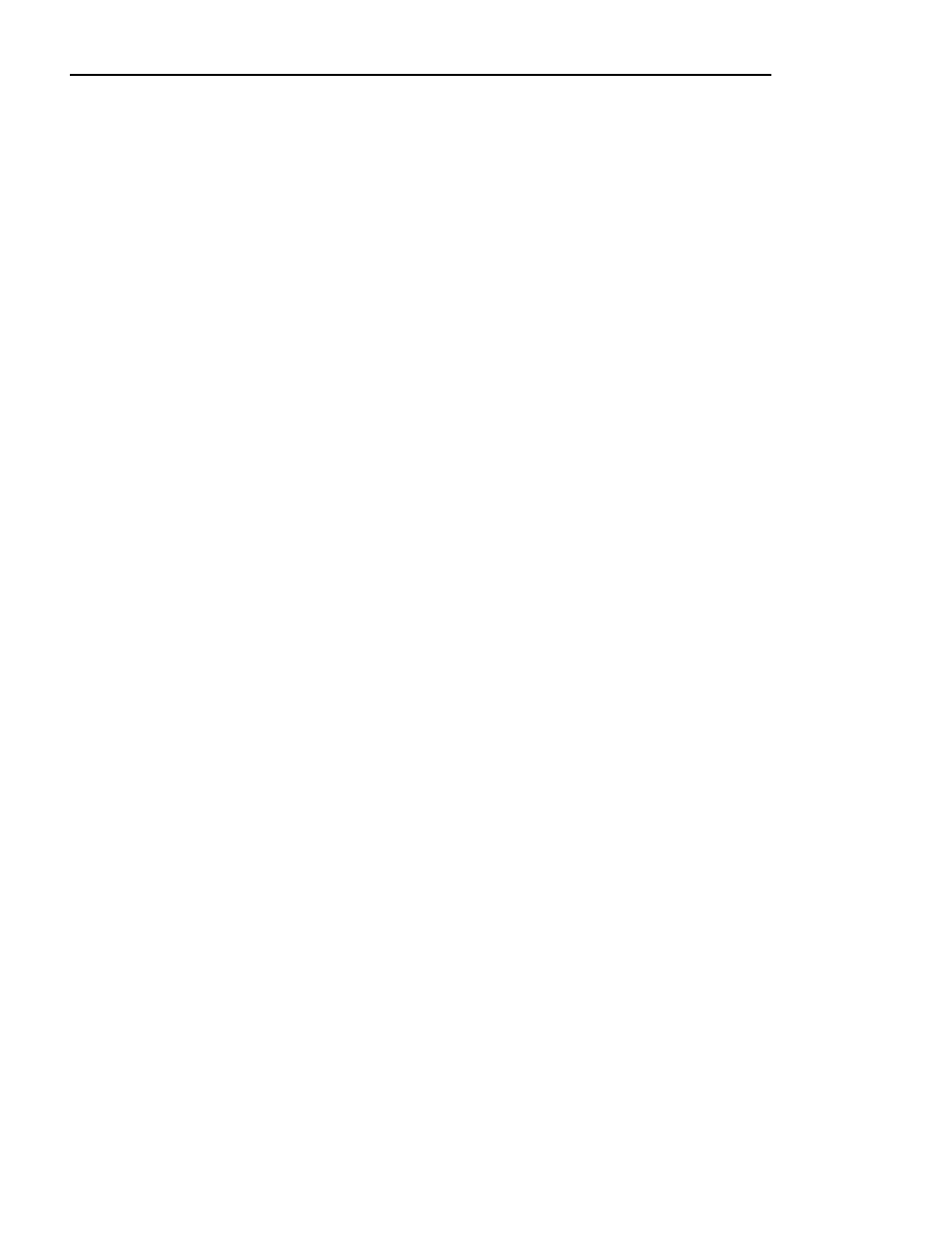
If A Problem Occurs
PDR 100 Master Enhanced Disk Recorder
27
If A Problem Occurs
If you have a problem, first check that all connections are correct and power
switches are On. Once you have done this, refer to the following sections for help
in troubleshooting problems.
“Initializing Real-time Processor” Message
This message sometimes appears while Profile software is starting up. If the
message remains longer that a few minutes and Profile application software fails
to run, shutdown the PDR100 and restart the system. If the symptoms remain the
same, contact Grass Valley Group Product Support (see “Grass Valley Group
Product Support” on page v).
Running System Board Diagnostics
Run system board diagnostics if you still have a problem after rechecking all
internal and external cable connections. System board diagnostics can indicate
when there is a hardware fault.
To run system board diagnostics:
1. Quit all Profile system software by selecting
Quit
or
Exit
from the File menu.
2. Wait approximately 30 seconds after all applications are shutdown.
3. Start PDR Diagnostics using one of the following instructions depending on
your operating system:
- Windows NT 3.51 - Select
PDR100 Debug Tools
program group and then
open
PDR Diagnostics
.
- Windows NT 4.0 - Select
Start | Programs | PDR Debug Tools | PDR
Diagnostics
When the diagnostics window is first opened, you may get a message
Checking availability of VDR Services. Please wait.
Wait approximately a minute for this message to clear from the screen before
proceeding. If the message does not clear, cancel diagnostics and make sure
that you have quit all other Profile applications, then restart diagnostics.
