Maintenance, Replacing cards, Removing a card – Grass Valley Kaleido-MX 4K (1RU) v.7.80 User Manual
Page 26: Installing a card, Replacing the cpu-eth2 controller card
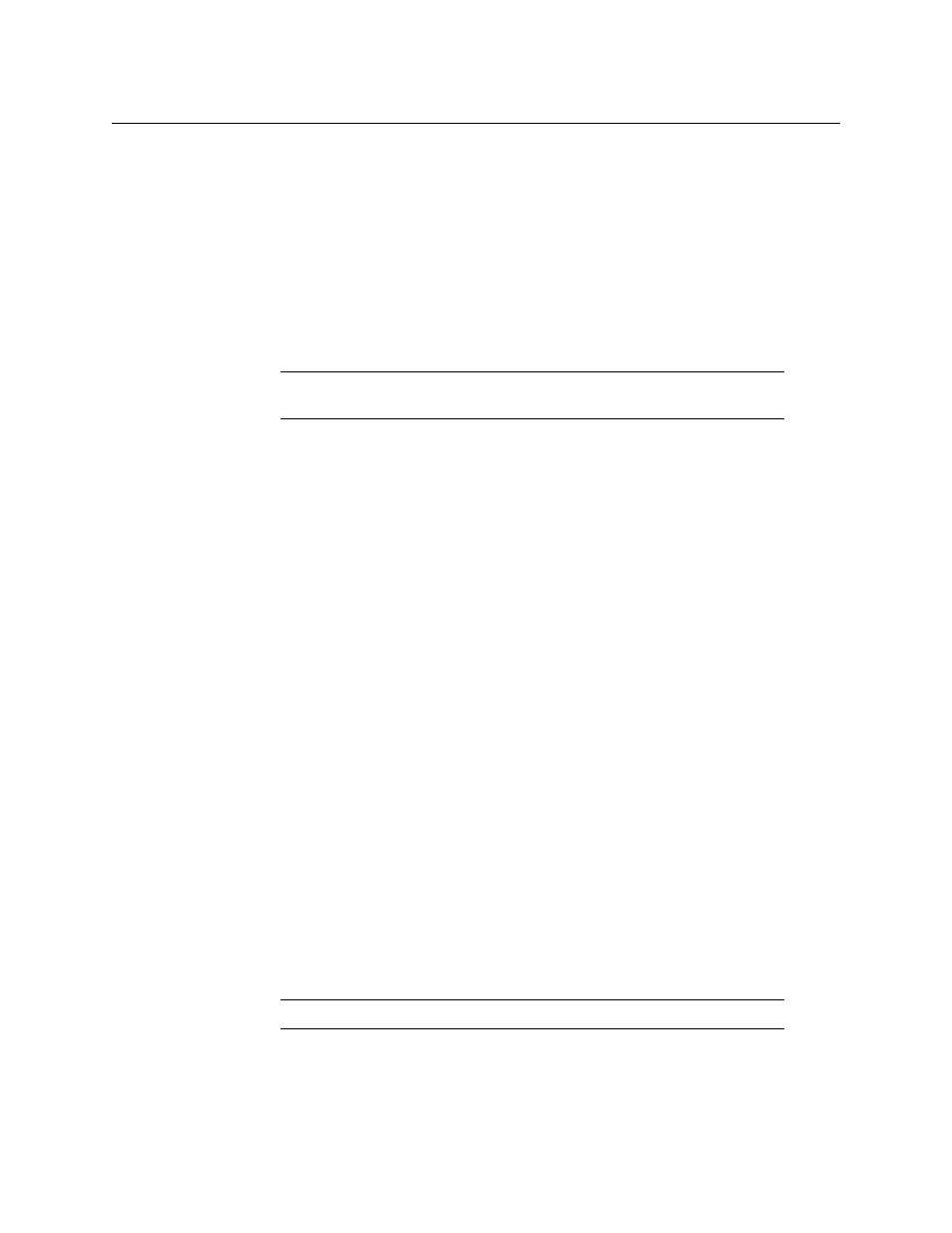
12
Installation
Maintenance
Maintenance
Replacing Cards
All cards and rear panels can be installed with the frame power on. Each card has a
connector which plugs into the frame’s backplane for distribution of power and connection
to the controller card, and one or two connectors (depending on the card type) that plug
into the rear panel for inputs and outputs.
Removing a card
To remove a card
1 Open the front door of the frame (see
2 Tilt the swivel handle, on the front of the card you wish to remove, to lever the
connectors apart, and then use the handle to pull the card straight out of the slot.
3 Close the front door of the frame (see
Installing a card
To install a card in a Kaleido-MX 4K (1RU)
1 Open the front door of the frame (see
2 To install a card into an empty slot, slide the card into the slot, with the swivel handle to
the right, and push gently on the handle to seat the connectors. Inserting the card into
the wrong slot will not damage the card, and will be flagged by the on-card status LED
flashing to indicate that there is no connection to the rear panel.
3 Close the front door of the frame (see
Replacing the CPU-ETH2 Controller Card
To replace the CPU-ETH2 controller card
1 Open the front door of the frame (see
In a Kaleido-MX 4K (1RU), the controller card is located on the upper left-hand side of
the frame, above the left-hand power supply.
2 Grasp the metal handle on the upper left-hand side of the card; the handle will slide out
so that it can be gripped properly.
3 Pull gently until the card is released from the rear connector, and then slide the card out
of the frame.
4 Slide the new card into the controller slot, and push gently on the card edge to engage
the rear connectors.
Note:
Removing more than one input card from a Kaleido-MX 4K system in
operation is not supported.
Note:
Do not pull on the control panel to remove the card.
