Using recovery disk images, About the recovery disk image process – Grass Valley K2 Dyno Replay Controller User Manual
Page 37
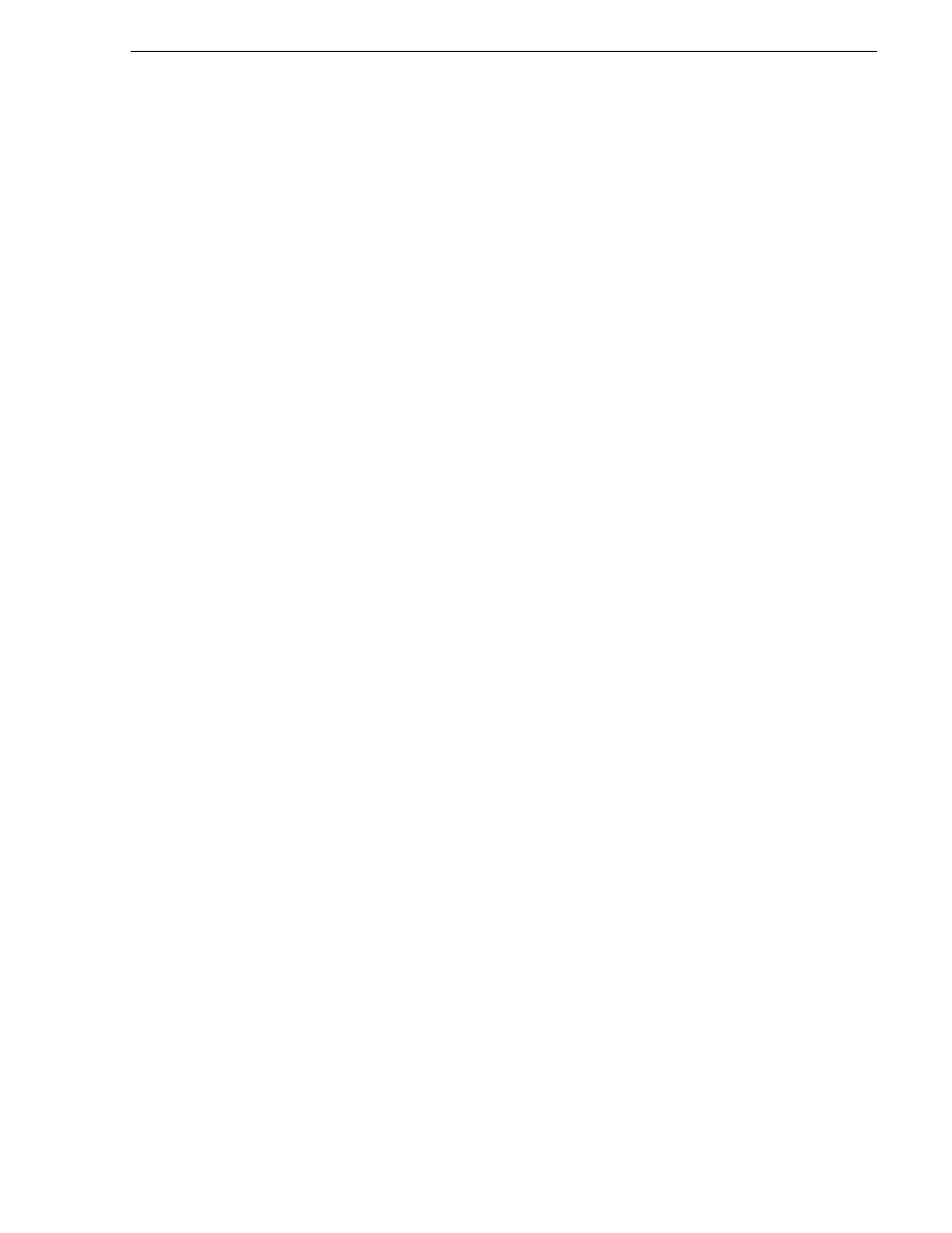
June 16, 2009
K2 Dyno Replay Controller Service Manual
37
Using recovery disk images
5. Select the update file in the USB memory, and then click
Open
.
Using recovery disk images
Procedures in this section are as follows:
•
“About the recovery disk image process” on page 37
•
“Creating a recovery disk image” on page 38
•
“Restoring from a recovery disk image” on page 39
About the recovery disk image process
You can create a disk image of the Dyno controller system drive and restore from the
image. This simplifies the process of rebuilding a system in a disaster-recovery
scenario.
NOTE: This process is not intended as a means to backup and restore media.
When you receive your Dyno controller new from the factory, you a receive a
system-specific disk image for that particular Dyno controller. This factory image is
stored on a bootable USB Recovery Flash Drive. Also on the Recovery Flash Drive
is the Acronis True Image software necessary to create and restore a disk image.
After your Dyno controller is installed, configured, and running in your system
environment, you should create new recovery disk images to capture settings changed
from default. These “first birthday” images are the baseline recovery image for the
Dyno controller in its life in your facility. There is enough disk space on the Recovery
Flash Drive to store the first birthday image along with the factory image.
You should likewise create a new recovery disk image after completing any process
that changes system software or data, such as a software upgrade. In this way you
retain the ability to restore your Dyno controller to a recent “last known good” state.
NOTE: The recovery disk image process is an “off-line” process. Do not attempt
this process while media access is underway.
