Creating a k2 dyno pa user – Grass Valley K2 Dyno PA Configuration Manual v.2.0 User Manual
Page 39
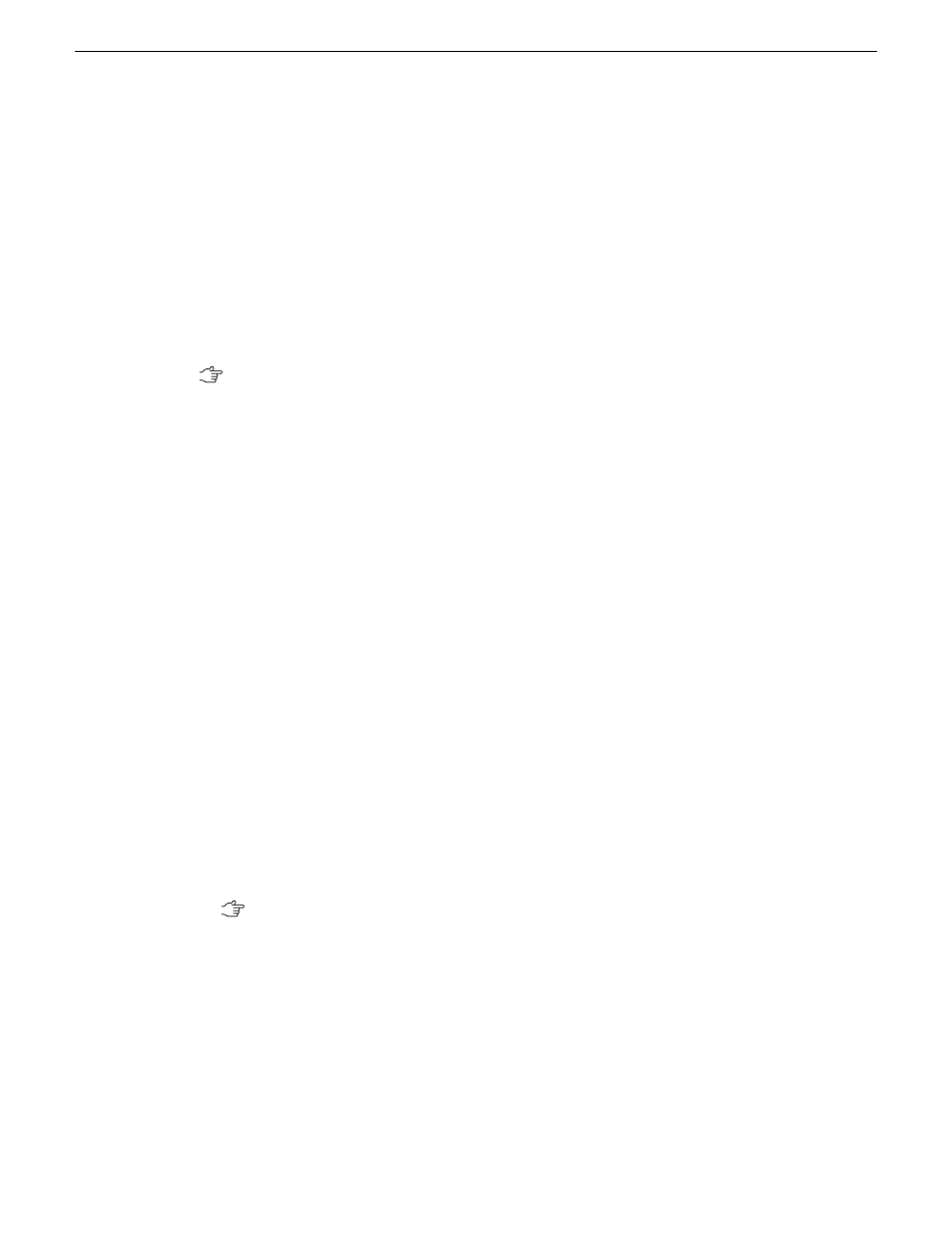
Users are created in the Dyno PA application under
Users & Preferences
. Normal users are restricted
from the following tasks:
•
Adding a server
•
Adding a managed channel
•
Creating a user
The Advanced Settings tab of
Users & Preferences
lets you enter a Windows administrator username
and password into the Dyno PA system. This is necessary because the Dyno PA platform service
cannot access file-system repositories without administrator rights on the PC running the platform
service.
Tip: Grass Valley recommends putting the same administrator username and password on
every system in the Dyno PA system that needs to access file-system repositories.
Related Links
Managing K2 Dyno PA
on page 31
Creating a K2 Dyno PA user
K2 Dyno PA users are created in the Dyno PA application by a Dyno PA administrator. Dyno PA
users are not linked to the standard Microsoft Windows user accounts.
1. From the Menu, select
Users & Preferences
.
The Preferences dialog box displays.
2. Under User Accounts, click the
New
button.
The System User dialog box displays.
3. Enter the following information
•
Name
•
Description (optional)
•
Password (case-sensitive)
•
Type: Normal or Admin
4. If the user needs to create or access a file-system repository, under the Advanced Settings tab
enter a Windows administrator username and password for the machine running the Dyno PA
platform service.
Tip: Grass Valley recommends putting the same administrator username and password
on every system in the Dyno PA system that needs to access file-system repositories.
5. When finished, click
OK
.
The Dyno PA user interface can be customized to the user's preferences, and the layout will be
saved, so that the next time that user logs in, their customized layout is displayed.
Related Links
Managing K2 Dyno PA
on page 31
22 June 2011
K2 Dyno Production Assistant Configuration Manual version 2.0
39
Managing K2 Dyno PA
