Undoing the dlc server configuration, About k2 dyno pa administrator and user logins – Grass Valley K2 Dyno PA Configuration Manual v.2.0 User Manual
Page 38
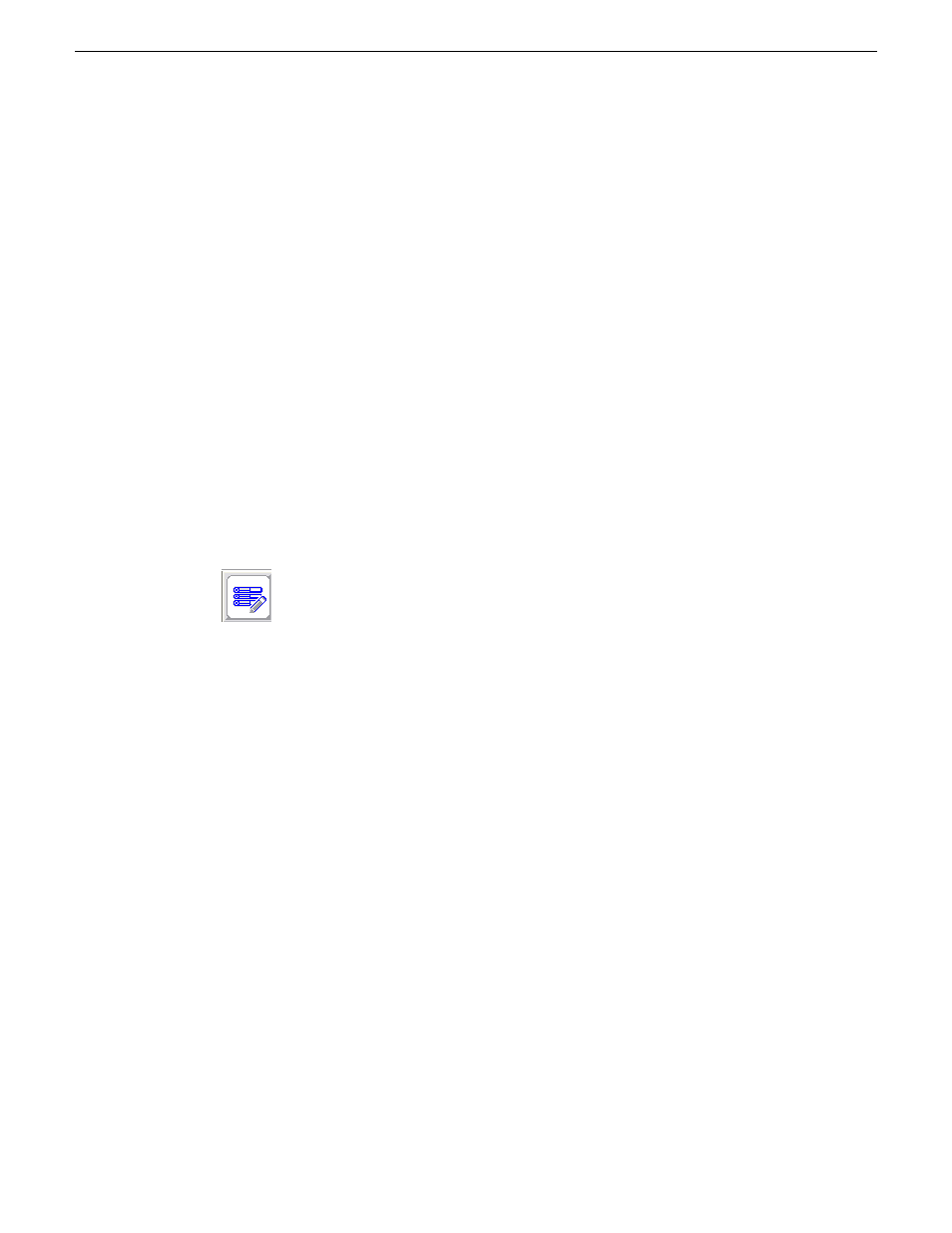
6. Close the Network Properties window.
7. Proceed to Undoing the DLC server configuration.
Related Links
Restoring the K2 Summit system to a pre-DLC configuration
on page 37
Undoing the DLC server configuration
Prerequisites:
•
The network adapters need to be ordered as described in Ordering the network adapters for K2
Dyno PA.
To undo the DLC server configuration, follow these steps:
1. Turn off the write filter.
2. From the
Start
menu, select
Programs | Stornext File System | Client Configuration
.
The SNFS configuration client opens.
3. Click the
Properties
button.
The Properties dialog box displays.
4. On the Distributed LAN tab, select
Disable
.
5. Turn write filter on.
6. Reboot the machine.
Related Links
Restoring the K2 Summit system to a pre-DLC configuration
on page 37
About K2 Dyno PA administrator and user logins
There are two types of K2 Dyno PA users: administrators and normal users. Apart from restricting
the user from administrator-level tasks, the main purpose of the user login is to allow for the Dyno
PA user interface to be customized to the user's preferences and then saved for future access.
By default, the administrator login and passwords are as follows:
Login: administrator
Password: adminK2
Passwords are case sensitive.
38
K2 Dyno Production Assistant Configuration Manual version 2.0
22 June 2011
Managing K2 Dyno PA
