Installing the k2 dyno pa application – Grass Valley K2 Dyno PA Configuration Manual v.2.0 User Manual
Page 24
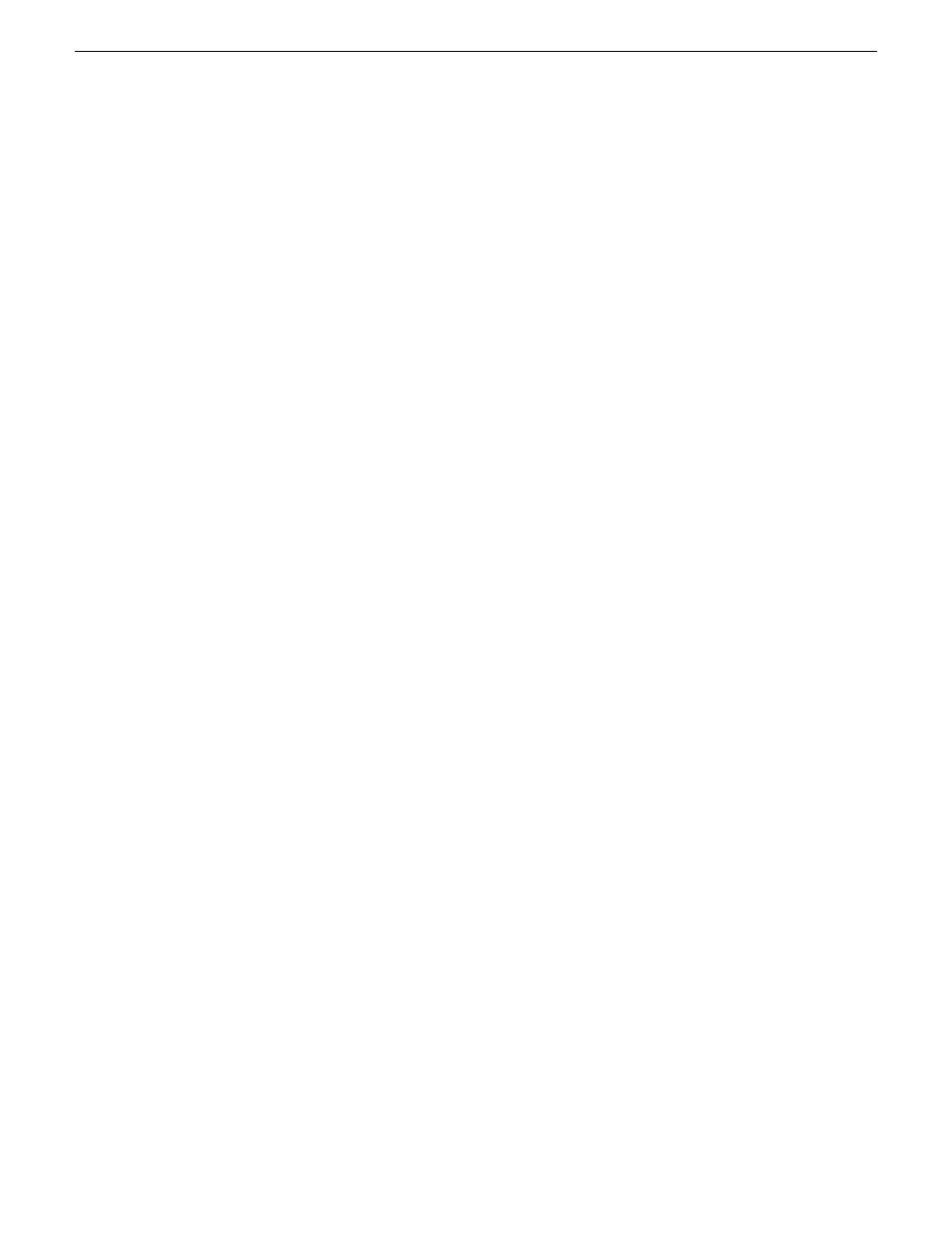
•
A PC that the service can be run on. Do not run the platform service on the K2 Media Client,
K2 Production Client, or K2 Solo Media Server. The platform service can be run on the same
PC as the Dyno PA application.
Apart from the Browse feature, the Dyno Production Assistant platform service manages all the
interactions between the K2 Dyno PA application and the K2 system or systems. The platform
service can be obtained from the K2 Dyno PA download site on www.grassvalley.com.
To install the platform service, follow these steps:
1. Double-click the
Dyno_PA_Installer.exe
file.
2. Follow the installation wizard, and accept the End User License Agreement (EULA).
3. When prompted, select the platform service. By default, the installation wizard installs both the
platform service and the Dyno PA application at the same time.
The platform service is now installed. The service is set to automatic.
4. Proceed to Installing the K2 Dyno PA application.
Related Links
About the K2 Dyno PA application and the Dyno Production Assistant platform service
on page 15
About the K2 Dyno PA application and the Dyno Production Assistant platform service
on page 15
Installing the K2 Dyno PA application
on page 16
Starting the K2 Dyno PA application
on page 17
Installing the K2 Dyno PA application
The K2 Dyno PA installation software can be obtained from the K2 Dyno PA download site on
www.grassvalley.com.
Prerequisites:
•
Grass Valley does not recommend the use of a firewall with Dyno PA. If using a firewall, ensure
that the port 49173 is allowed full access on the PC with the Dyno Production Assistant platform
service installed and all PCs running Dyno PA.
•
The hardware and software requirements as specified in K2 Dyno PA Prerequisites in the K2
Dyno PA Release Notes.
•
If using the Browse feature, follow the procedures described as described in the section on
configuring your K2 Summit system, and then copy the FsNameServers file from the K2 Summit
system to the K2 Dyno PA machine. Reboot the Dyno PA machine before proceeding.
To install the Dyno PA application, follow these steps:
1. Double-click the
Dyno_PA_Installer.exe
file.
2. Follow the installation wizard, and accept the End User License Agreement (EULA).
3. When prompted, select the Dyno PA application. By default, the installation wizard installs both
the platform service and the Dyno PA application at the same time.
The Dyno PA application is now installed.
4. Once you have installed the platform service and K2 Dyno PA application, you need to start the
Dyno PA application to configure it. Proceed to Starting the K2 Dyno PA application.
Related Links
About the K2 Dyno PA application and the Dyno Production Assistant platform service
on page 15
24
K2 Dyno Production Assistant Configuration Manual version 2.0
22 June 2011
Configuring the K2 Summit SAN and K2 Dyno PA
