Understanding clip status colors – Grass Valley FeedClip v.4.5 User Manual
Page 81
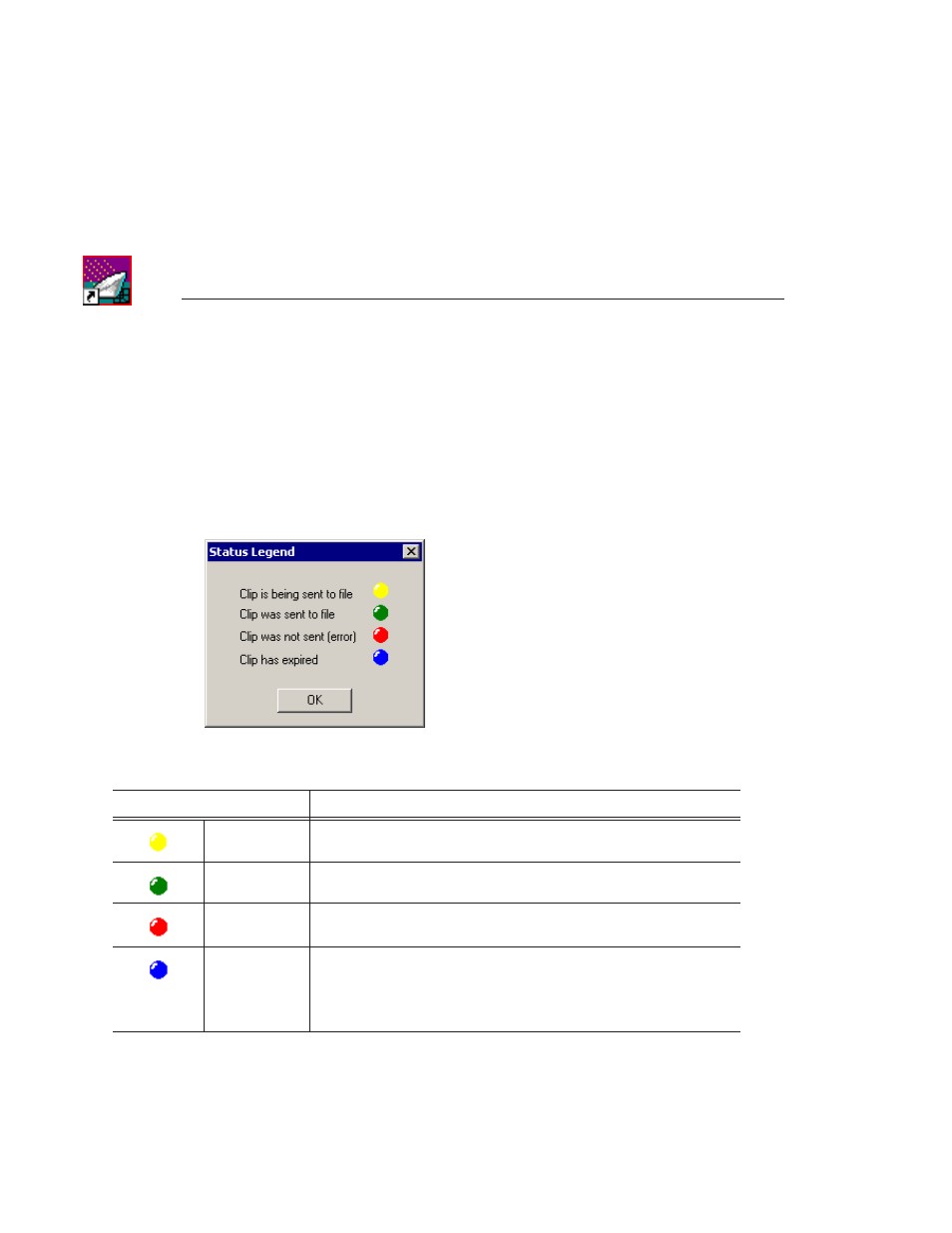
Chapter 6
Sending Clips
80
Digital News Production
Understanding Clip Status Colors
In the Recording and Playback tabs, a status column lets you know what state
each clip is in. As a clip moves through different stages while sending, the
colors in the status column change.
If you need to see what each color means, you can view the status legend:
• Select
Help | Status Legend
.
Status Color
Status Description
Yellow
FeedClip is in the process of sending the selected clip(s) to the file in your
Bin.
Green
The clip(s) have been successfully sent to the file.
Red
There was an error in the send procedure and the clip was not sent. Try
sending your clip again.
Blue
This clip was overwritten by another file. To prevent this from happening,
go to Settings | Loop Record from the Record tab and change the Loop
Duration time or turn the loop record option off. You should also uncheck
the checkbox Delete Expired Clips Automatically in order to prevent
clips being deleted.
