Editing an entry, Removing an entry, Editing an entry removing an entry – Grass Valley FeedClip v.4.5 User Manual
Page 45
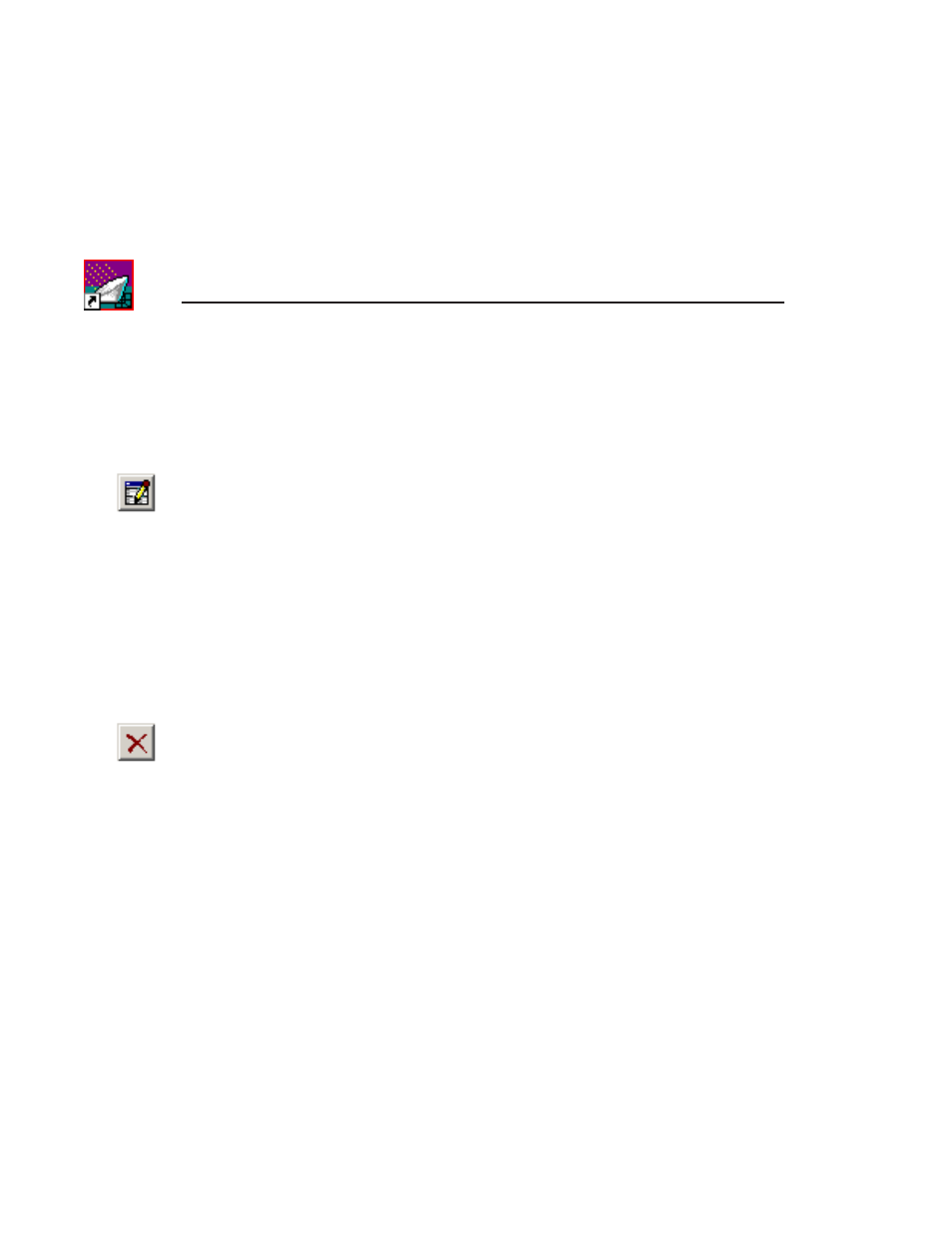
Chapter 2
Scheduling Feeds For Recording
44
Digital News Production
Editing an Entry
If you need to edit a recurring entry for any reason:
1. Click the
Recurring...
button.
2. Select the entry you want to edit and click
Edit Entry
.
You can also double-click the entry.
3. Make your changes in the Edit Recurring Entry window.
4. Click
OK
.
The entry updates and displays in the Recurring Events list and in the
Scheduler.
Removing an Entry
If you need to delete a recurring entry:
1. Click the
Recurring...
button.
2. Select the entry you want to delete and click
Delete Entry
.
The entry deletes and is removed from the Recurring Events list.
To prevent a single instance of a recurring entry from recording, disable it from
the Scheduler tab.
This manual is related to the following products:
