Using the context-sensitive scheduler menu – Grass Valley FeedClip v.4.5 User Manual
Page 46
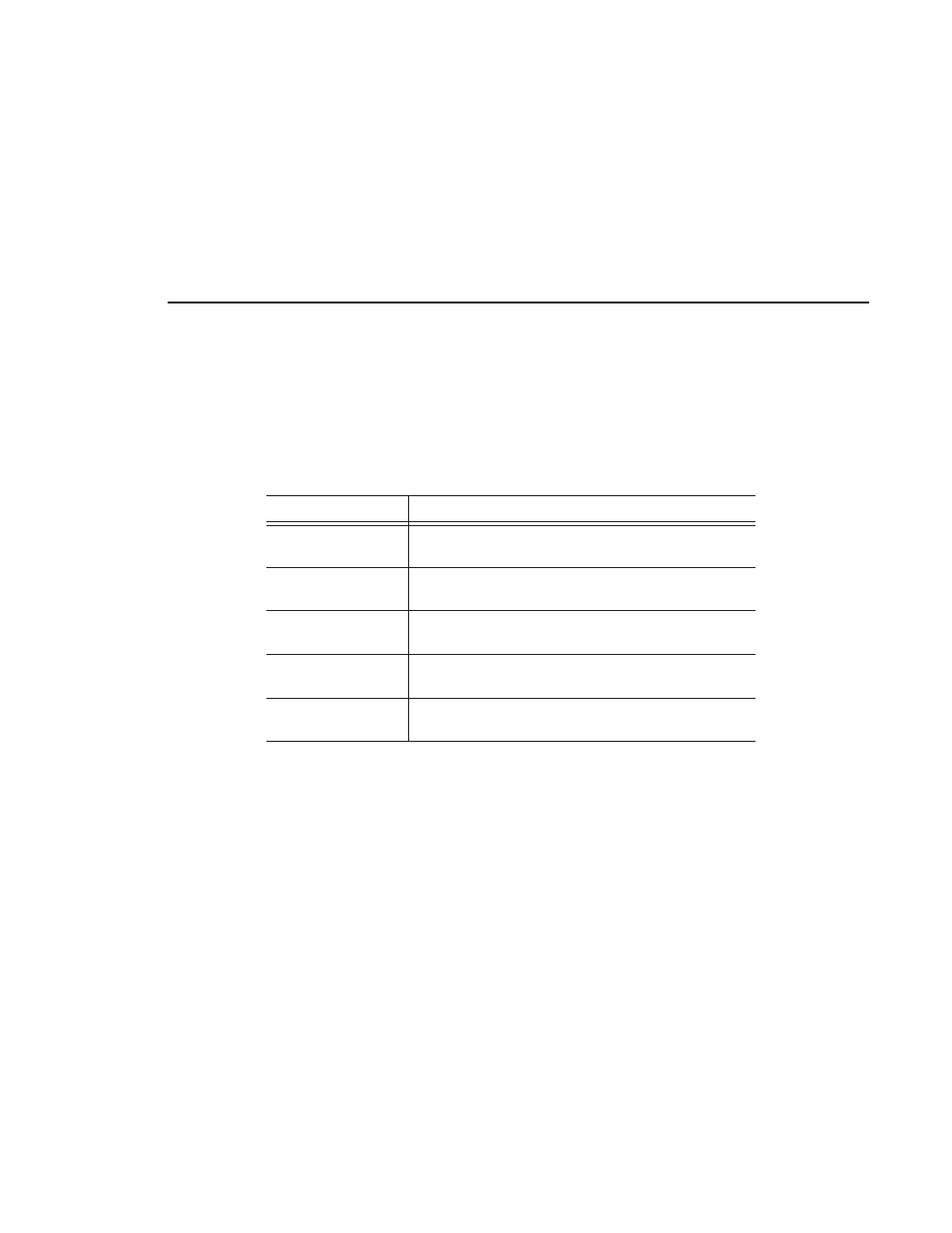
Using the Context-Sensitive Scheduler Menu
Digital News Production
45
Using the Context-Sensitive Scheduler Menu
Several FeedClip features are available by right-clicking in the clip list in the
Scheduler window. The menu is context-sensitive; that is, you will see a
different list of available features depending on what is selected.
Menu Item
Description
Add Entry
Opens the Add Scheduled Entry window allowing you to
create a new feed to record.
Edit Entry
Opens the entry in the Edit window allowing you to make
changes to the scheduled feed.
Disable Entry
Stops the entry from recording at the scheduled time; does
not remove the entry from the list.
Delete
Removes the scheduled feed from the list; you cannot undo
this function.
Stop Recording
Use this to stop a feed from recording; use when the feed is
currently recording.
