Locking the duration of a clip, Playing past out, Locking the duration of a clip playing past out – Grass Valley FeedClip v.4.5 User Manual
Page 73
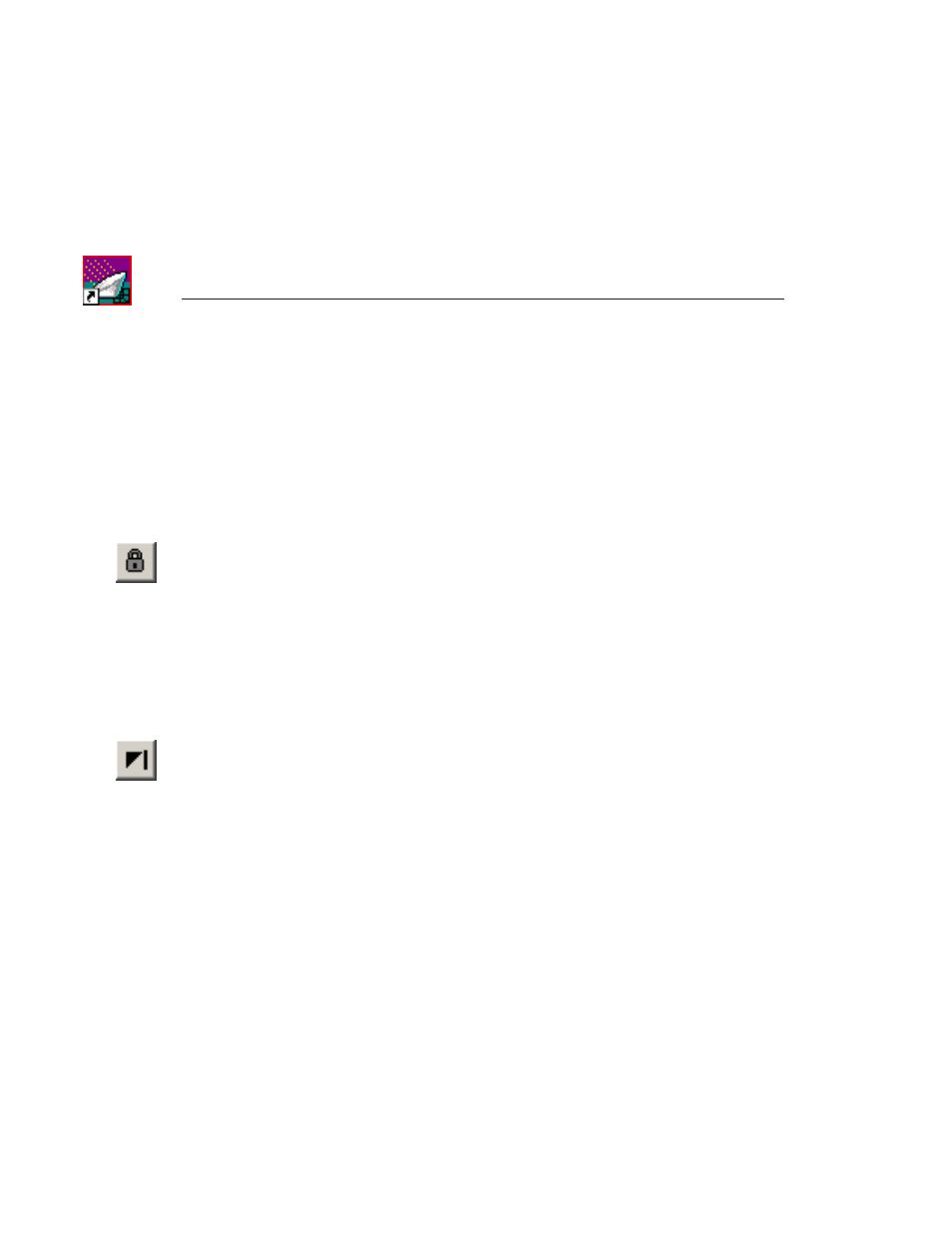
Chapter 5
Trimming Clips
72
Digital News Production
Locking the Duration of a Clip
Sometimes you need to maintain the length of the clip, but still need to trim it.
Using the Lock Duration feature, you can keep the exact length of the clip intact
while trimming. FeedClip uses the extra frames in the handles and adjusts the
clip. For instance, if you move the Mark In point 5 frames from the beginning
of the clip, the Mark Out point moves automatically 5 frames to keep the
duration time intact.
To lock the duration of a clip:
• Click the
Lock Duration
icon.
Playing Past Out
Playing Past Out allows you to create an Out point on the fly while continuing
to view media after the Mark Out point. This is useful if you’re not sure if the
Out point is in the right place.
To play past the Out point:
1. Click the
Play Past Out
icon.
2. Play your clip.
The clip continues playing past the Mark Out point, letting you see the rest
of the footage in the clip.
