Grass Valley FeedClip v.4.5 User Manual
Page 117
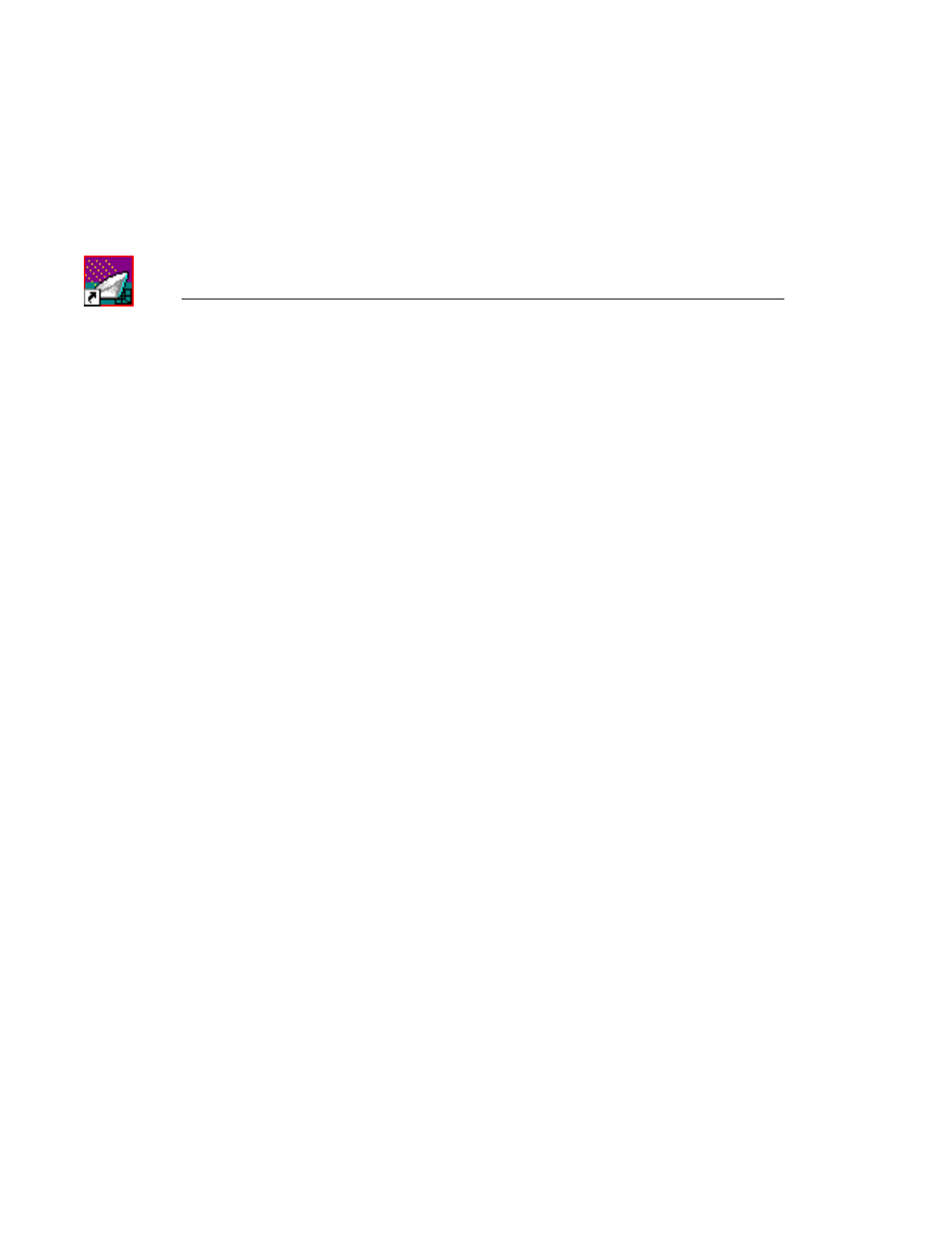
Appendix
Tips for Using FeedClip
116
Digital News Production
Following is a list of tips and techniques for using FeedClip:
• Due to technical limitations with calculating the amount of time available for
recording, leave at least a 30 minute safety buffer for available recording
time to prevent running out of disk space during recording.
• If you hit the
Stop
button after marking an In and Out of the record page
during a feed, the clip you just marked will be removed from the Playlist
after a few seconds.
To see the clip you just marked, go to the Playback page and open the file
you just created.
• To open a clip on the Playback page, be sure and close any other clips that
are currently open.
• When removing clips through
File | Remove
, the total record time indicator
will not update for 30 seconds or more.
• If sending subclips seems slow, you can adjust the send handles length at
Tools | Options | Handles
to speed up the send. The trade off is that if you
shorten the handles, then you don’t have the additional handle material to use
for editing once the clip is sent.
• Using
File | Remove
, you can only remove clips created with FeedClip.
• If you can’t see source video or audio, click on the
Settings
button on the
Record page and go to the Inputs tab to insure your settings for video and
audio sources are set correctly.
• If you are using a dual NewsEdit and FeedClip machine, start NewsEdit first
to capture the primary channel, then start FeedClip.
• The Playback tab video and audio will always take precedence over the
Record tab when monitoring video and audio.
• Long recordings may fragment hard drives fairly quickly and may result in
decreased drive performance.
It is advisable to defragment your media drive(s) every 100 hours of use.
• You must enter whole time increments into the loop record duration entry
box. It will not accept frames or seconds.
