Adjusting audio output, Adjusting the volume, Muting audio channels – Grass Valley FeedClip v.4.5 User Manual
Page 66: Adjusting the volume muting audio channels
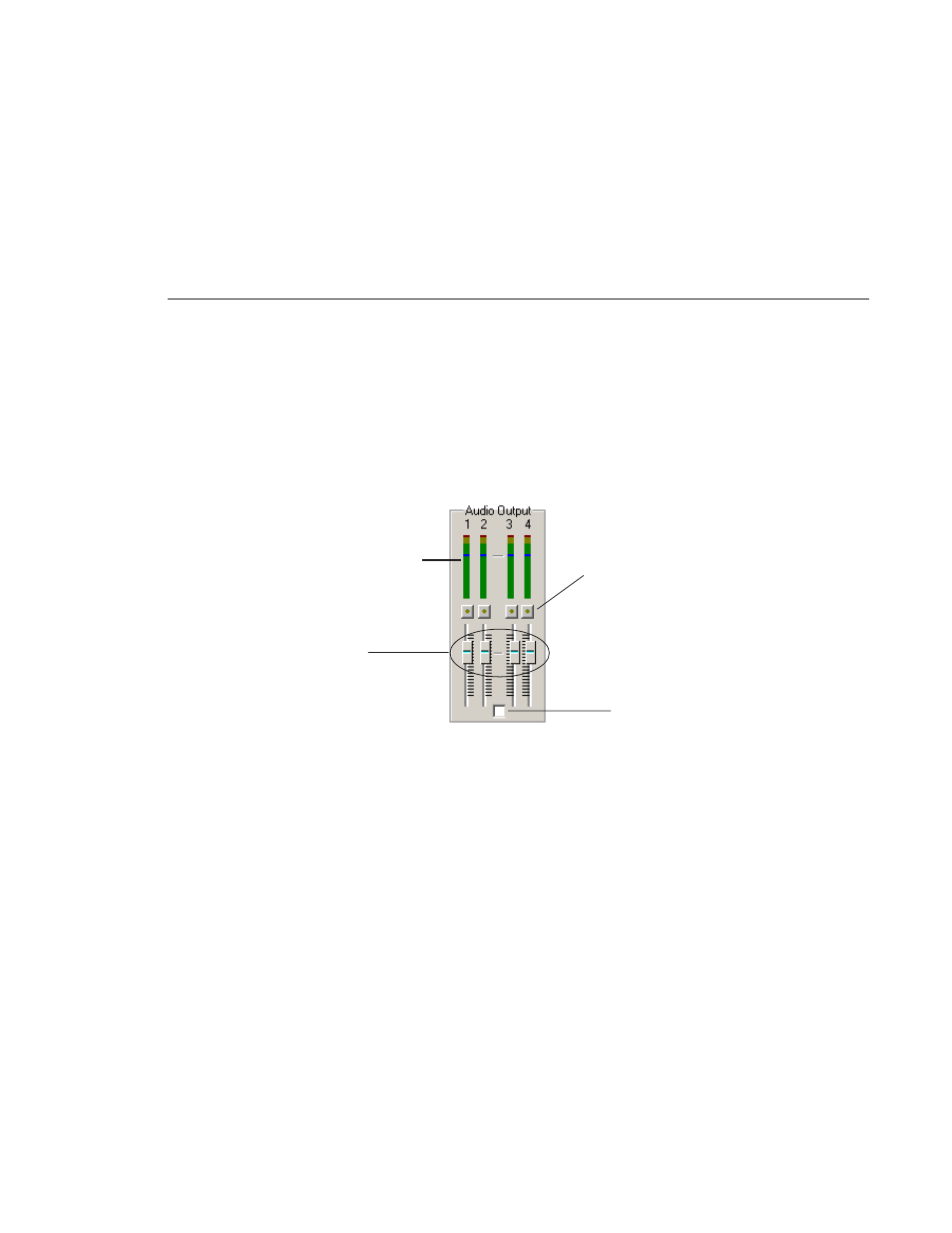
Adjusting Audio Output
Digital News Production
65
Adjusting Audio Output
You can adjust the audio output after you record a feed to customize the audio
lev els for your particular needs. You can also adjust the volume while you are
playing a feed.
Adjusting the Volume
You can use the Master Audio Sliders to adjust the output level for your feeds.
To use the Master Audio Sliders:
• Drag the slider for the appropriate channel up or down to set the output
volume.
Check the Master Gang box to adjust both channels simultaneously
(unlabeled).
Muting Audio Channels
By default, FeedClip monitors all audio channels. You can mute specific
channels or mute multiple channels at a time.
To Mute a specific track:
• Click the
Master Mute
button for the channel (or channels) you want to
mute.
To turn off muting, click the Master Mute button again.
Drag the
sliders to
adjust the
volume
Click to
mute a
channel
Check to
gang both
channels
Output meters
