Page 21 – Grass Valley 3-CCD CameraMan Rev.B User Manual
Page 24
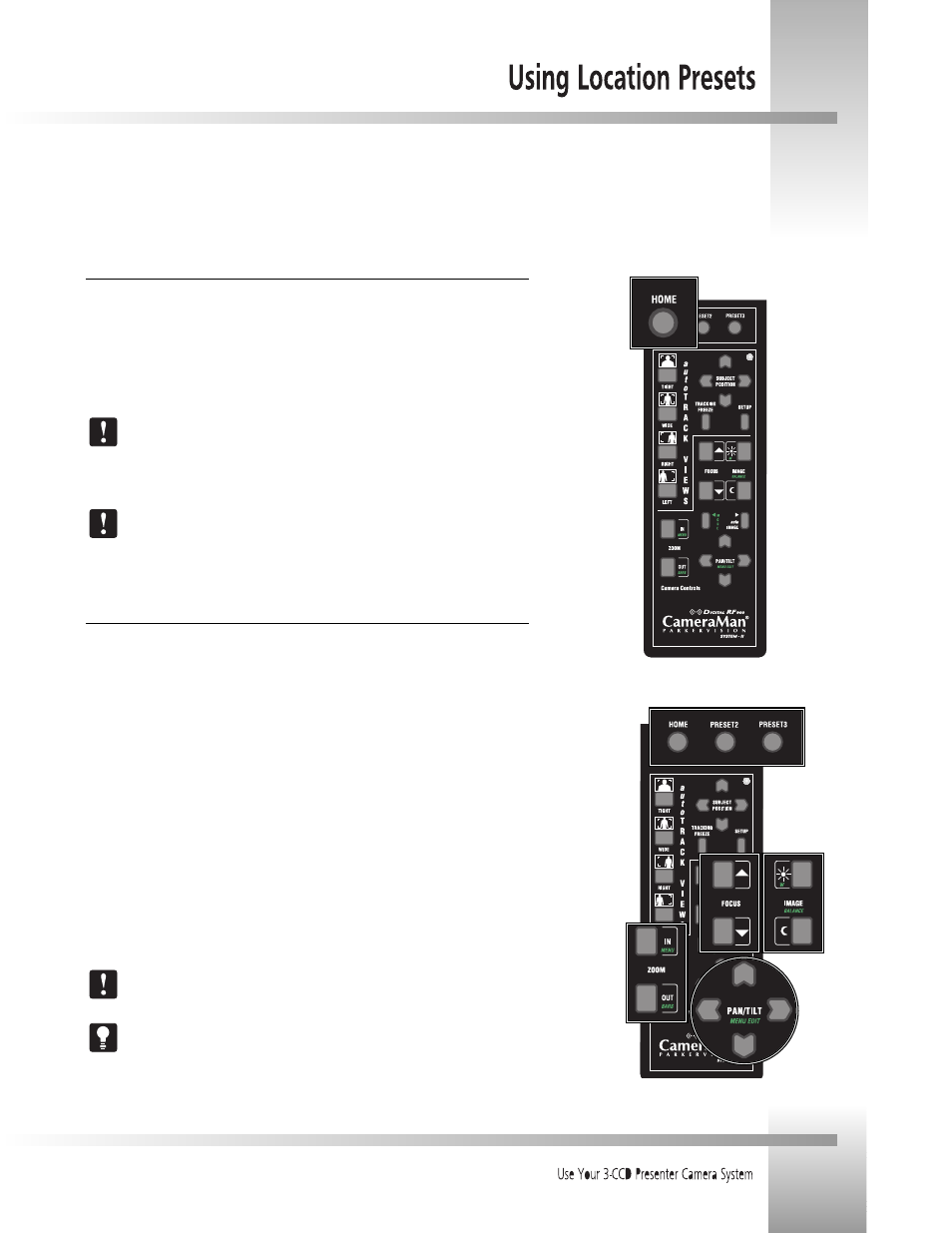
Page 21
Home Preset
The first Location Preset position is the HOME position. This is the Preset Location that you will
use most often.
For example, you may want to program the HOME position at a podium or the conference
room table, where most of the speaking is likely to take place. This Preset can be recalled at
any time during a videoconference or videotaping session.
The HOME position is also used as a default position while in the tracking mode.
This means that during tracking, if the line-of-sight between the camera and the
Tracking Ring is obstructed, the camera will automatically return to the HOME
position. Please see pages 15 and 20 for more information.
The Location Preset HOME button is factory set for the autoTRACK Camera to be
facing straight ahead (in the direction of the "front" label on the bottom of the
camera.) This factory setting can be reset by the presenter to accommodate his or
her needs.
Preset 2 and Preset 3
The other two Location Presets can be used to store key presentation areas such as a map or
other visual aids. These Presets can also be recalled at any time during a videoconference.
To SET or CHANGE Home, Preset 2, or Preset 3:
1. After selecting a Preset, use the PAN/TILT arrows to move the camera to the desired
location.
2. Only when desired, use the manual ZOOM buttons to set the needed Zoom perspective.
3. Only when desired, use the manual FOCUS buttons to set the focal point.
4. Only when desired, use the manual IMAGE buttons to set the needed light/dark
contrast.
5. Press and hold any of the three Location Preset buttons (HOME, PRESET2 or PRESET3)
until you hear two beeps.
To RECALL a Location Preset:
Press and release the desired Location Preset button (HOME, PRESET2 or PRESET3). The
CameraMan will then move to the memorized location and recall the information stored
for that Preset.
Pressing any of the Location Presets on the Tracking System Keypad will disengage
the autoTRACK mode.
To reactivate the autoTRACK mode, simply press any of the four autoTRACK View
buttons. The camera will then go into the autoFIND mode until you are in the
cameras line-of-sight. The Camera will then begin tracking you in the view selected.
Location Presets allow you to make your presentations more effective by incorporating other media, such as maps, flipcharts,
overheads, etc.. Using the Presenter Keypad, you can store and recall a PAN/TILT position, ZOOM perspective, FOCUS and an
IMAGE for each Location Preset.
Step 5
Step 2
Step 1
Steps
3 and 4
