Grass Valley 3-CCD CameraMan Rev.B User Manual
Page 19
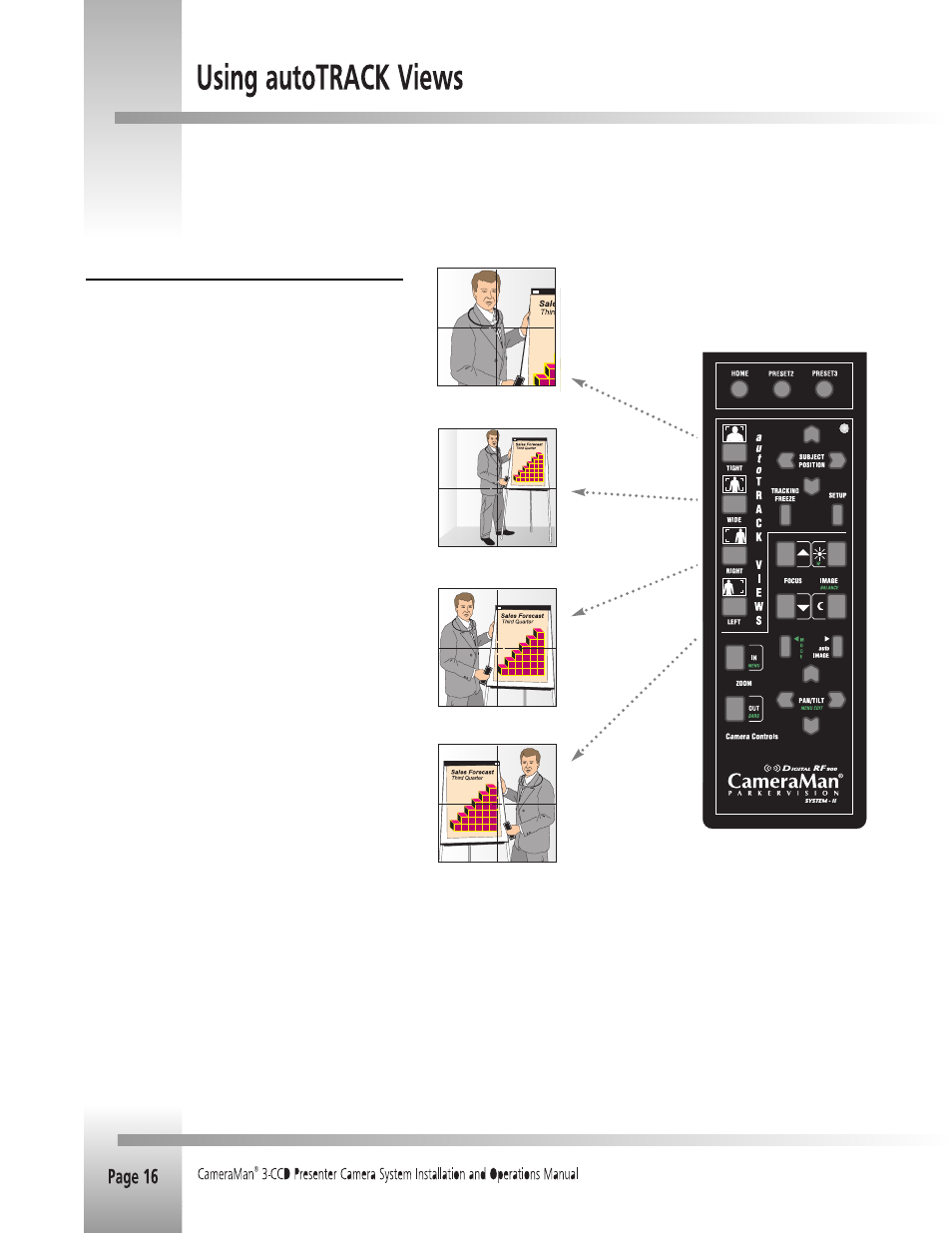
autoTRACK Views Overview
You can choose from four autoTRACK Views to engage the
autoTRACK mode. These Views can be stored and recalled from
the Tracking System Keypad by pressing one of the autoTRACK
View buttons.
For example, when you make a presentation, you can change from
a close head shot with the TIGHT autoTRACK View button, to
emphasize facial expressions, to a full body shot by pressing the
WIDE autoTRACK View button. Presenters can also share the
video screen with a flipchart or other key presentation areas with
the LEFT or RIGHT autoTRACK View buttons.
Each autoTRACK View stores and recalls a ZOOM perspective with
an IMAGE and focus setting.
Changes in the Subject Position within the video frame also can
be stored. These functions enable the subject to fine-tune their
position in each of the autoTRACK Views.
For example, you may want to Zoom in slightly closer on the WIDE
autoTRACK View or adjust your position in the video frame more
to the left or right. This provides you with the flexibility to
customize each autoTRACK View to suit your needs.
The autoTRACK Views can be reset to accommodate these
changes using the procedures on the following pages.
Tight autoTRACK view
Wide autoTRACK view
Left autoTRACK view
Right autoTRACK view
One of the keys to your Presenter Camera System is its ability to not only track you around the room, but memorize various views
and presets. These help you to make more effective and dynamic presentations.
