Using handles, Locking the duration of a clip, Playing past out – Grass Valley Aurora Edit LD v.6.3 User Manual
Page 53
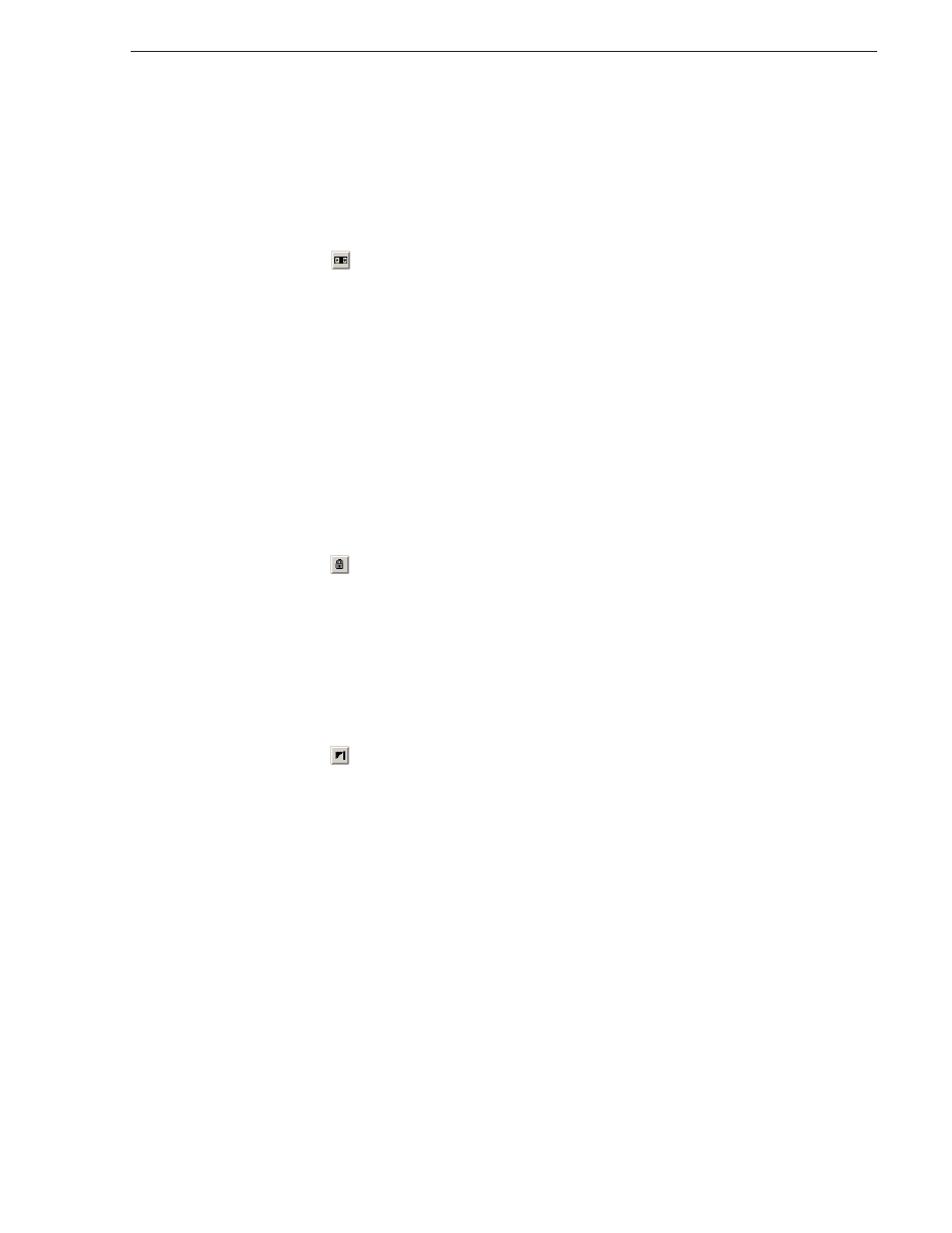
September 14, 2007
Aurora Edit LD User Guide
53
Using Handles
Using Handles
If you have recorded handles with your clips, you have additional frames to choose
from when trimming your clips. To set handles, see
.
To use handles:
1. Click the
Add Handles
button in the Trim Tool.
The handles appear as additional frames on the slider in the Viewing Monitor.
2. Mark new In and Out points for your clip using the additional material.
Locking the Duration of a Clip
Sometimes you need trim a clip while maintaining its duration. The Lock Duration
feature allows you to keep the clip duration constant while trimming by using the
extra frames in the handles and adjusting the clip. For instance, if you move the Mark
In point 5 frames from the beginning of the clip, the Mark Out point moves
automatically 5 frames to maintain the duration.
To lock the duration of a clip:
• Click the
Lock Duration
button in the Trim tool.
Playing Past Out
Playing Past Out lets you create an Out point on the fly while viewing media after the
Mark Out point, which is useful when verifying the Out point.
To play past the Out point:
1. Click the
Play Past Out
button in the Trim Tool.
2. Play the clip.
The clip continues playing past the Mark Out point, letting you see the rest of the
footage in the clip.
