Adding sources – Grass Valley Aurora Edit LD v.6.3 User Manual
Page 25
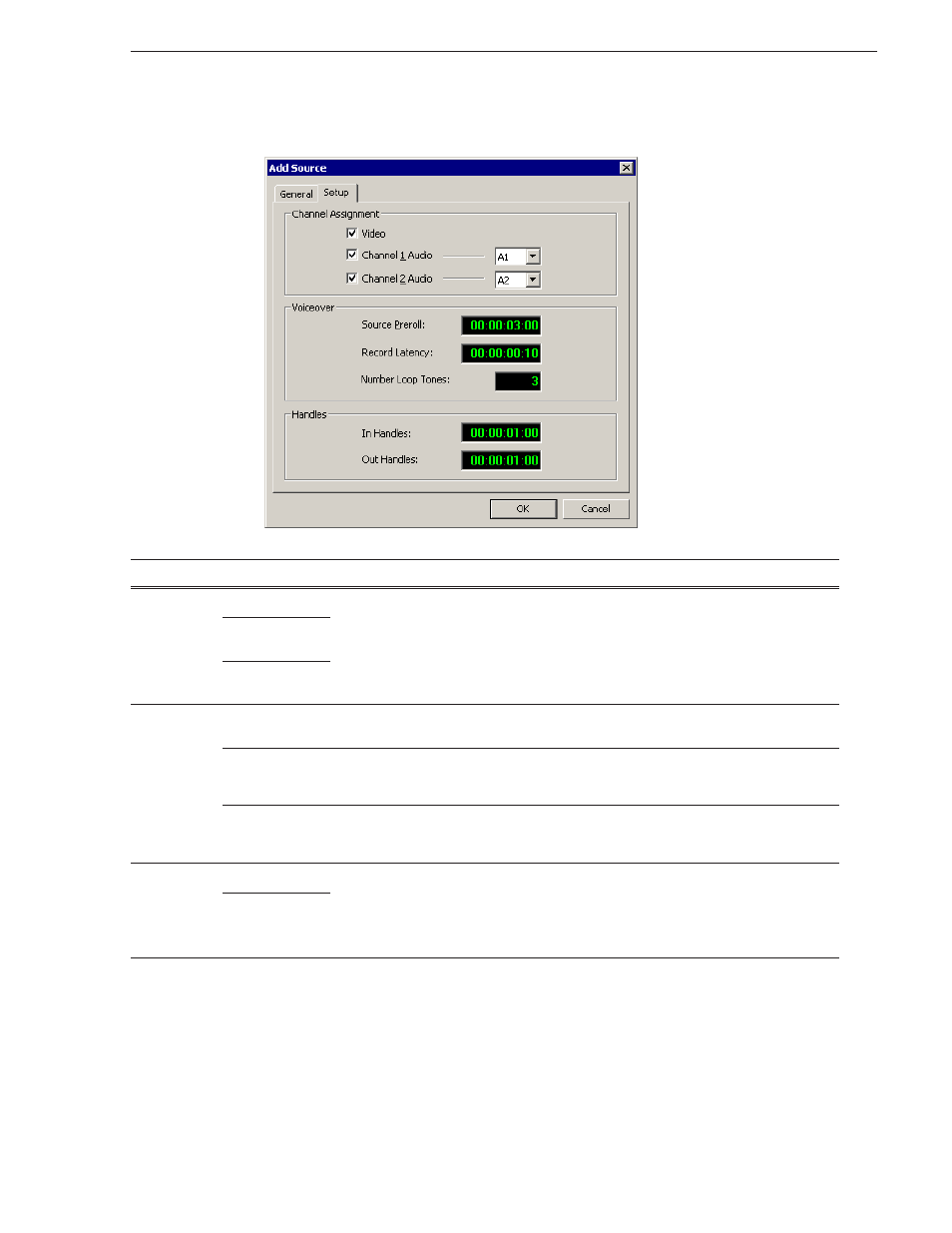
September 14, 2007
Aurora Edit LD User Guide
25
Adding Sources
4. Click the Setup tab and provide the following information:
Setting
Options
Description
Channel
Assignment
Video
Check to select which tracks to include for this source. For audio channels, use the
drop-down list to assign a track. When configuring a microphone source, the video
channel is not available.
Channel 1
Audio
Channel 2
Audio
Voiceover
Source Preroll
Enter the number of seconds of preroll to use when recording from this source.
Three seconds is the default value.
Record Latency
Enter the amount of time you want the system to wait before starting recording. This
latency accounts for the difference in pre-amplifiers and can make sure you don’t lose
any audio at the beginning of your record. Ten frames is the default value.
Number Loop
Tones
Enter the number of tones to sound to indicate how much time before a retake
automatically starts again at the mark in point. Each tone is 1 second in length. Three
tones is the default value.
Handles
In Handles
Enter the number of seconds for the In and Out Handle length.
Handles provide the extra frames necessary to trim or add transition effects at the head
or tail of a clip. When you Mark In and Mark Out, Aurora Edit LD starts recording the
specified number of seconds before you Mark In and after your Mark Out point. Only
the material between your marks is copied to the Timeline.
Out Handles
