Setting handles, Setting timeline options, Setting handles setting timeline options – Grass Valley Aurora Edit LD v.6.3 User Manual
Page 30: Chapter 2 configuring aurora edit ld
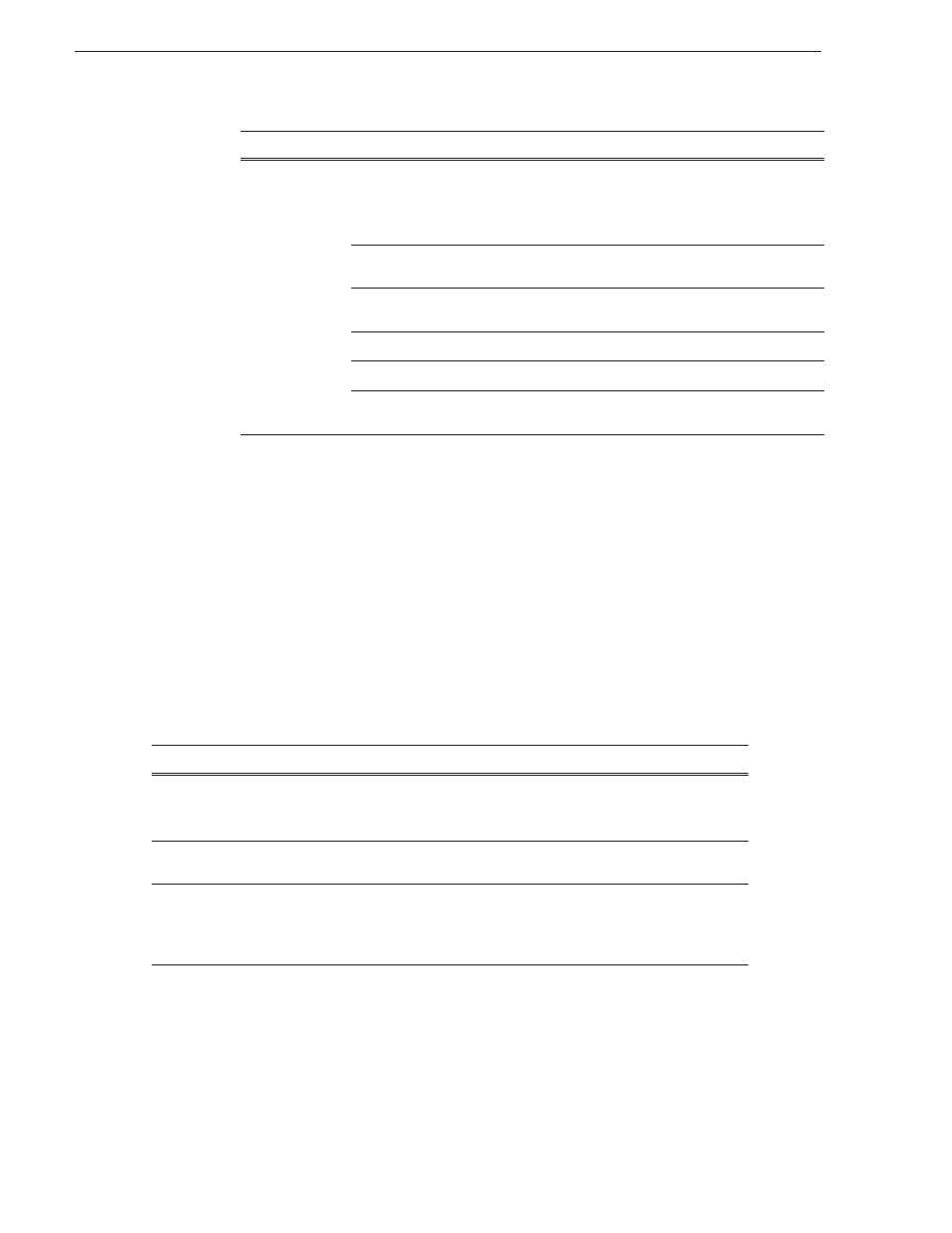
30
Aurora Edit LD User Guide
September 14, 2007
Chapter 2 Configuring Aurora Edit LD
5. Click
OK
.
Setting Handles
The Trimmer handle type sets a handle duration that will be used when you are
trimming a clip with the Trim Tool and trim the set duration from either side of your
clip; 10 seconds is the default duration.
To change handle durations, select the handle type from the drop-down menu and
enter the new duration in the In or Out fields.
Setting Timeline Options
NewsFTP
Use Video ID
Check
Use Video ID
if you will be linking to stories on
a Newsroom Computer System (NRCS) that contain
Video IDs. When you send an Aurora Edit sequence to
this location, the system uses the Video ID for the name
of the file that gets sent.
Send to
Type in drive letter and destination folder; e.g., V: \
default.
Host Name
Type in the host name of the destination server; e.g.,
Profile 1.
User Name
Automatically fills in as
vmfmovie
; leave as is.
Password
Leave this field blank.
Aurora Playout
Destination
Check
Aurora Playout Destination
if this send location
is an Aurora Playout server.
Setting
Options
Description
Review Edit
Duration
Enter the amount of preroll to play on a clip prior to playing the edit you’re
reviewing.
The default Edit Duration is 3 seconds.
Start Time
Enter a default start time for each new sequence you create. You can override
this setting when you create a new sequence, if desired.
Undo/
Redo
Limit
1 - 1024
Enter the number of undo levels you want Aurora Edit LD to track. 32 is the
default number of undo levels.
NOTE: Increasing the number of undo levels increases system memory
usage.
Send Type
Option
Description
