Changing the timeline view – Grass Valley Aurora Edit LD v.6.3 User Manual
Page 45
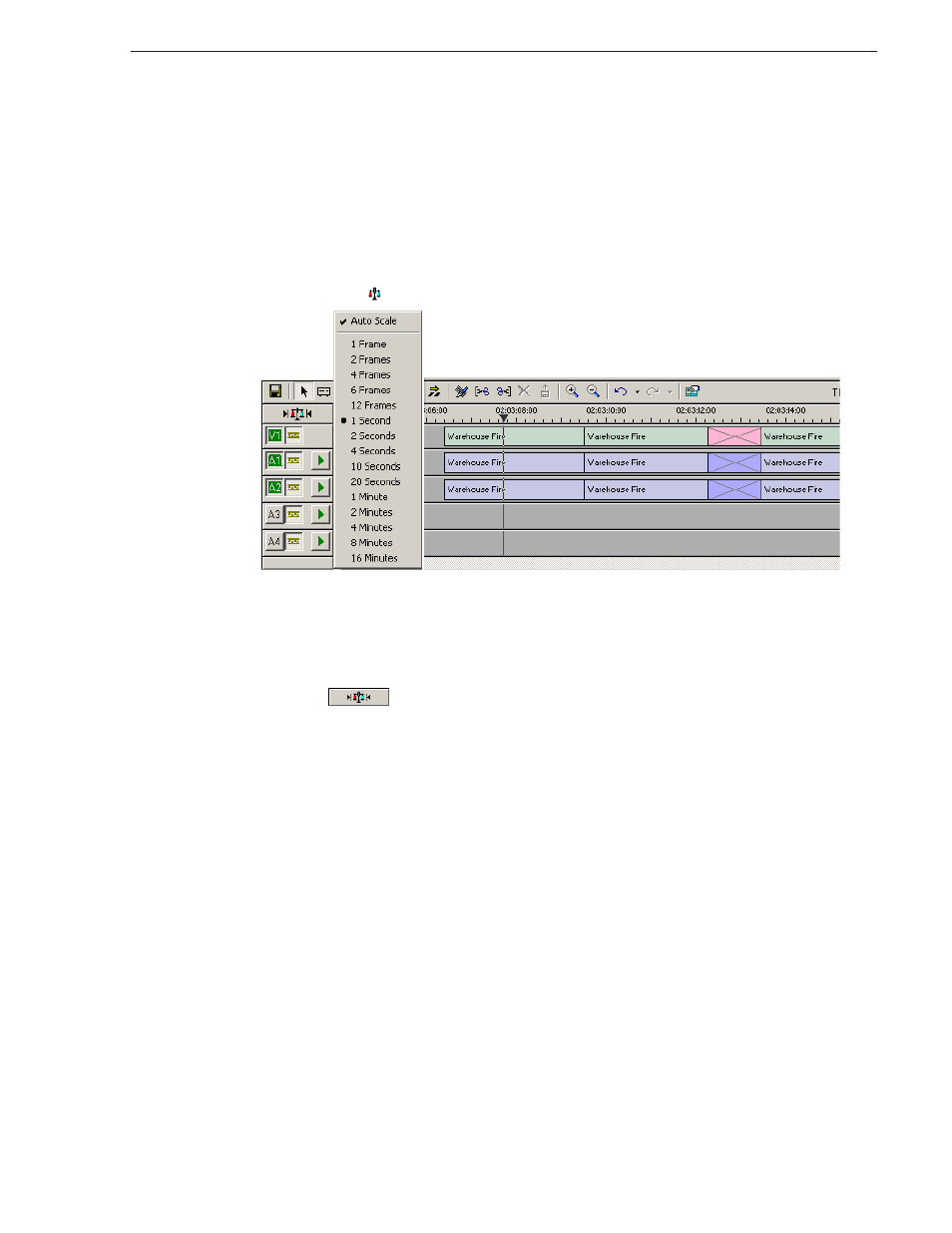
September 14, 2007
Aurora Edit LD User Guide
45
Changing the Timeline View
Changing the Timeline View
You can zoom in and out of the Timeline to see a specific area of the Timeline or to
get an overall perspective of your sequence. There are two ways to change the
Timeline view—you can change it manually or use Auto Scale to have the view adjust
automatically when your sequence extends beyond the Timeline view.
To manually change the Timeline view:
1. Right-click the
Turn Auto-Scale On/Off
button and select an increment to display.
You can also press
+
on your keyboard or click the
Zoom In
button in the Timeline
Toolbar to zoom in the Timeline view. Press - or click
Zoom Out
to zoom out the
Timeline view.
To have the Timeline view adjust automatically:
2. Click the
Turn Auto-Scale On/Off
button in the Timeline.
The Timeline view compresses and displays the entire sequence in the Timeline
each time the sequence extends beyond the Timeline window. To turn off Auto
Scale, click
Turn Auto-Scale On/Off
again.
NOTE: Auto Scale turns off automatically once you click
Zoom In
or
Zoom Out
on the
Timeline Toolbar.
