Playing your sequence, Chapter 4 editing in the timeline – Grass Valley Aurora Edit LD v.6.3 User Manual
Page 50
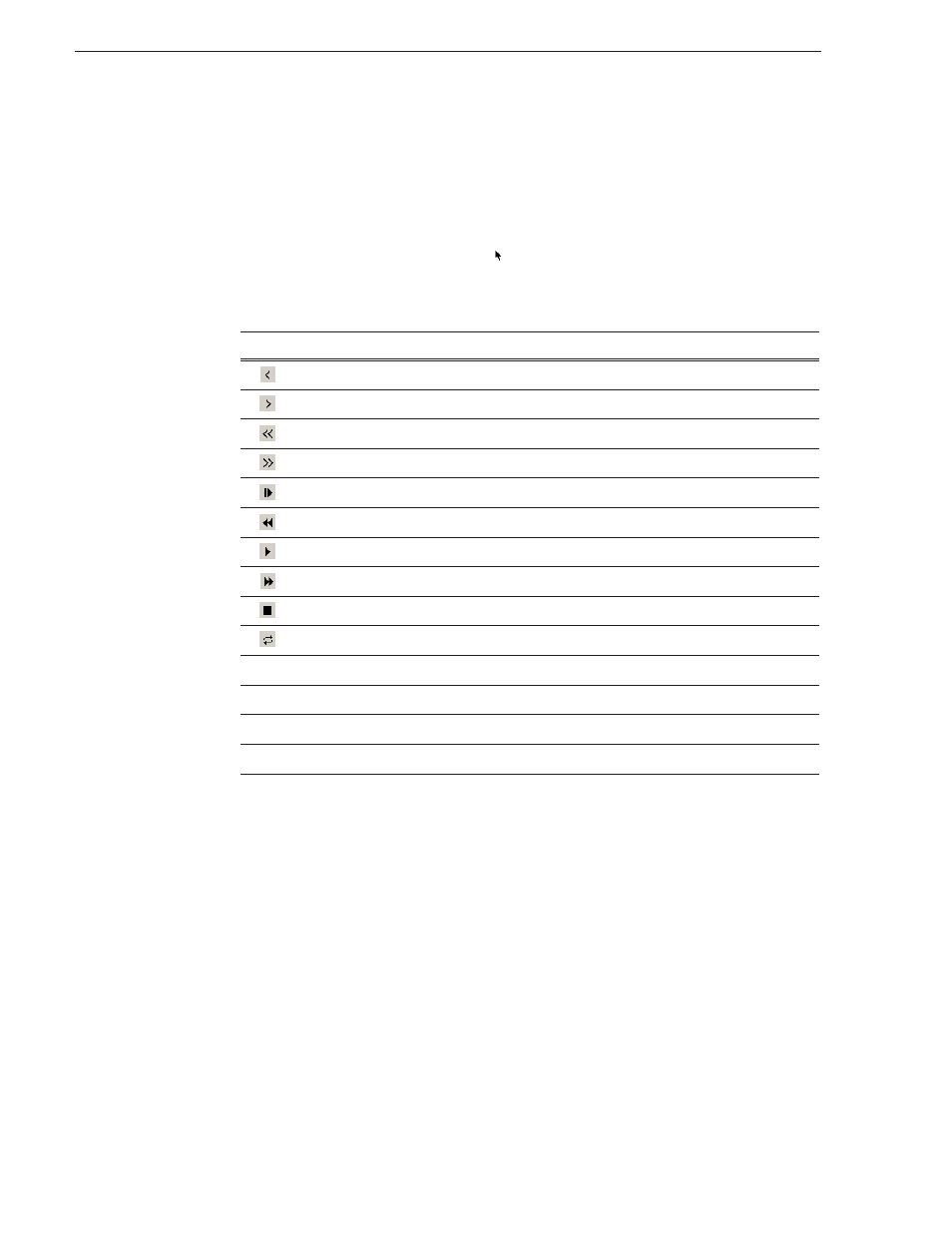
50
Aurora Edit LD User Guide
September 14, 2007
Chapter 4 Editing in the Timeline
Playing Your Sequence
As you create a sequence, you may want to review the progress. With Aurora Edit LD,
you can play the sequence as part of the editing process in the Timeline.
To play a sequence:
1. Press
1
on the keyboard (or click the
Timeline Tool
button) to select the Timeline
tool.
2. Select one of these commands to play or work through the sequence:
You can also drag the shuttle slider with your mouse to scrub through the Timeline.
Icon
Keyboard Key
Description
A
Moves the position indicator one frame to the left.
S
Moves the position indicator one frame to the right.
D
Moves the position indicator ten frames to the left.
F
Moves the position indicator ten frames to the right.
Q
Starts playing from the beginning of the sequence.
E
Rewinds the sequence.
W
or
Spacebar
Starts playing from the position of the cursor.
R
Fast Forwards the sequence.
Spacebar
Stops playing the sequence.
N/A
Plays the sequence in a continuous loop.
Left Arrow
Shuttles left in increments of -50%, -75%, -1x, -2x, -3x.
Right Arrow
Shuttles right in increments of +50%, +75%, +1x, +2x, +3x.
Up Arrow
Resets shuttle speed to default, which is 200%.
Down Arrow
Selects previous shuttle speed.
