Setting up send locations – Grass Valley Aurora Edit LD v.6.3 User Manual
Page 29
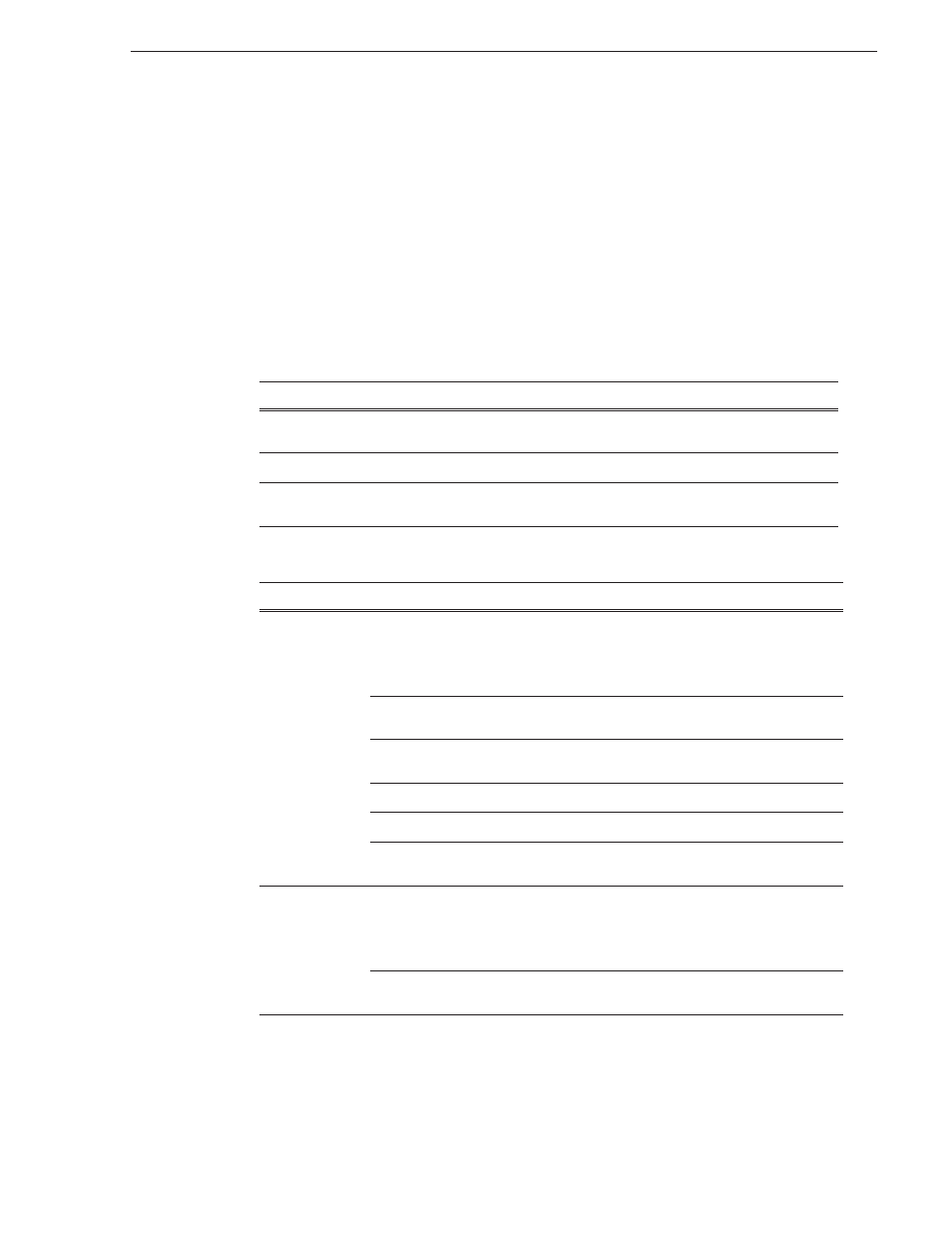
September 14, 2007
Aurora Edit LD User Guide
29
Setting Up Send Locations
Setting Up Send Locations
After completing a sequence you can send it to a Profile Server for subsequent
high-resolution editing and playout. To send completed sequences, you first need to
configure Aurora Edit LD with each of your send locations.
To set up a send location:
1. On the Send tab, click
Add
.
The Add Named Destination to Send List window appears.
2. Enter the name of the send location.
3. Select the type of location from the drop-down list:
4. Configure the send location based on the location type:
Send Type
Description
Profile
Select
Profile
when the send location is a Profile Media Server, a K2 Server, or
an M-Series Server.
NewsShare
Select
NewsShare
when the send location is a Network Attached Server (NAS).
NewsFTP
Select
NewsFTP
when to send the completed sequence as a GXF stream which
can be used for a generic FTP site.
Send Type
Option
Description
Profile
Use Video ID
Check
Use Video ID
if you will be linking to stories on
a Newsroom Computer System (NRCS) that contain
Video IDs. When you send an Aurora Edit sequence to
this location, the system uses the Video ID for the name
of the file that gets sent.
Send to
Type in drive letter and destination folder; e.g., V: \
default.
Host Name
Type in the host name of the destination server; e.g.,
Profile 1.
User Name
Automatically fills in as
movie
; leave as is.
Password
Leave this field blank.
Aurora Playout
Destination
Check
Aurora Playout Destination
if this send location
is an Aurora Playout server.
NewsShare
Use Video ID
Check
Use Video ID
if you will be linking to stories on
a Newsroom Computer System (NRCS) that contain
Video IDs. When you send an Aurora Edit sequence to
this location, the system uses the Video ID for the name
of the file that gets sent.
Send to
Type in drive letter and destination folder; e.g., V: \
default.
