Logging in to the aurora browse client, Overview of the aurora browse window – Grass Valley Aurora Browse v.7.0 User Manual
Page 9
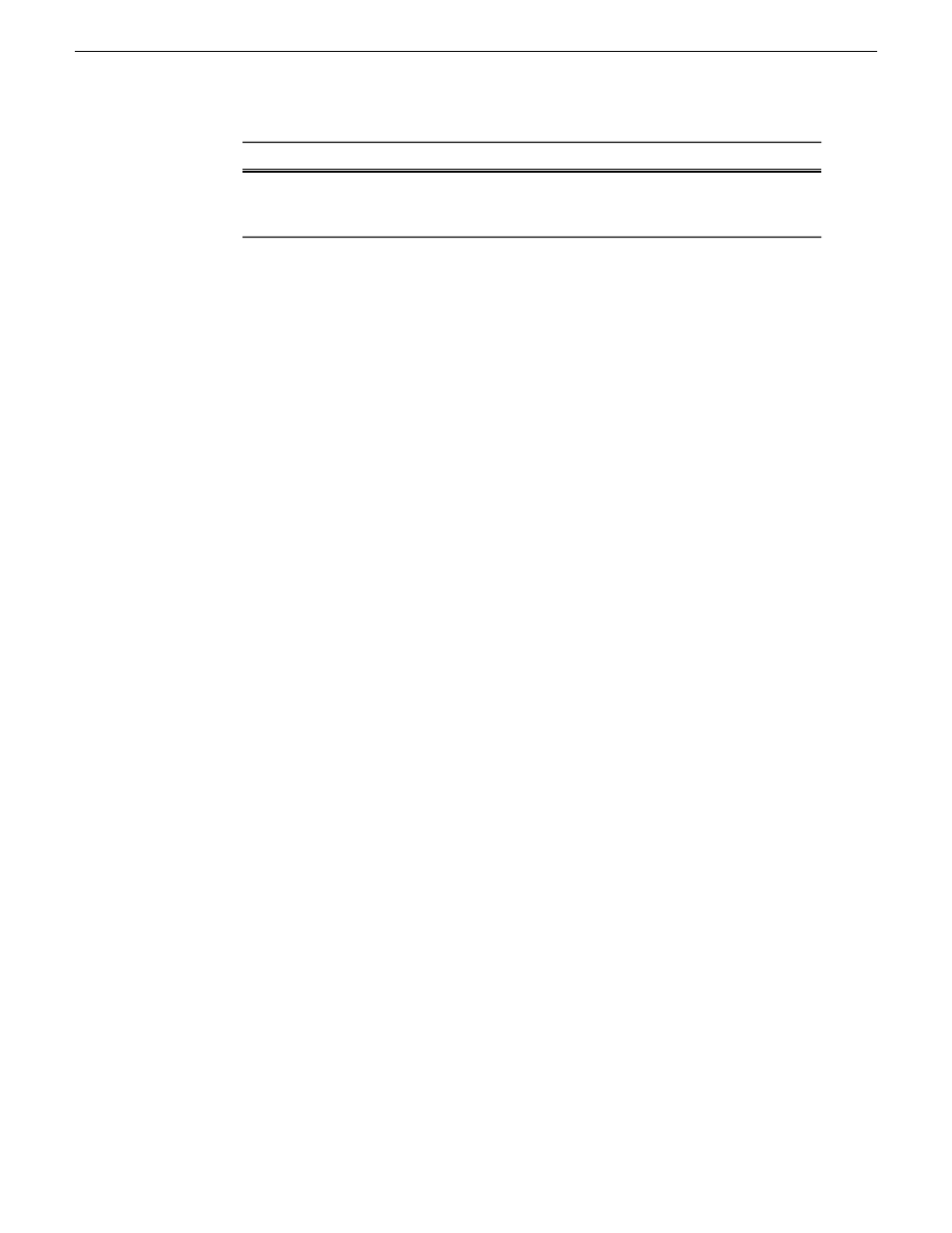
Description
Aurora Browse component
The SmartBin Encoder is a variant of the Advanced
Encoder, used for non-winking systems (non-shared
storage) in a high-resolution NAS instead of a SAN.
SmartBin Encoder
Logging in to the Aurora Browse client
You can log into the Aurora Browse client from your PC. You no longer need to access
Aurora Browse via a web-based application.
Before you log in to the Aurora Browse client, make sure your administrator has set
up an account on the MediaFrame server with your username and required roles.
If your PC is configured to use a web proxy and this proxy isn’t available, the Aurora
Browse client can’t connect to its server. Because using a web proxy affects
performance, Grass Valley recommends not using a web proxy with Aurora Browse.
1. To log in to the application on the
Start
menu under
Programs
.
2. Select
Grass Valley Aurora Browse | Aurora Browse
. Aurora Browse verifies your
settings before the application displays on your PC.
The Aurora Browse application displays.
NOTE: If your administrator upgrades to a later Aurora Browse client version, a dialog
box displays asking you if you want to upgrade the version on your PC. You can continue
on with other tasks while the upgrade is in process. You can also check for updates by
selecting
Check for Updates
from the Help menu.
Related Links
About roles
on page 13
Overview of the Aurora Browse window
The menus in Aurora Browse are all context dependent; if you right-click on different
views you can see different options depending on your location.
If you are using the default workspace, then the Aurora Browse window contains three
main panes, or views. You can also add the Transfer Manager to your workspace.
10 March 2010
Aurora Browse User Guide
9
Aurora Browse Overview
