Using the storyboard – Grass Valley Aurora Browse v.7.0 User Manual
Page 34
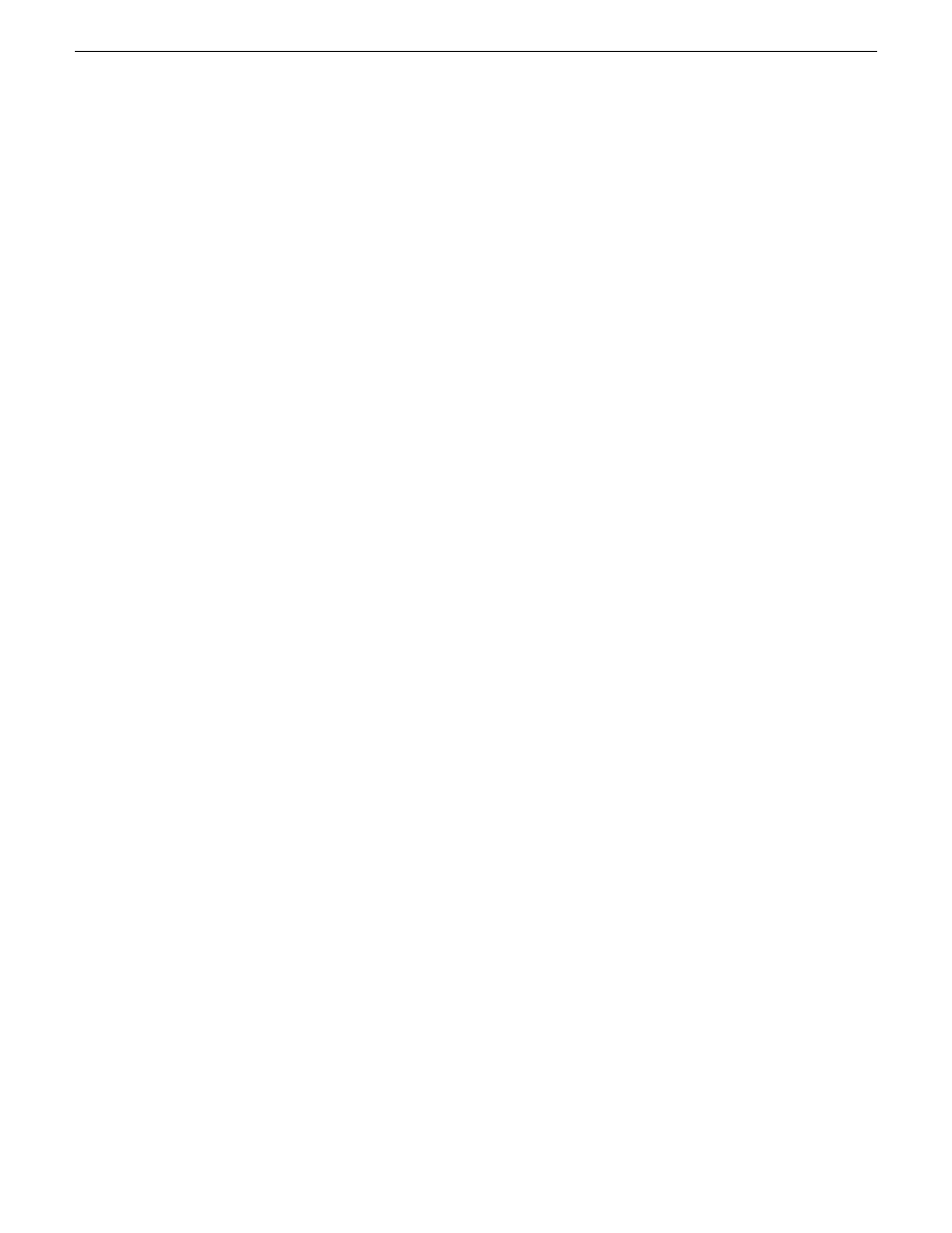
If you right-click on a storyboard element, you can:
•
Set the storyboard element as a thumbnail
•
Create a keyword
•
Set Mark In and Mark Out points
•
Copy to clipboard
Related Links
Using the storyboard
on page 34
Using the storyboard
•
To filter, recreate, or reload the storyboard, click the Options drop-down list below
the clip player.
A menu displays offering these options.
•
To freeze the storyboard, click the Lock icon below the clip player.
The storyboard images stop scrolling as the clip plays.
•
To create a storyboard image, select the frame you want to use and press Ctrl + S.
The new storyboard image appears.
•
To view the clip from a specific location, click a storyboard image.
An icon of an eye displays in the upper left-hand corner of the storyboard, and the
clip player positions the playback pointer at the selected frame.
Related Links
About the storyboard
on page 33
About the clip player
on page 30
34
Aurora Browse User Guide
10 March 2010
Edit
- LDK 5302 (24 pages)
- SFP Optical Converters (18 pages)
- 2000GEN (22 pages)
- 2011RDA (28 pages)
- 2010RDA-16 (28 pages)
- 2000NET v3.2.2 (72 pages)
- 2000NET v3.1 (68 pages)
- 2020DAC D-To-A (30 pages)
- 2000NET v4.0.0 (92 pages)
- 2020ADC A-To-D (32 pages)
- 2030RDA (36 pages)
- 2031RDA-SM (38 pages)
- 2041EDA (20 pages)
- 2040RDA (24 pages)
- 2041RDA (24 pages)
- 2042EDA (26 pages)
- 2090MDC (30 pages)
- 2040RDA-FR (52 pages)
- LDK 4021 (22 pages)
- 3DX-3901 (38 pages)
- LDK 4420 (82 pages)
- LDK 5307 (40 pages)
- Maestro Master Control Installation v.1.5.1 (455 pages)
- Maestro Master Control Installation v.1.5.1 (428 pages)
- 7600REF Installation (16 pages)
- 7600REF (84 pages)
- 8900FSS (18 pages)
- 8900GEN-SM (50 pages)
- 8900NET v.4.3.0 (108 pages)
- Safety Summary (17 pages)
- 8900NET v.4.0.0 (94 pages)
- 8906 (34 pages)
- 8911 (16 pages)
- 8900NET v.3.2.2 (78 pages)
- 8914 (18 pages)
- 8912RDA-D (20 pages)
- 8916 (26 pages)
- 8910ADA-SR (58 pages)
- 8920ADC v.2.0 (28 pages)
- 8920ADC v.2.0.1A (40 pages)
- 8920DAC (28 pages)
- 8920DMX (30 pages)
- 8920ADT (36 pages)
- 8920MUX (50 pages)
- 8921ADT (58 pages)
