Renaming an asset or a folder – Grass Valley Aurora Browse v.7.0 User Manual
Page 37
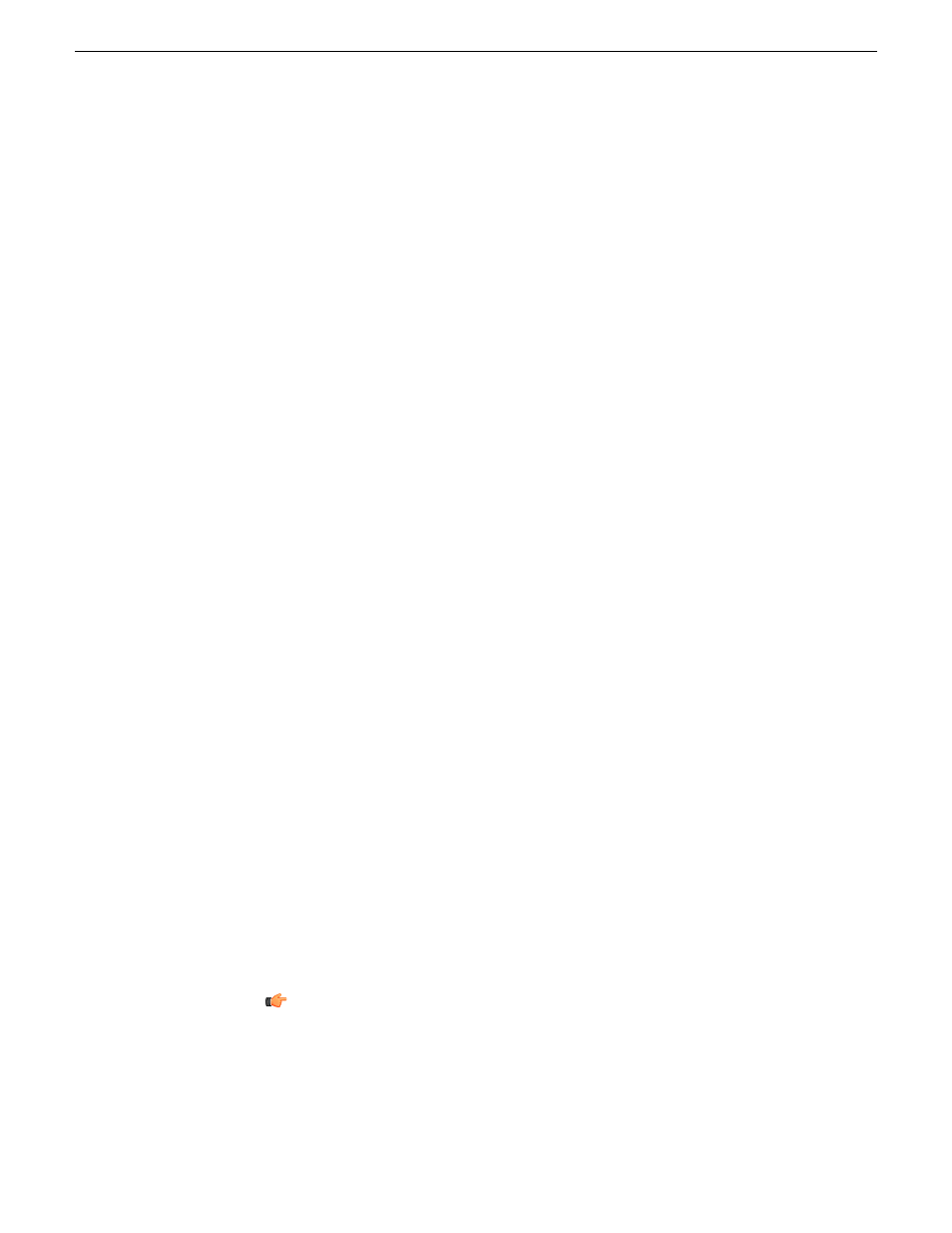
NOTE: If you see a red X by the asset reference, Browse was unable to retrieve information
about that asset. The asset might have been deleted.
To delete a single asset:
1. Locate the asset you want to delete from the archive.
2. Right-click and select
Delete
.
A confirmation message displays.
3. Click
Yes
.
NOTE: Archive assets that do not have corresponding high-resolution media on the server
appear in the Asset List view with only an orange dot in the Location column. Deleting these
assets from the archive removes that last high-resolution copy of the asset.
You can observe the status of the Delete operation and error messages, if any, by
selecting
Windows | Transfer Manager
from the main menu.
Related Links
Renaming an asset or a folder
on page 37
Creating a new folder
on page 36
Deleting an asset or a folder
on page 36
MediaFrame Character limitations
on page 38
Renaming an asset or a folder
Browse renames the components of the asset that can be renamed, and displays a
warning message about the components that cannot be renamed. If you use a character
that is valid in MediaFrame, but not in other applications such as the K2 system, a
warning displays. You can rename the logical asset, but not the K2 asset name.
You can name an asset if it is online and hasn’t been archived. If an asset is online
and also archived, you cannot rename the archived asset.
The file system limits the number of bytes in a name as well as the number of
characters. The asset name, bin name, and file path together can include up to 259
characters, including separators such as "\", in English and other languages referred
to in ISO 8859-1. The full count of 259 characters might not be available with some
other character sets.
To rename an asset or a folder, do one of the following:
•
Right-click an asset or a folder and select
Rename
.
•
Select an asset or a folder and click
Edit | Rename
.
Tip: Try to limit path names to less than 150 characters.
The name of the asset or folder becomes editable. Modify the name and then press
Enter
or click off the name to put the change into effect.
Related Links
10 March 2010
Aurora Browse User Guide
37
Managing Assets or Folders
