Searching with wildcards, Search icon reference table – Grass Valley Aurora Browse v.7.0 User Manual
Page 19
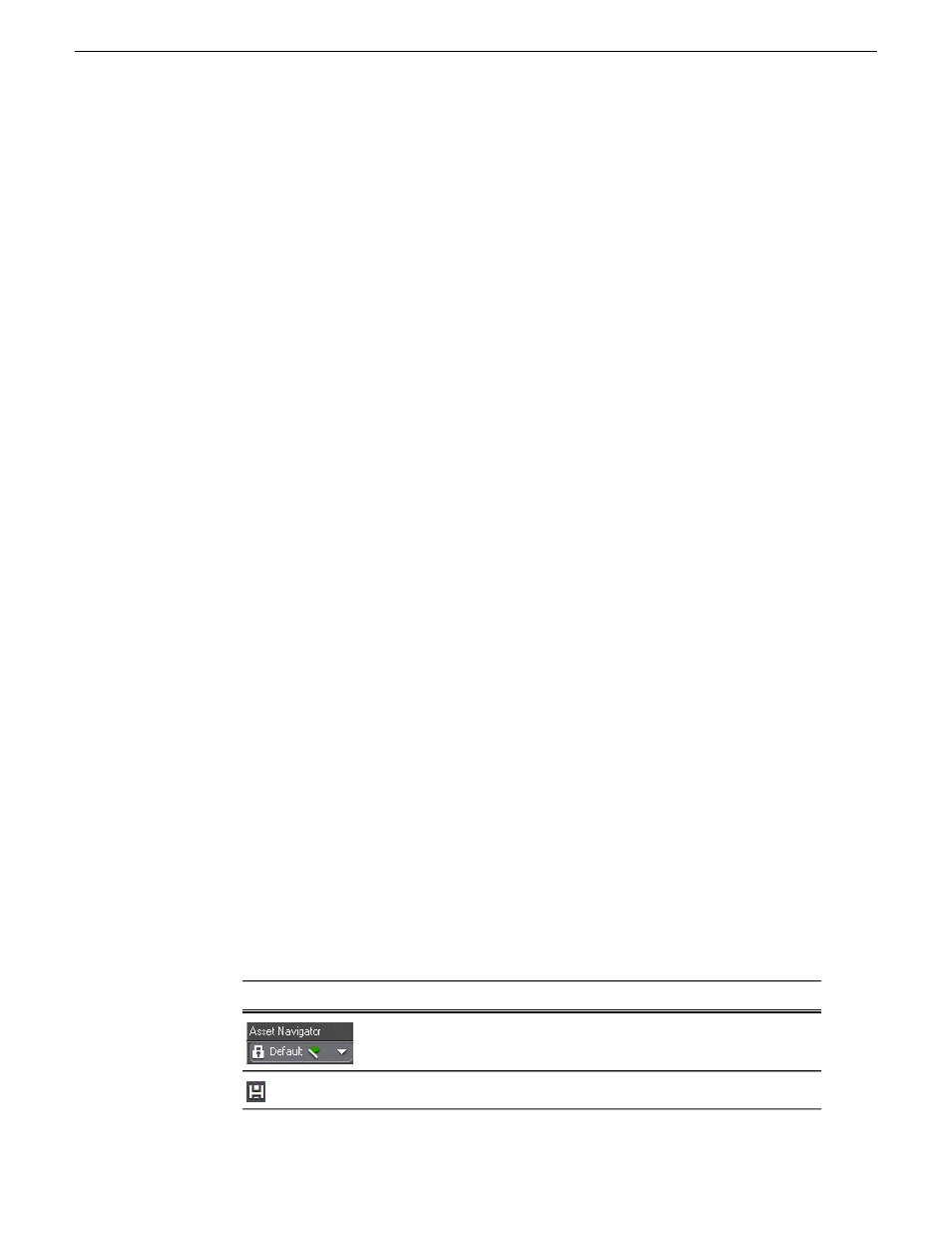
•
If you search within the Asset Name text field, enter the exact phrase.
Related Links
About favorite filters
on page 23
About searching with filters
on page 21
About noise words: words ignored in a search
on page 28
About searching metadata fields
on page 25
Shortcuts to assets, locations, or searches
on page 17
Quick Reference: searching for assets
on page 16
Filter icon reference table
on page 25
Search icon reference table
on page 19
Searching with wildcards
Wildcard searches can be performed in the Asset Metadata field.You can only use an
asterisk at the end of a term, not in the beginning or middle.
If you want to search using a beginning fragment of a term, use the wildcard asterisk
symbol (*) in the Asset Metadata text field.
Using an asterisk after a term returns any asset that contains the term, followed by a
space or by more text, in any of the text fields.
NOTE: To search using a fragment that is found in the middle or the end of a word in the
asset metadata, add a filter under Advanced Settings instead using the Asset Text or Asset
Metadata text field.
Related Links
About favorite filters
on page 23
About searching with filters
on page 21
About noise words: words ignored in a search
on page 28
About searching metadata fields
on page 25
Shortcuts to assets, locations, or searches
on page 17
Quick Reference: searching for assets
on page 16
Filter icon reference table
on page 25
Search icon reference table
on page 19
Search icon reference table
Description
Icon
Displays the name of the current search, if any.
Saves search criteria, either globally or locally.
10 March 2010
Aurora Browse User Guide
19
Search
