Trimming assets, Managing proxies, About the storyboard – Grass Valley Aurora Browse v.7.0 User Manual
Page 33
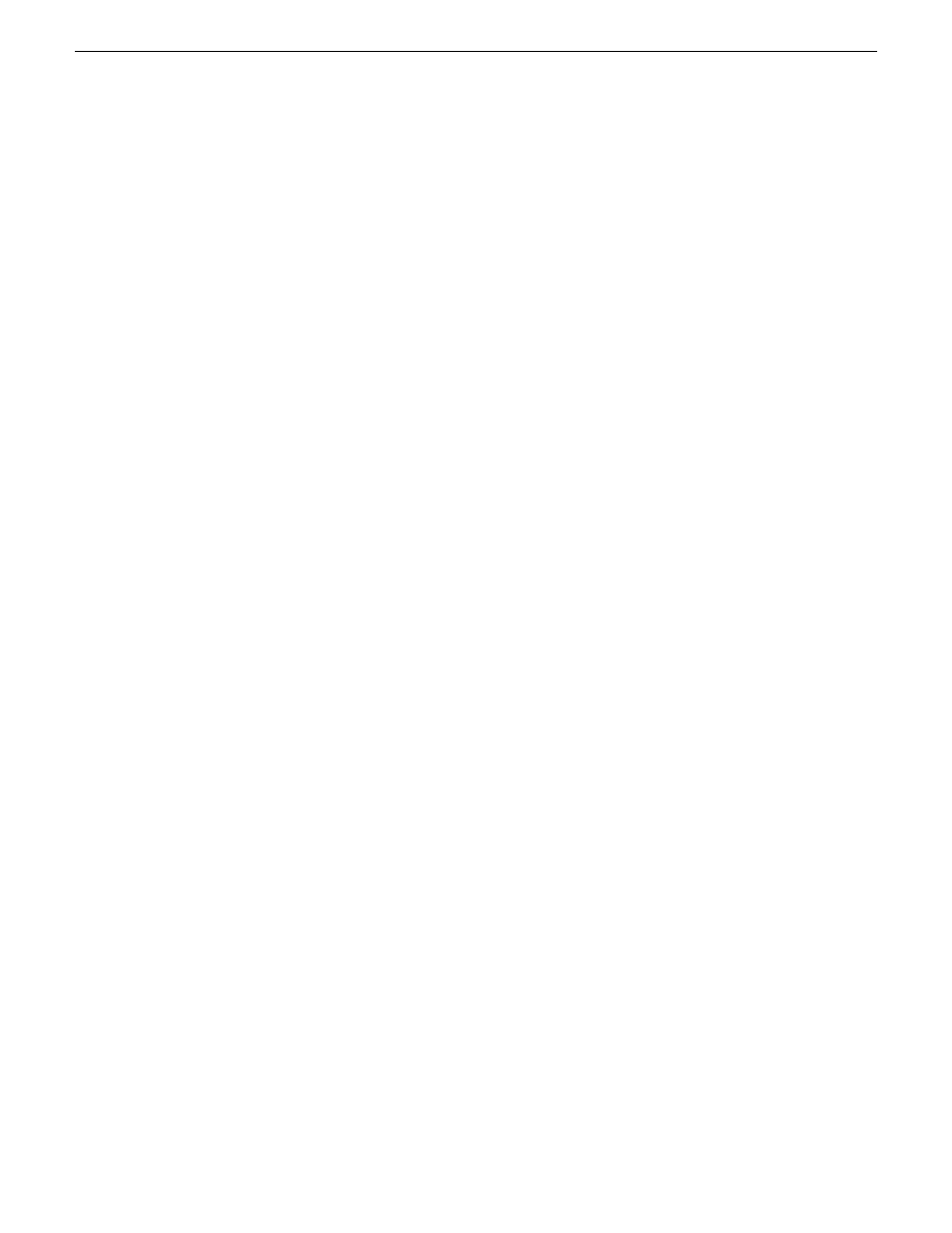
In the Asset Details view, a thumbnail of the asset displays in the clip player with
metadata on the right side of the pane.
NOTE: If you hover the mouse indicator over an icon, a tooltip appears describing its
function. Once you have clicked on an icon, the tooltip no longer appears.
Related Links
About the clip player
on page 30
Browse keyboard shortcuts
on page 52
Trimming assets
To trim an asset:
1. Double-click on the asset in the Asset List view. The asset displays in the Asset
Details view.
2. Press the
Play
button or use the slider to navigate to the point where you want to
trim.
3. Adjust the mark points to trim the asset:
•
Click
Mark In
to adjust a mark in point.
•
Click
Mark Out
to adjust a mark out point.
4. Adjust the Mark In or Mark Out points as needed.
The Mark In and Mark Out timecodes display the new trimmed start and stop points.
Related Links
About the clip player
on page 30
Browse keyboard shortcuts
on page 52
Managing proxies
If you have the appropriate permissions, you can create or regenerate a proxy for an
asset.
•
To create or re-create a proxy, right-click on the physical asset and select
create
proxy
or
recreate proxy
.
Related Links
About the clip player
on page 30
Browse keyboard shortcuts
on page 52
About the storyboard
A storyboard displays video thumbnails of scene changes in the asset, providing an
easy way to see what the asset includes.
10 March 2010
Aurora Browse User Guide
33
Edit
