Viewing collections, Adding assets to a collection, Modifying collections – Grass Valley Aurora Browse v.7.0 User Manual
Page 40
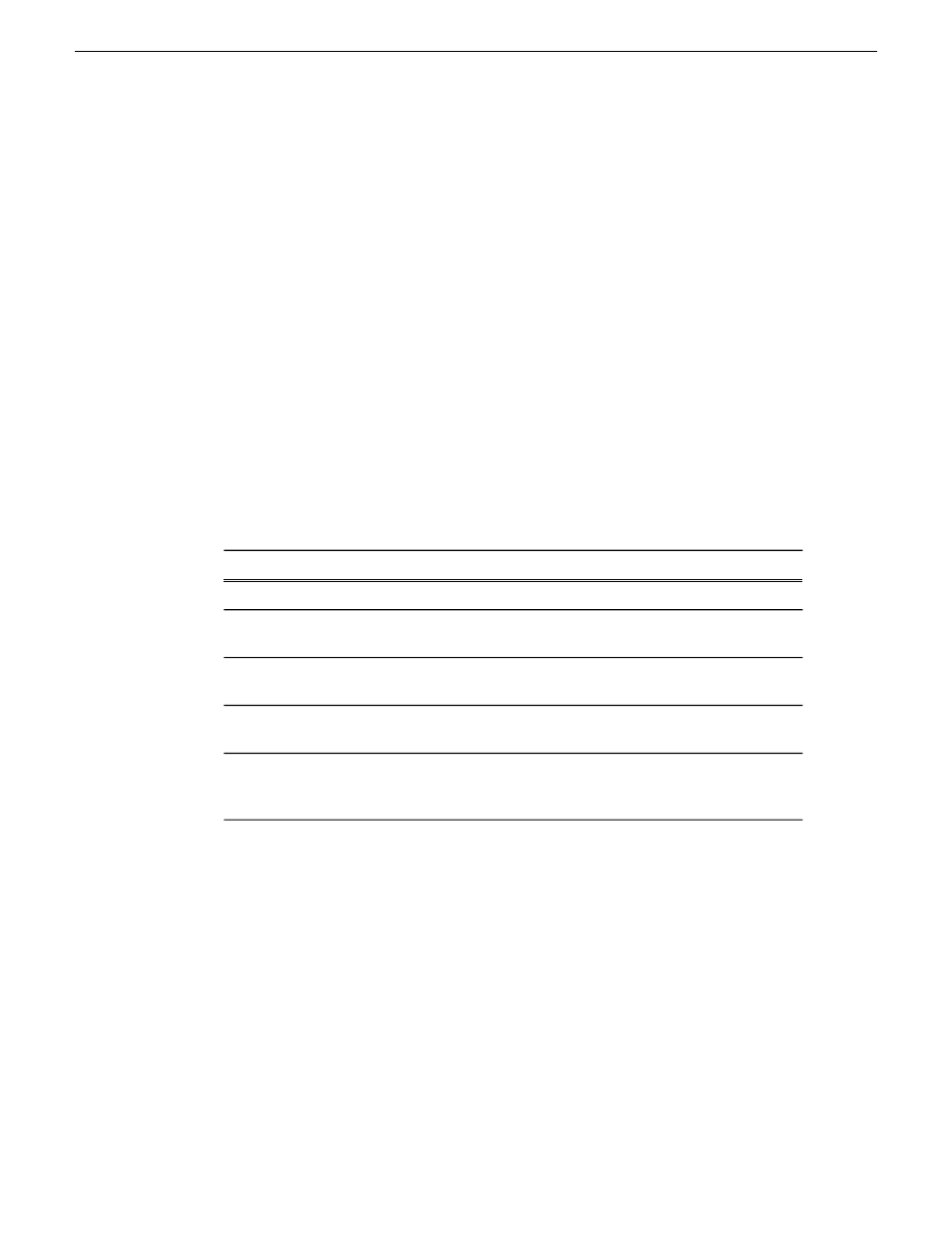
5. Click
OK
.
Viewing collections
1. Select a collection from the top part of the bin.
Its contents are displayed in the bottom part of the bin.
2. Click
Refresh Collection
to refresh the collection content display.
Adding assets to a collection
Modifying collections
Once a collection is created, you can modify the name of the collection, as well as
change the Content type, or delete a collection.
Follow these steps...
To do this task...
Select the collection and click
Delete Collection
Delete a collection
Select the collection, click on the name, and type a
new name
Rename a collection
Right-click on the collection and [de]select
Shared
With Others
Toggle a collection between private
and shared
Right-click on the collection and [de]select
Saved
for Future Sessions
Save a collection
Right-click on the collection, select
Act on
Contents
, and choose the desired action.
Perform a batch operation on all the
assets in a collection (e.g. copy all
the assets)
40
Aurora Browse User Guide
10 March 2010
Managing Assets or Folders
