Saving a search – Grass Valley Aurora Browse v.7.0 User Manual
Page 20
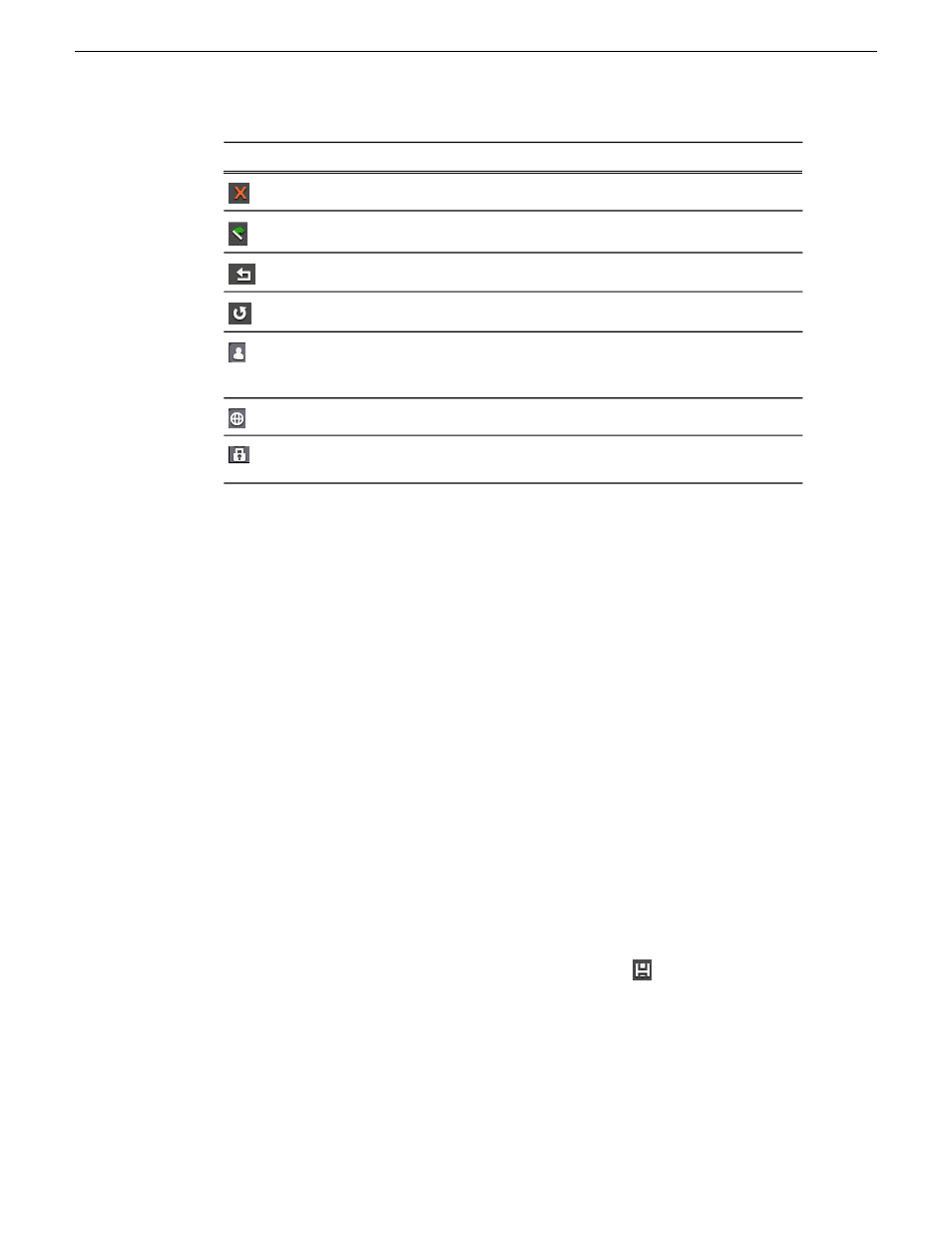
Description
Icon
Deletes the current search.
Sets the current search to be the default search.
Resets the default search.
Undoes the default search reset.
Indicates a search saved on the MediaFrame server by a
particular user. Can be accessed by the user from any Browse
Client where they're logged in.
Indicates a search saved globally.
Indicates a default search (installed with the application,
cannot be modified).
Related Links
Searching with noise words
on page 28
Searching with Boolean operators (AND, OR, AND NOT)
on page 27
Searching for numbers
on page 27
Searching for an asset by name
on page 18
Searching with wildcards
on page 19
Searching for an exact phrase
on page 18
Saving a search
on page 20
Creating a filter
on page 24
About favorite filters
on page 23
About searching with filters
on page 21
About noise words: words ignored in a search
on page 28
About searching metadata fields
on page 25
Saving a search
You can create a customized search that searches specifically for particular text or
properties.
1. Enter your search criteria.
2. Under Asset Navigator, click the
Add Saved Search
icon
.
3. Name the search, and if desired make the search accessible globally. You cannot
give a search the same name as one of the default searches (which are indicated
by a lock icon).
20
Aurora Browse User Guide
10 March 2010
Search
