Mediaframe character limitations, Copying an asset – Grass Valley Aurora Browse v.7.0 User Manual
Page 38
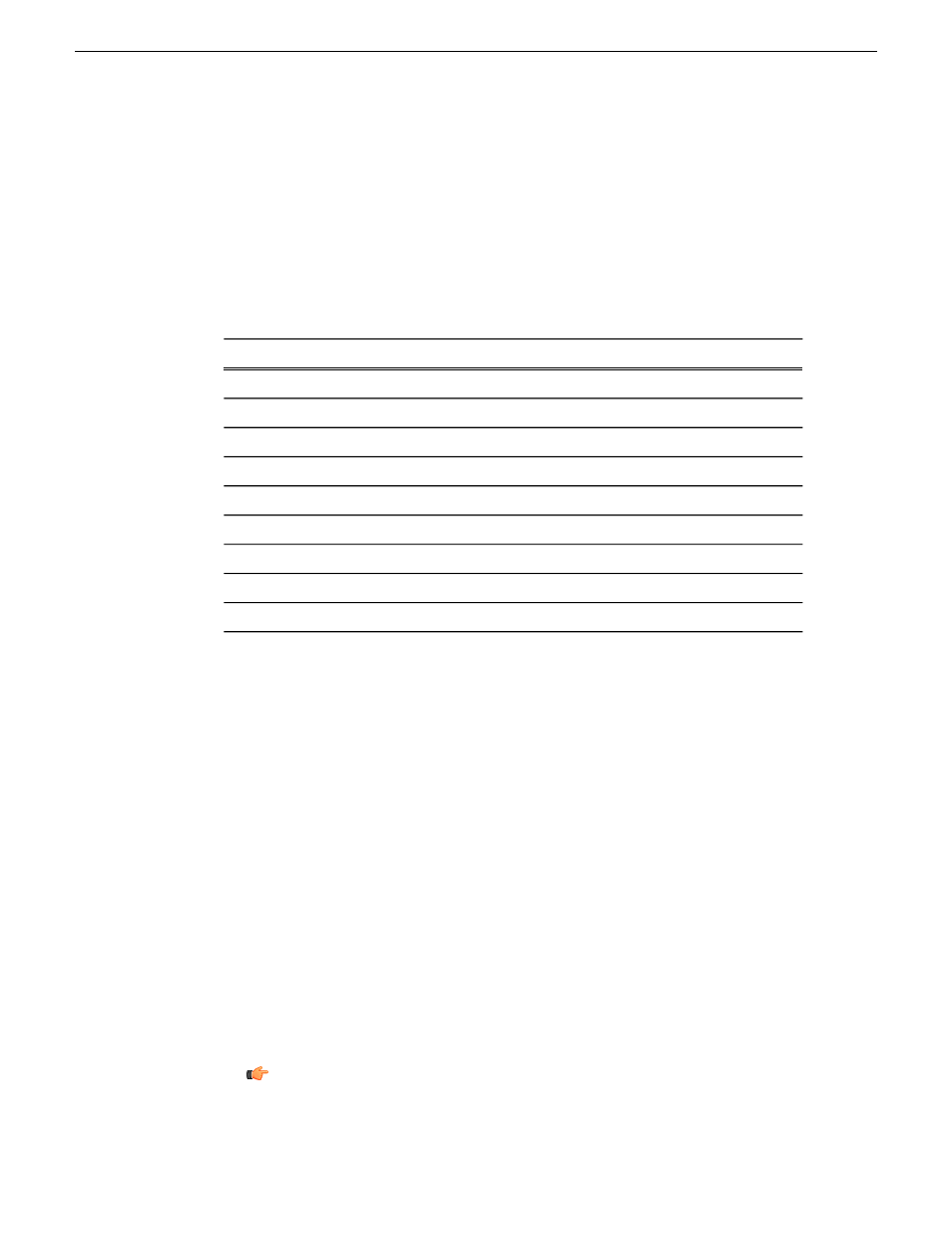
Creating a new folder
on page 36
Deleting one asset from the archive
on page 36
Deleting an asset or a folder
on page 36
MediaFrame Character limitations
on page 38
MediaFrame Character limitations
The following characters are not allowed in MediaFrame asset and bin names.
Description
Character
Position
backward slash
\
Anywhere in name
forward slash
/
colon
:
asterisk
*
question mark
?
less than
<
greater than
>
double quote
"
pipe
|
Related Links
Renaming an asset or a folder
on page 37
Creating a new folder
on page 36
Deleting one asset from the archive
on page 36
Deleting an asset or a folder
on page 36
Copying an asset
NOTE: You can also use
Copy
to paste metadata such as the asset's name, creation date
and duration into a text application such as Notepad.
To copy an asset to a new location, do the following:
1. Select the asset in the Asset List view.
2. Right-click and select
Copy
or
Copy To
.
3. If you selected
Copy
, click the Explore tab and navigate to the location where you
want to copy the asset. If you selected
Copy To
, a dialog box displays. Navigate to
the location where you want to copy the asset.
Tip: If you copy assets to a particular folder frequently, you can save
time if you add the folder to your personal favorites.
38
Aurora Browse User Guide
10 March 2010
Managing Assets or Folders
