Configuration procedure, Displaying and maintaining ppp, Troubleshooting ppp configuration – H3C Technologies H3C SecPath F1000-E User Manual
Page 56: Symptom 1, Solution
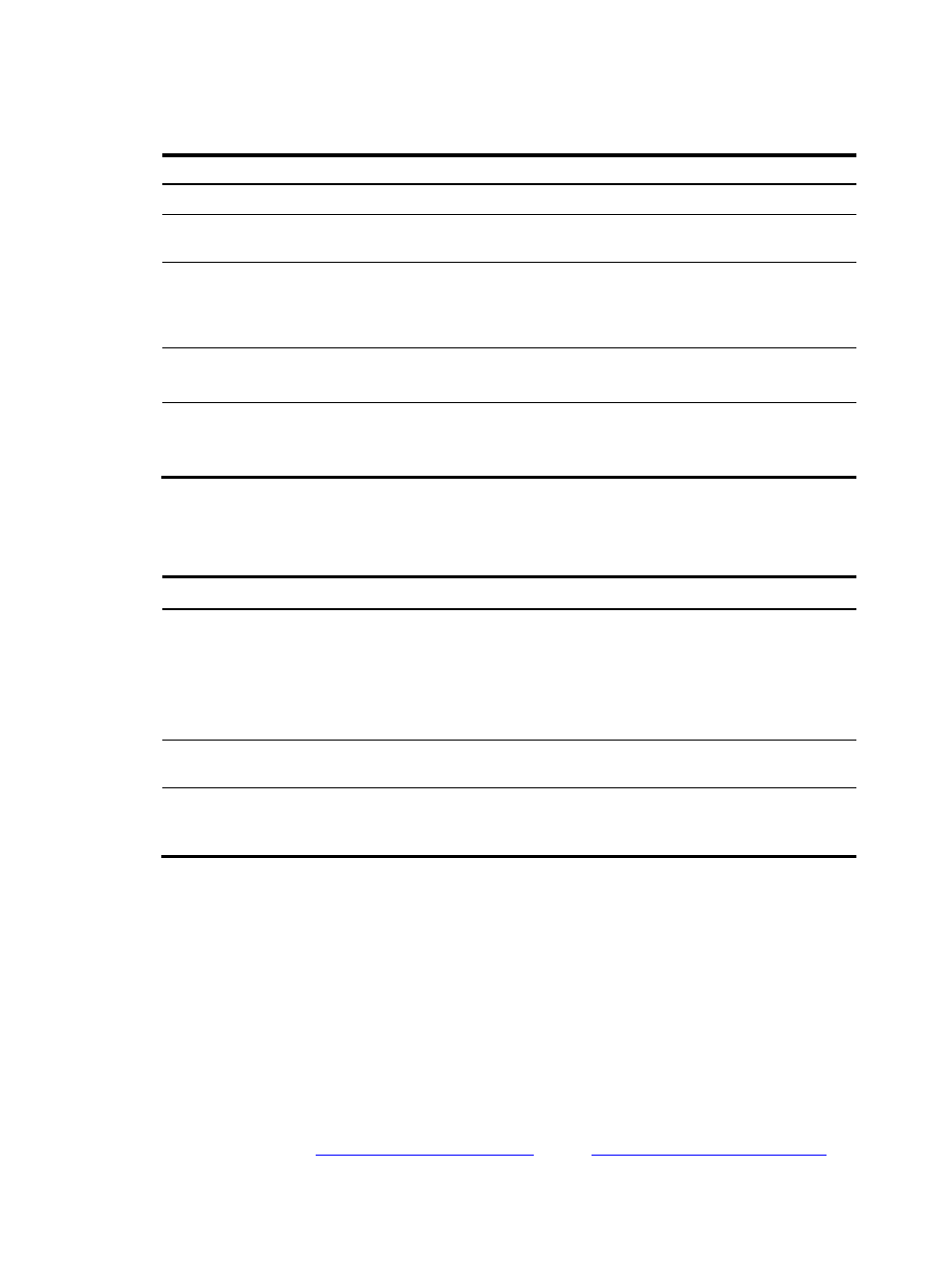
12
Configuration procedure
Follow these steps to configure PPP user binding:
To do…
Use the command…
Remarks
Enter system view
system-view
—
Enter VT interface view
interface virtual-template
interface-number
—
Configure the local
device to authenticate
the peer using PAP or
CHAP
ppp authentication-mode { chap | pap } *
Required
By default, PPP authentication is
disabled.
Enable PPP user binding ppp user bind enable
Required
Disabled by default.
Configure a PPP user
binding rule
ppp user bind virtual-template number
domain domainname
Required
By default, no PPP user binding rule is
configured.
Displaying and maintaining PPP
To do…
Use the command…
Remarks
Display the information about an
existing VT
display interface virtual-template number
[ brief ] [ | { begin | exclude | include }
regular-expression ]
display interface [ virtual-template ] [ brief
[ down ] ] [ | { begin | exclude | include }
regular-expression ]
Available in any view
Clear statistics on a specified
interface
reset counters interface [ virtual-template
[ interface-number ] ]
Available in user view
Display the PPP user binding
information of the specified VT
interface or all VT interfaces
display ppp user bind
[ virtual-template number ]
Available in any view
Troubleshooting PPP configuration
Symptom 1
PPP authentication always fails, preventing the link from going up.
Solution
This problem may occur if the parameters for authentication are incorrect.
•
Enable the debugging of PPP, and you can see the information describing that LCP went up upon a
successful LCP negotiation but went down after PAP or CHAP negotiation.
•
Check the PPP authentication settings at the local and peer ends to make sure that they are
consistent. See “
Configuring PAP authentication
Configuring CHAP authentication
” for
reference.
