Configure wrr queuing, Configuration procedure, Configuration example – H3C Technologies H3C S7500E Series Switches User Manual
Page 67: Configuring wfq queuing
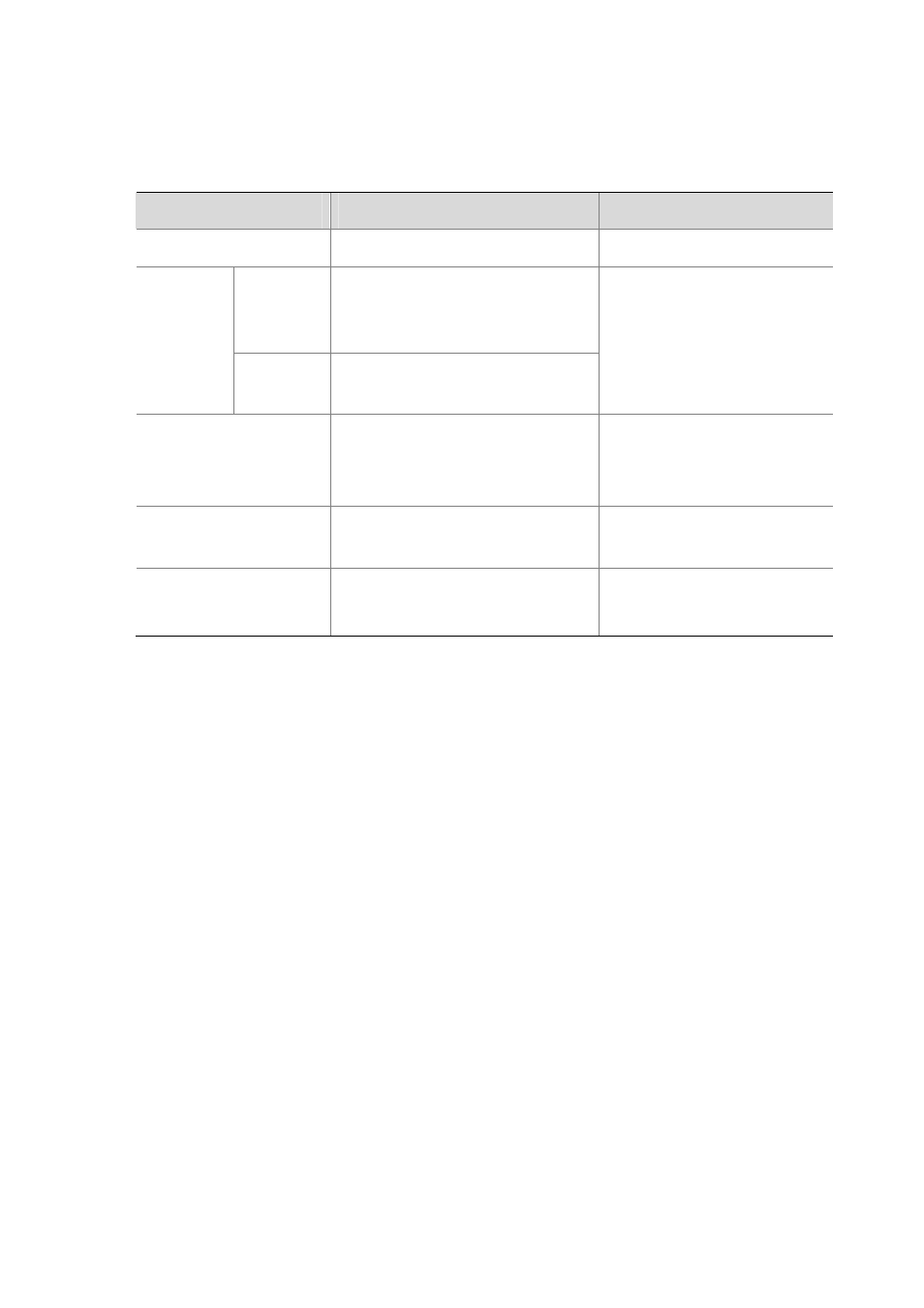
6-6
Configure WRR Queuing
Configuration procedure
Follow these steps to configure group-based WRR queuing:
To do…
Use the command…
Remarks
Enter system view
system-view
—
Enter
interface
view
interface interface-type
interface-number
Enter
interface
view or port
group view
Enter port
group view
port-group manual port-group-name
Use either command
Settings in interface view take
effect on the current interface;
settings in port group view take
effect on all ports in the port group.
Enable WRR queuing
qos wrr
Optional
The default queuing algorithm on
an interface is SP queuing.
Configure a WRR queue
qos wrr queue-id group 1 weight
schedule-value
Required
Display WRR queuing
configuration information
display qos wrr interface
[ interface-type interface-number ]
Optional
Available in any view
Configuration example
1) Network
requirements
z
Enable WRR queuing on the interface GigabitEthernet 2/0/1.
z
Assign queues 0 through 7 to the WRR group, with their weights being 1, 3, 3, 5, 8, 8, 10, and 15.
2) Configuration
procedure
# Enter system view.
# Configure WRR queuing on GigabitEthernet 2/0/1.
[Sysname] interface gigabitethernet 2/0/1
[Sysname-GigabitEthernet2/0/1] qos wrr
[Sysname-GigabitEthernet2/0/1] qos wrr 0 group 1 weight 1
[Sysname-GigabitEthernet2/0/1] qos wrr 1 group 1 weight 3
[Sysname-GigabitEthernet2/0/1] qos wrr 2 group 1 weight 3
[Sysname-GigabitEthernet2/0/1] qos wrr 3 group 1 weight 5
[Sysname-GigabitEthernet2/0/1] qos wrr 4 group 1 weight 8
[Sysname-GigabitEthernet2/0/1] qos wrr 5 group 1 weight 8
[Sysname-GigabitEthernet2/0/1] qos wrr 6 group 1 weight 10
[Sysname-GigabitEthernet2/0/1] qos wrr 7 group 1 weight 15
Configuring WFQ Queuing
Configuration procedure
Follow these steps to configure an WFQ queue:
