Ensemble Designs 6040 Tracking Audio Delay User Manual
Page 23
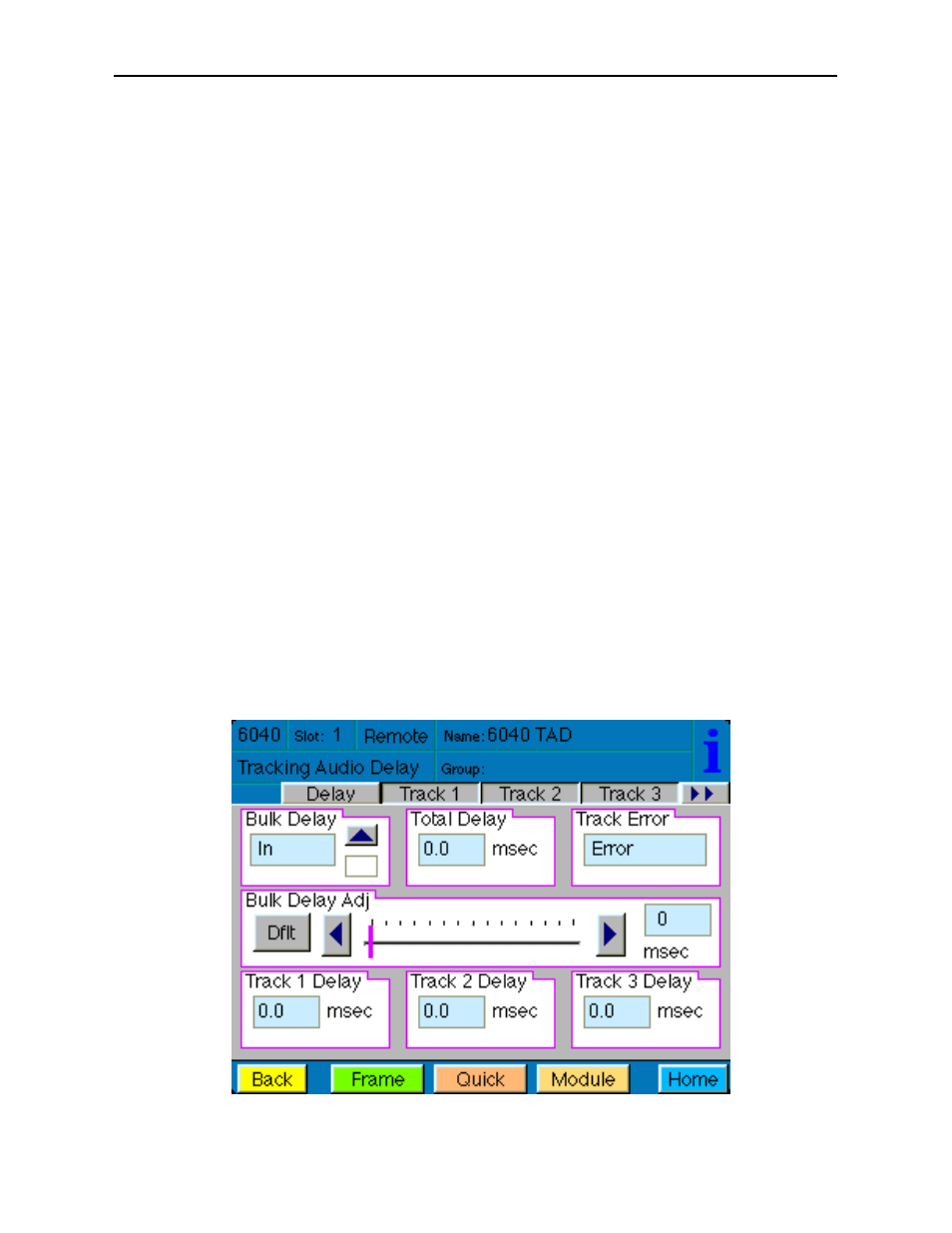
Avenue Touch Screen Remote Configuration
Avenue Touch Screen remote control menus for this module are illustrated and explained
below. Refer to the 6040Parameter Table earlier in this section for a summary of
available parameters that can be set remotely through the menus illustrated. For more
information on using the Avenue Touch Screen, refer to the Avenue System Overview.
6040 Avenue Touch Screen Menus
In the Delay menu shown below, set the following parameters:
•
Bulk Delay – set the delay in pulldown to In to delay the signal path with the
bulk delay value or Out to not delay the signal path.
•
Bulk Delay Adj – set the amount of bulk delay from 0 to 1000 mS with the slider
by clicking on the left and right arrows. Select the Default button to enable the
default value. The bulk delay value is given in the box to the right of the slider.
In this menu, the following indicators are available:
•
Total Delay – displays the total delay offset in milliseconds in the signal path. The
total value includes bulk delay, Track 1, Track 2 and Track 3 delay values if
enabled.
•
Track 1 Delay – displays the amount of delay that is currently being added to the
signal path from the Track 1 module.
•
Track 2 Delay – displays the amount of delay that is currently being added to the
signal path from the Track 2 module.
•
Track 3 Delay – displays the amount of delay that is currently being added to the
signal path from the Track 3 module.
•
Track Error – will display a message indicating tracking errors present.The
Decode menu below allows you to set the following parameters:
•
Comb Filter – select the desired Y/C separation filter. NOTE: The best perfor-
mance for general input video with motion is usually the 3 Line Optimum.
Model 6040 Tracking Audio Delay
6040-23
