Airmar WeatherCaster™ Software User Manual
Page 64
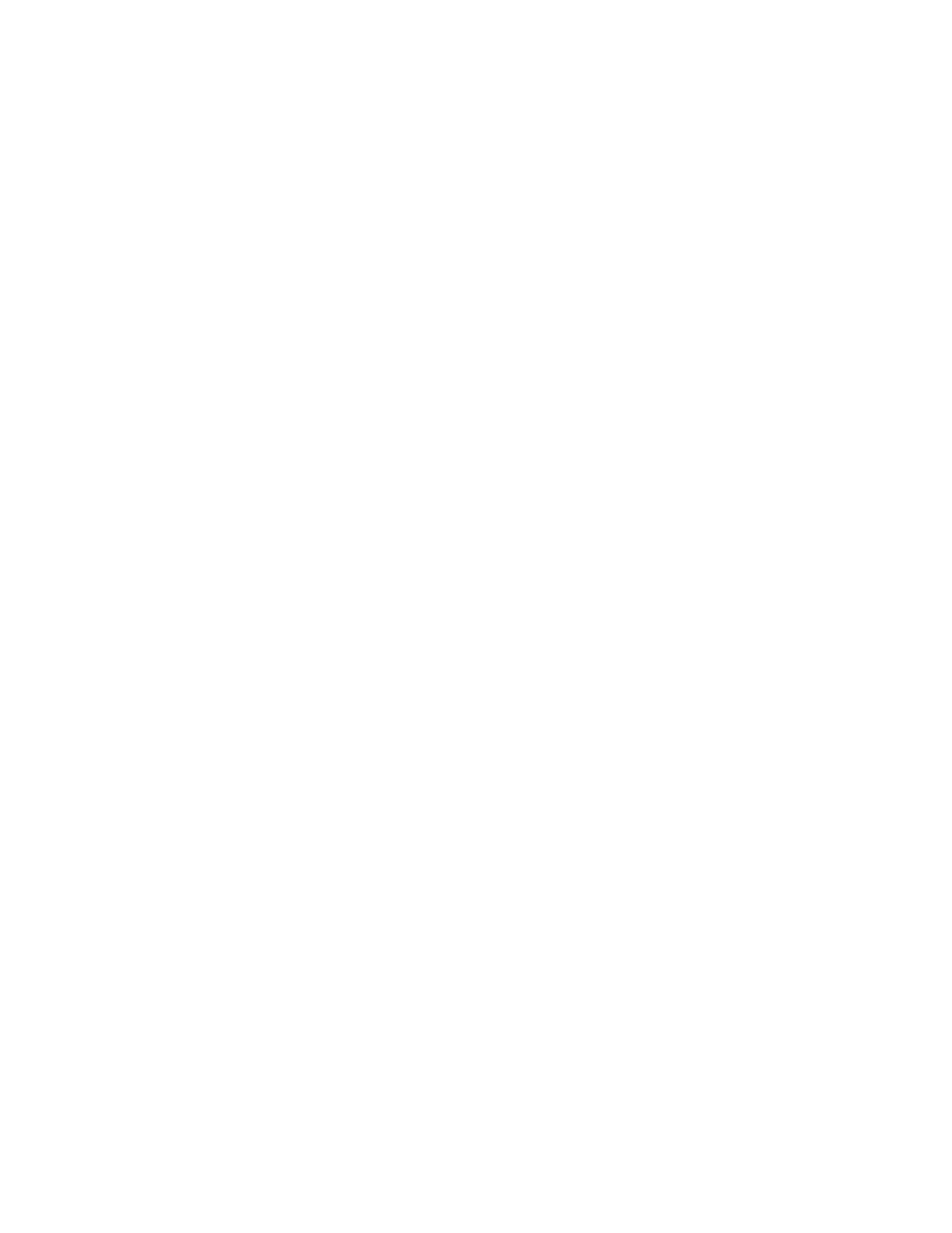
64
Updates & Troubleshooting
WeatherCaster Software Updates
Periodically, Airmar will release updated versions of the WeatherCaster software
and sensor firmware. Updates can be downloaded from Airmar’s web site
www.airmar.com or contact Airmar’s technical support personnel for a CD.
The current version of your firmware is displayed in the second Data Box at the
top of the WeatherCaster software screen (see Figure 73). A1 refers to the
application firmware within the sensor. If your sensor has two microprocessors,
A2 refers to the second firmware application. B1 and B2 refer to the bootloader
firmware. When performing a flash update, only the application firmware will be
uploaded. The bootloader version will not change. To install an updated version of
the sensor firmware, follow the instructions “Update Flash” in the “Advanced
Setup” window.
PC Problems
No Data On Communications Port
If the sensor is connected to a specific communications port but no data is
observed, there are two possible causes. If you updated flash, it may have been
incomplete. Repeat “Update Flash” in the “Advanced Setup” window (see
Figure 29).
It may be necessary to reboot the communications port. This is especially
effective if many different devices have been connected and disconnected from
the PC, thus assigning many different communications ports. Follow the steps
below.
1. From the Start menu, select Control Panel, or right click My Computer.
2. Select the System option.
3. Select the Hardware tab.
4. Select Device Manager.
5. Select Ports.
6. Right click on the Airmar port and select Disable.
7. Wait 10 seconds, then right click on the Airmar port and select Enable.
8. Close all open windows and try to run the WeatherCaster software again.
NOTE: On some computers click Start. Go to Settings>Control Panel>Printers
and Other Hardware, then click System.
Setting the Display Resolution to 1024 X 768 Pixels
When using the WeatherCaster software on a computer with a display resolution
of more than 1024 x 768 pixels (e.g. 800 x 600), the window will be truncated on
the right side and bottom edges. The exit buttons will therefore be hidden from
view. If this happens, you can exit the WeatherCaster software by pressing the
key combination
release the F4 key). If the display resolution is less than 1024 X 768 pixels (e.g.
1280 x 1024), The WeatherCaster software will not fill the entire PC screen.
