Image mode selection, Video input – Eiki LC-XB42 User Manual
Page 39
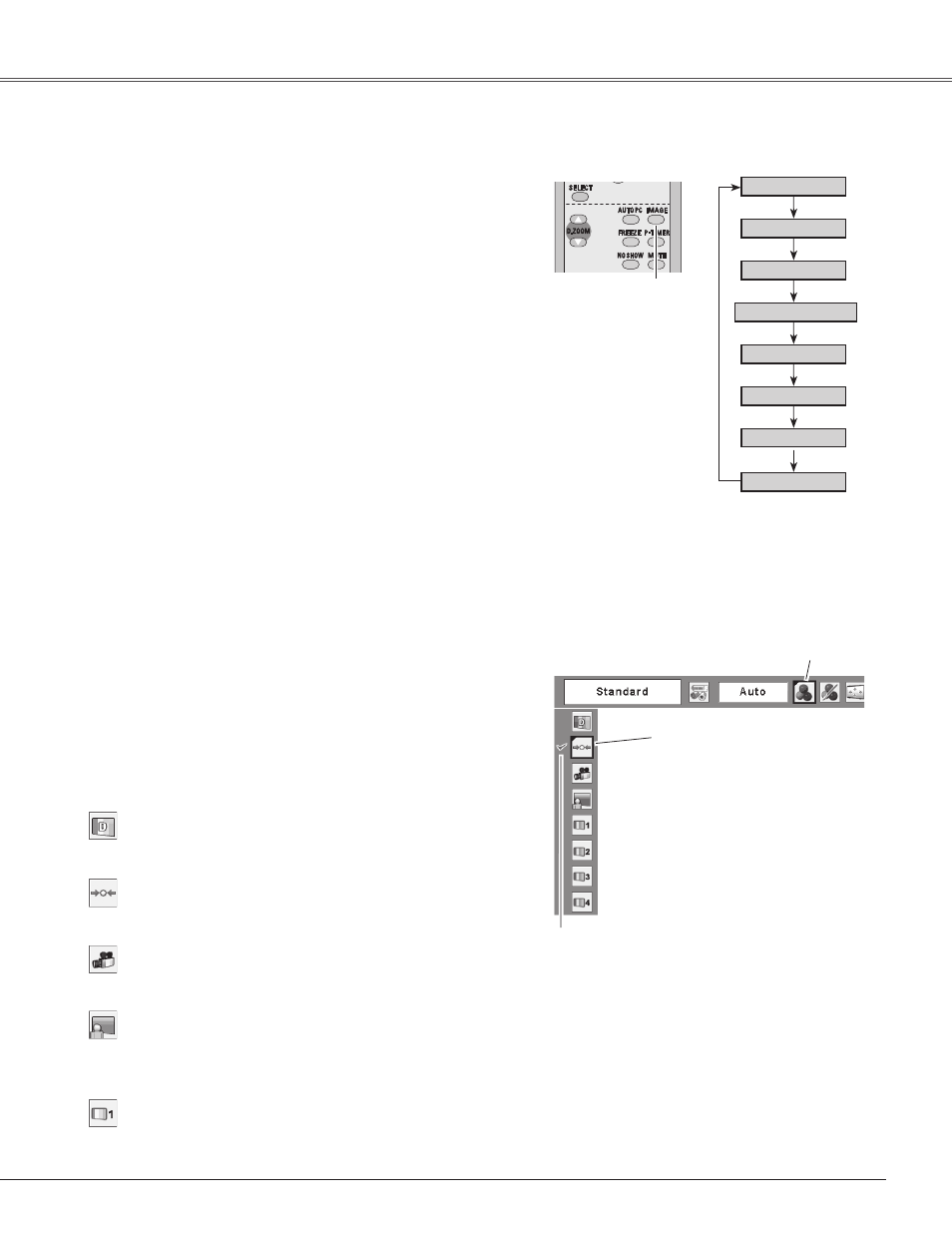
39
Video Input
Move the red frame pointer to
the desired image mode and
press the SELECT button.
The selected image mode is check marked.
Image Select Menu
Standard
Cinema
Blackboard(Green)
For viewing with the user preset image mode in the Image
Adjust Menu (pp. 40–41).
Image1–4
Image Select Menu icon
Select the desired image mode from among Dynamic,
Standard, Cinema, Blackboard (Green), Image 1, Image 2,
Image 3, and Image 4 by pressing the IMAGE button on the
remote control.
Standard
Picture mode adjusted with fine tone.
Cinema
Blackboard (Green)
Image 1–4
IMAGE button
Dynamic
Cinema
Image 1
Image 2
Image 3
Image 4
Image Mode Selection
For the image projected on a blackboard.
This mode help enhance the image projected on a blackboard.
This is mainly effective on a green colored board, not truly
effective on a black colored board.
For the image projected on a blackboard. See above for
further description.
Blackboard (Green)
Dynamic
Dynamic
Standard
Remote Control
Direct Operation
For viewing pictures in a bright room.
Normal picture mode preset on the projector.
For viewing with the user preset image mode in the Image
Adjust Menu (pp 40–41). This Image memory is provided in
each computer, component, and video input source.
Press the MENU button to display the On-Screen Menu.
Use the Point
◄►
buttons to move the red frame pointer
to the Image Select Menu icon.
1
2
Use the Point
▲▼
buttons to move the red frame pointer
to the desired image mode and then press the SELECT
button.
Menu Operation
For viewing pictures in a bright room.
Normal picture mode preset on the projector.
Picture mode adjusted with fine tone.
IMAGE
button
