Computer input, Input source selection, 27 computer input – Eiki LC-XB42 User Manual
Page 27
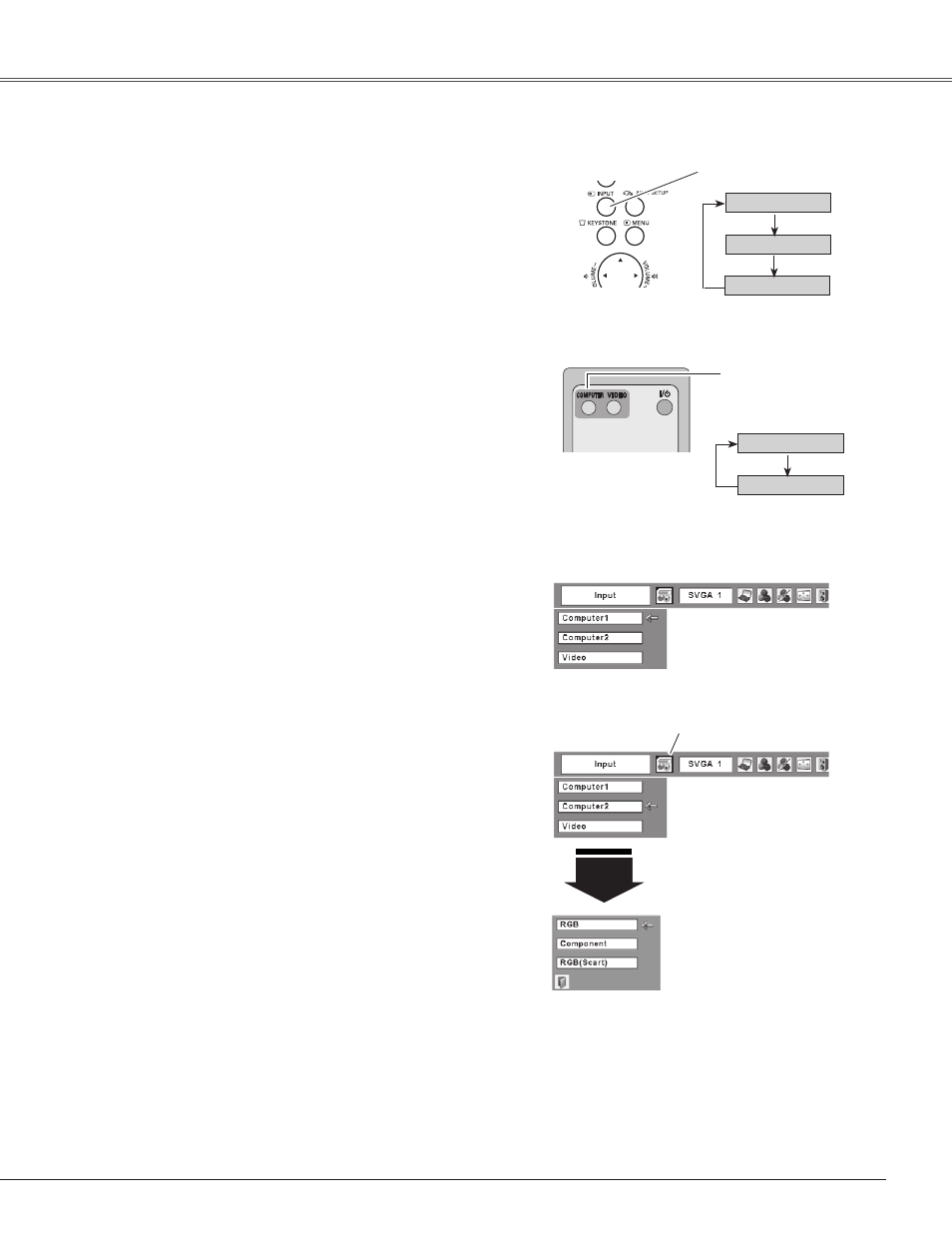
27
Computer Input
Choose either Computer 1 or Computer 2 by pressing the
INPUT button on the top control or press the COMPUTER
button on the remote control.
Before using these buttons, correct input source should be
selected through Menu operation as described below.
Press the MENU button to display the On-Screen
Menu. Press the Point
◄►
buttons to move the red
frame pointer to the Input Menu icon.
1
Computer
2
Input Menu
Press the Point
▲▼
buttons to move the red arrow
pointer to either Computer 1 or Computer 2, and then
press the SELECT button.
2
When selecting Computer 1, input source will be
selected directly.
When selecting Computer 2, the Source Select Menu
appears. Move the pointer to RGB and then press the
SELECT button.
3
Input Menu
Computer 1
Computer 2
Direct Operation
Menu Operation
Move the pointer (red arrow)
to Computer 2 and press the
SELECT button.
Input Menu icon
Move the pointer (red arrow)
to Computer 1 and press the
SELECT button.
Move the pointer to RGB
and press the SELECT
button.
Source Select Menu
REMOTE CONTROL
COMPUTER button
Notes:
• Computer 1 can accept only RGB signal.
• When the Input Search function is set to “On1” or “On2”,
the input signal will be searched automatically (p.47).
Top Control
INPUT button
Input Source Selection
Computer 1
Computer 2
VIDEO
