8 export setting, Figure 3.5.6-1 export setting – Welltech ePBX40 V.2.0 User Manual
Page 89
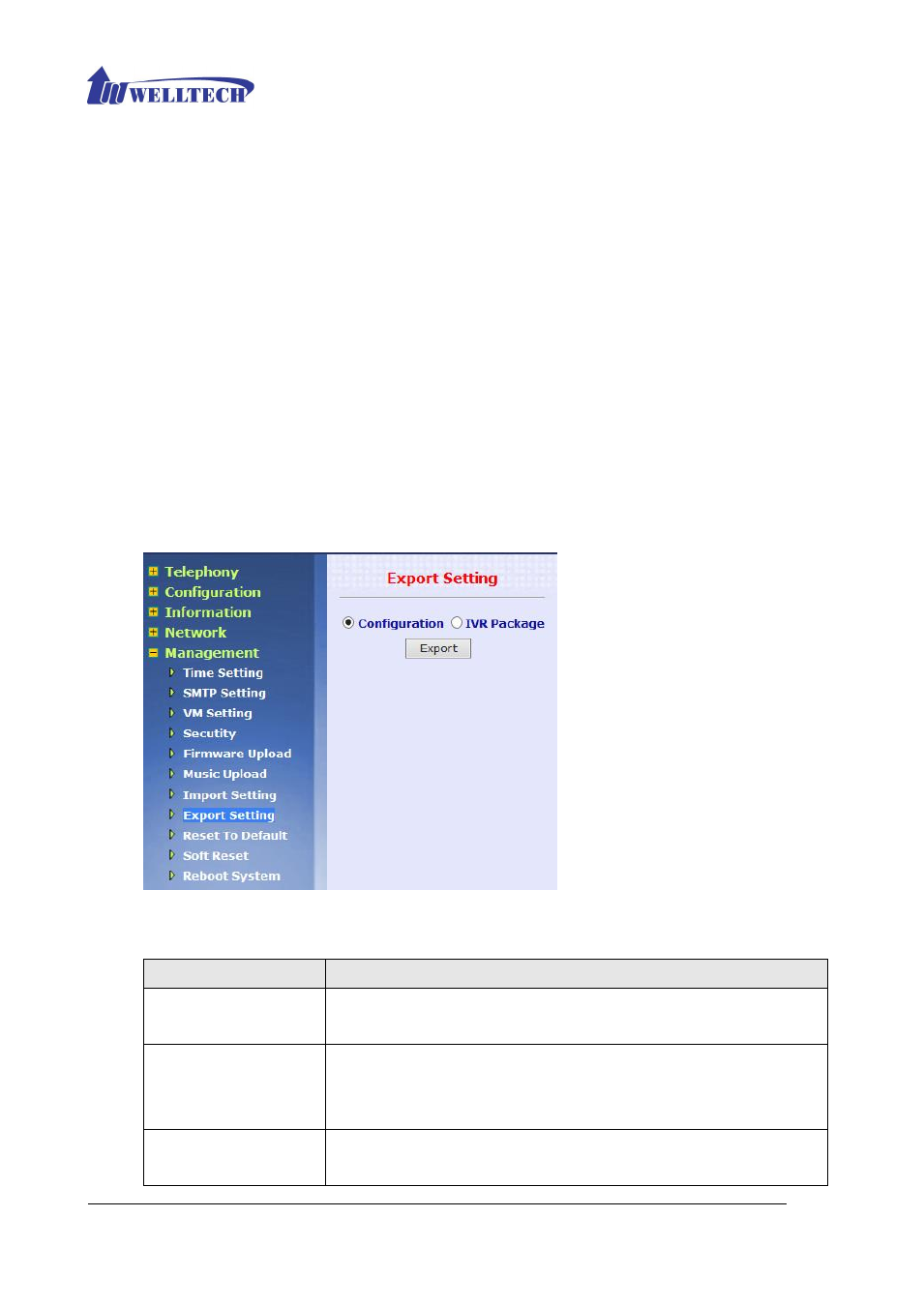
Welltech Technology Co., Ltd.
89
You can choose the Configuration or IVR option and import the file to restore the
configuration setting, and you can also choose the IVR File option and import a
specific IVR files to ePBX40.
If you choose the option to IVR File (gsm/g729). Before importing the IVR File to
ePBX40, you should prepare the wav files by yourself first, the format are gsm and
g729 files. You should choose the Group and select file name, then you can import a
specific file with wav and g729 format to ePBX40 to replace the old one.
3.5.8 Export Setting
You can export configuration and IVR Package files. If there is more than one ePBX40 need
to be configured, you can export configuration of one ePBX40, and then import this setting
file to other ePBX40. There is not necessary to configure each ePBX40 one by one.
Click Management, and then the Export Setting table. The screen appears as follows.
Figure 3.5.8-1 Export Setting
The following table describes the features in this screen.
Table 3.5.8-1 Export Setting
Label
Description
Configuration
Select one option to save ePBX40 current configuration to your
computer. Default file name is configuration.cfg
IVR Package
Select this option to
save ePBX40 IVR voice wave file
to your
computer.
Default file Name: sounds.ivr
Export
Click Export to save your customized settings and exit this
screen.
