Eagle Electronics IntelliMap 320 User Manual
Page 62
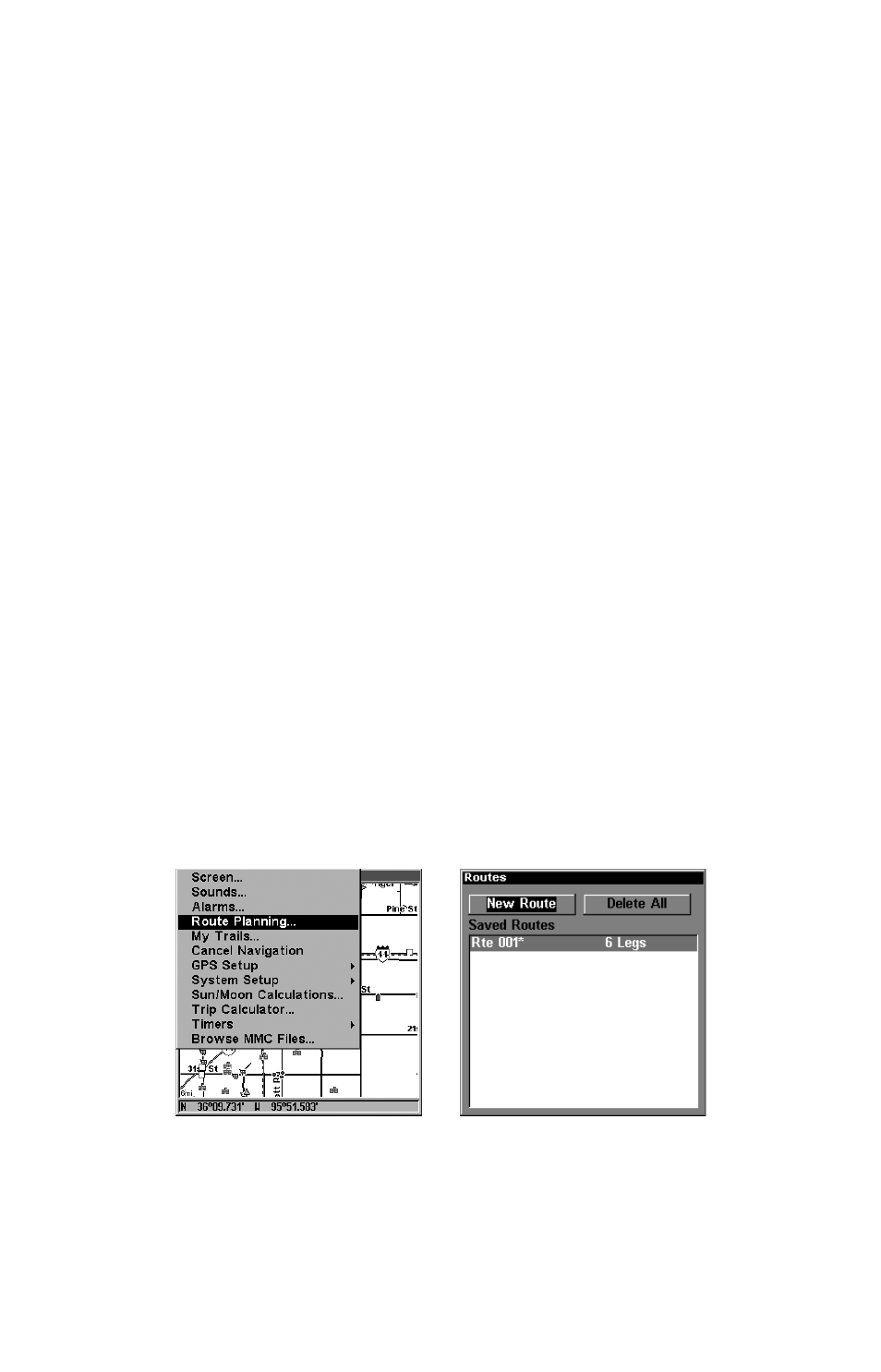
56
A route provides the automatic capability to navigate through several
waypoints without having to reprogram the unit after arriving at each
waypoint. Once programmed into the GPS unit, a route provides the
option of navigating forward through the route waypoints or in reverse
order (you can even begin navigating in the middle of a route!)
Create and Save a Route
You have the option of creating and editing a route in the unit, or you
can make a route on your computer with our MapCreate 6 software.
PC-created Routes
MapCreate is the easiest method for preparing a route, simply because
your PC's larger screen, keyboard and mouse are easier to manipulate
than the gimbal-mounted unit.
To load a MapCreate route into the unit, follow instructions in Map-
Create's manual for creating a route and saving it as part of a GPS
Data File (file format *.usr). Copy the GPS Data File to an MMC and
insert the MMC in the unit. (See Section 2 for instructions on installing
MMCs. To load the GPS Data File into the unit's memory, see the entry
on
Transfer Custom Maps & GPS Data Files in Sec. 3, Basic Opera-
tions.)
Routes Created in the Unit
You can create a route by selecting existing waypoints from the way-
point list or you can set a series of route waypoints on the map with
cursor arrows and the Enter key. In this example, we'll create a route
from the map.
1. From the
N
AVIGATION
P
AGE
, press
MENU
|
ENT
or from the
M
AP
P
AGE
,
press
MENU
|
MENU
|
↓ to
R
OUTE
P
LANNING
|
ENT
.
Route Planning command on Main Menu, left,
will open the Route List screen, right.
2. Press
↓ |↓ |↑ or↓ to route name|
ENT
|
↓ to
(R
OUTE END
)
|
ENT
|
↓ to
A
DD
F
ROM
M
AP
|
ENT
. The Map Page appears with the cursor showing.
