Transfer custom maps and gps data files – Eagle Electronics IntelliMap 320 User Manual
Page 54
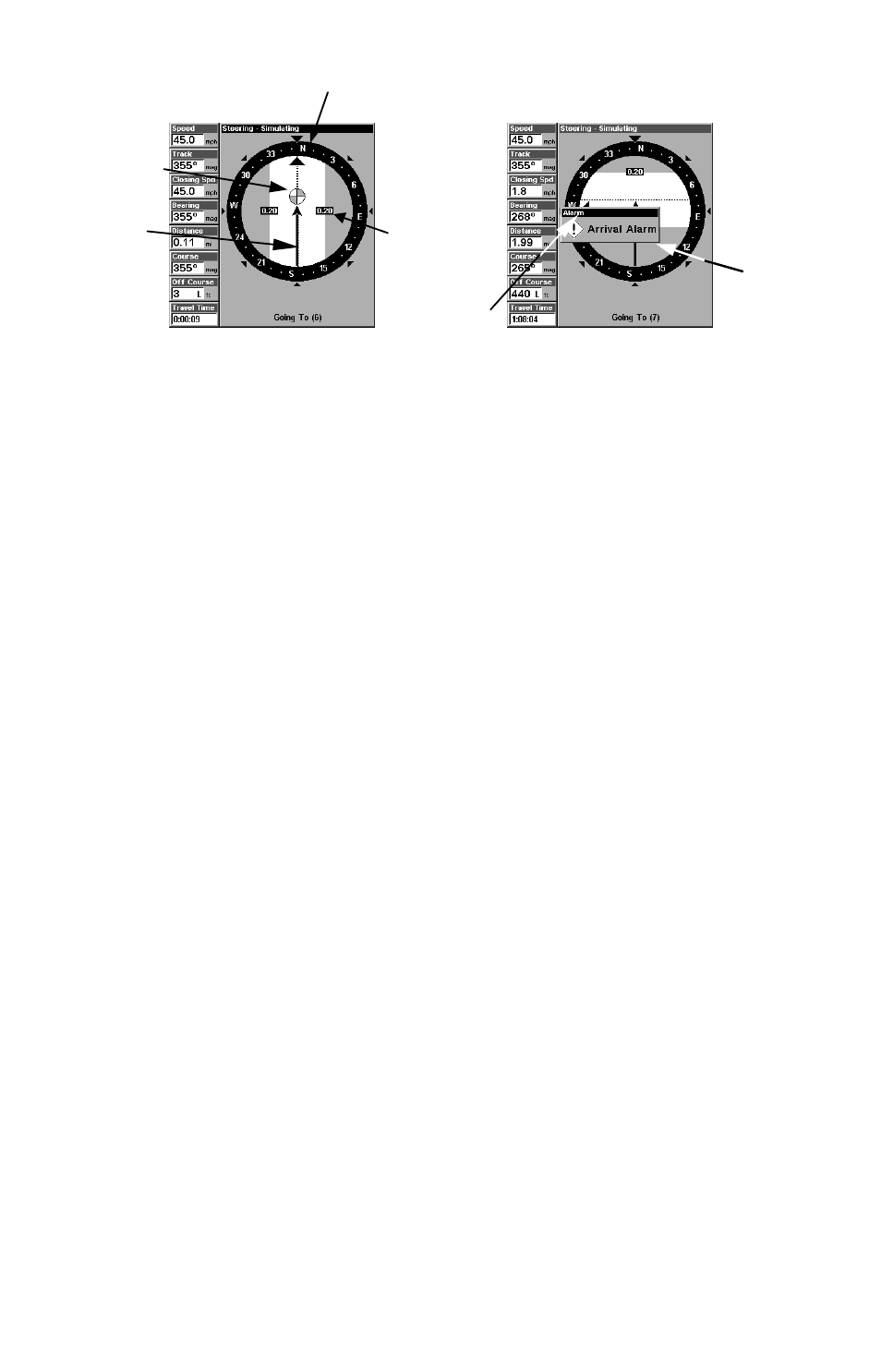
48
Navigate trail, navigation page (compass rose) views: at left, driver is
northbound heading straight toward trail point 6; bearing arrow
shows the trail point is due north (straight ahead). At right, driver has
reached trail point 6 and must turn west to follow the trail. Arrival
alarm goes off and bearing arrow swings around to say turn left (west),
toward the next waypoint, trail point 7. The unit now shows naviga-
tion information to point 7, which is 1.99 miles away.
Navigate a Back Trail (backtrack, or reverse)
1. Press
MENU
|
MENU
|
↓ to
M
Y
T
RAILS
|
ENT
.
2. Press
↓|↓ to enter the Saved Trail list, then use ↑ or ↓ to select the
desired
Trail Name|
ENT
.
3. Press
→ to
D
ELETE
T
RAIL
|
↓ to
N
AVIGATE
|
ENT
.
4. Press
↓ to
N
AVIGATE
|
→ to
R
EVERSE
|
ENT
|
← to
N
AVIGATE
|
ENT
. The In-
telliMap 320 begins showing navigation information along the trail, in
reverse.
NOTE:
If you are already located at or near the end of your trail, the arri-
val alarm will go off as soon as you hit Enter. Just press
EXIT
to
clear the alarm and proceed.
5. Now, begin moving and follow your unit.
6. When you reach your destination, be sure to cancel your navigation:
press
MENU
|
MENU
|
↓ to
C
ANCEL
N
AVIGATION
|
ENT
. The IntelliMap 320
asks if you're sure; press
←
|
ENT
.
Transfer Custom Maps and GPS Data Files
Custom Maps:
Custom maps work only from the MMC card or SDC card. When a card
containing a Custom Map File is loaded into the unit, the IntelliMap 320
automatically loads the map into memory when the unit is turned on.
Trail
waypoint
symbol
Track or compass heading indicator
Arrival
alarm
Course
line made
from trail
Cross track
error range
(off course
indicator)
Bearing
arrow
