Eagle Electronics IntelliMap 320 User Manual
Page 103
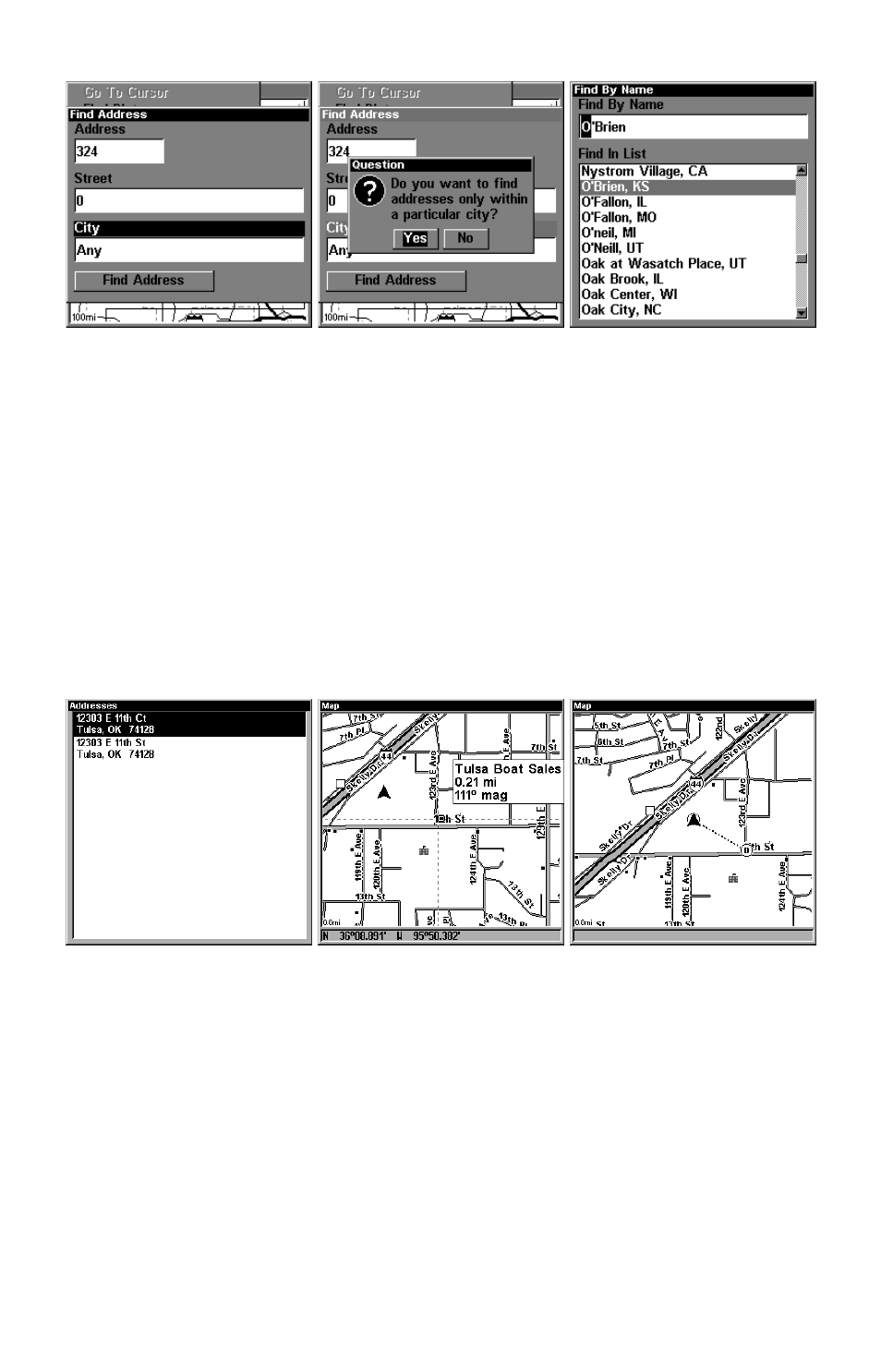
97
Find City field, left, Search in particular city only option, center; Find
City by name, right.
6. When the necessary search fields are filled in, press
↓ to
F
IND
A
D-
DRESS
|
ENT
. Your IntelliMap 320 asks you to wait while it searches for
the address. (If an address is not in the database, a message appears
saying the address could not be found.)
7. The unit will display a list of addresses. If the address you are look-
ing for is highlighted at the top of the list, press
ENT
. If not, use
↓ and ↑
to select the correct address from the list, then press
ENT
. The Map
Page will then appear with the location selected by the cursor. (In the
example below, we are looking for 12303 East 11th
Street in Tulsa, not
11th
Court, so we had to scroll down the list to select the right one.)
Address search result list, left. At center, Map Page showing location
of the address on the map, highlighted by cursor. At right, after the
address is located, you can navigate to it ("D" symbol for destination).
8. To navigate to the address, press
MENU
|
ENT
|
EXIT
and the Intelli-
Map 320 will begin showing navigation information to the address
pointed out by the cursor. If you are only looking up an address (not
navigating), just press
EXIT
to return to the previous page.
Tip:
If the address also happens to be an item in the Point of Interest
database, you can look up the item's phone number in the Waypoint
