Imux configuration menu, Configure imux, Imux configuration menu -4 configure imux -4 – Verilink IMUX (880-503137-001) Product Manual User Manual
Page 18
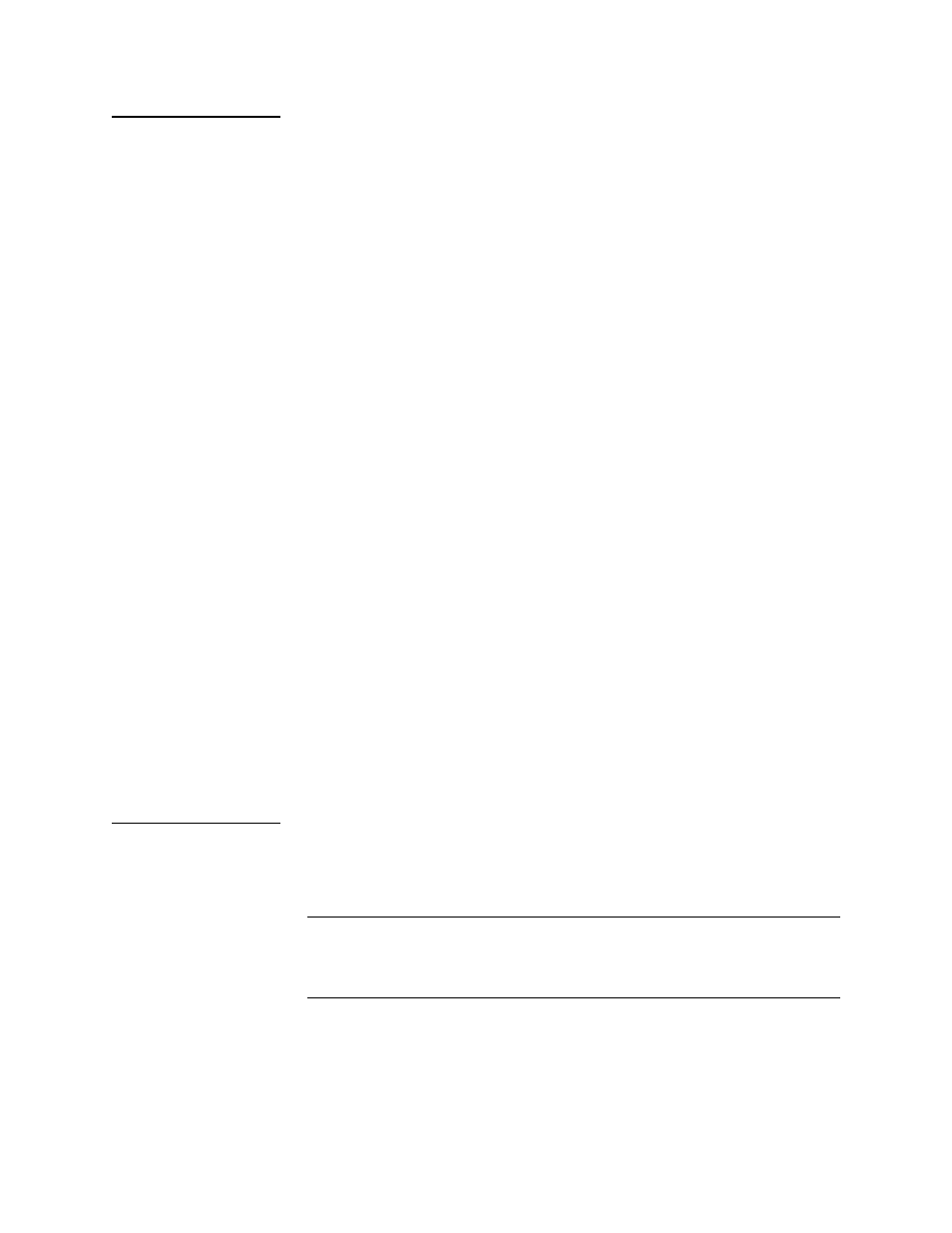
Quick Set-Up
2-4
Verilink IMUX User Manual
IMUX
Configuration
Menu
The Configuration Menu is used to configure the data ports of the
IMUX. From the IMUX Main Menu with the [I] in slot 5, select “C”.
The first three lines of the IMUX Configuration Menu display
firmware and circuit status. The channel rate is determined by the
circuit mode setting in Circuit Manager.
DTE Handshake
The DTE handshake field default is automatic. This is the setting
used in this example.
Control Leads
Control lead selection depends on the DTE Handshake setting. If
the DTE is set to Manual, the values reflected in the control leads
are forced settings. If the DTE is set to automatic, the values for the
control leads are status and indicate an actual state.
Give careful consideration to the selection for DTE handshake. If
Manual is selected, then every lead which is not explicitly forced
“on” is explicitly forced “off”. In Manual DTE Handshake setting,
DSR must be forced on or data can not be transmitted. In Automatic
mode, the DTE must assert DTR before DSR can be returned, and
data transmitted. Therefore, if your DTE does not assert DTR, use
the Manual setting and force DSR high (on).
Status Fields
The lower portion of the IMUX Configuration Menu displays the
status of the IMUX module, based on the current configuration
parameters. The midplane bus assignment is automatic. The Lines
Equipped field displays the IMUX lines configured, and the Lines
Active field displays which lines are active. The Status fields are
explained in Chapter 3,
“Configuration Menus”
.
Configure IMUX
For most applications, the receive clock will need to be changed to
invert the setting.
R) Rx Clk Phase: Invert
NOTE: Once the circuits are built, if the far-end DTE reports
“receiving errors” and the far-end M1-3 is not reporting an
error, change the transmit clock phase from “Inverted” to
“Normal”.
To configure the second IMUX module, return to the SCM Main
Menu and:
1. Type “S” from the SCM Main Menu.
