Triplett TVR10/100/1000 User Manual
Page 32
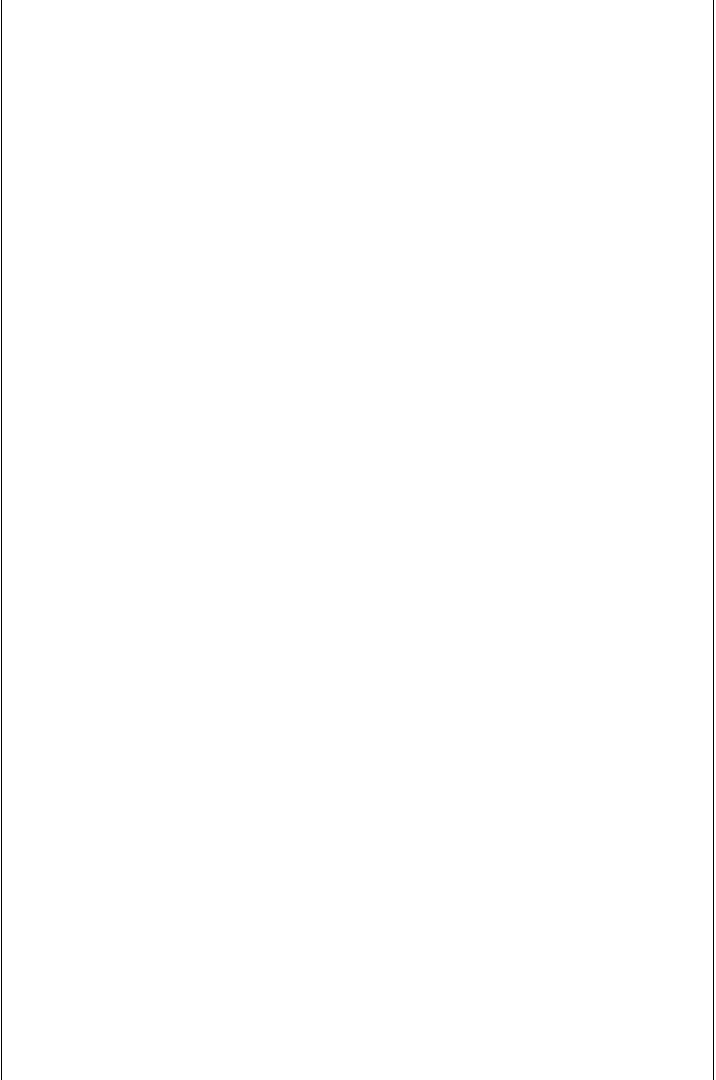
senses if the far device is connected to the cable by searching for
continuity through the device. It does not matter if the far device is
powered-up or not.
Step 1: Turn tester ON and connect the jack that connects to the
hub/switch or PC to the TVR1000’s Cable Tests jack as shown.
Step 2: LEDs “1,2” and “3,6” as a minimum should be ON, if
a device is connected to the far end of the cable. If all four LEDs
“1,2”, “3,6”, “4,5” and “7,8” are ON, that is a good indication that a
hub/switch or PC is connected to the other end of the cable and that
the installed cable is good.
Test example #5. Tracing where a cable is located in the wiring
closet (or to which LAN port it is connected). Note: This is a
general explanation of using the Remote Probe to trace a tone
generated by the Main Unit to locate cables. It is an easy way to
determine what hub port your PC’s cable is using or to locate a
cable in a crowded wiring closet.
Step 1: Insert one end of the cable you wish to trace (and/or test)
into the TVR1000 Main Unit’s Cable Test jack (the jack places a
tone and a wiring signal code on the wire).
Step 2: Take the Remote Probe to the location where you expect
the opposite end of the cable to be located.
Step 3: Press the “TRACE” button of the Remote Probe.
Step 4: Move the Remote Probe over the cable. For best results
sweep the probe up and down the cable. Listen for the sound of
tracing tones. If you hear them, you have located the cable.Tracing
tones is usually best on wires that are disconnected from any power
source. Existing signals on lines can sometimes interfere with the
tone signal.
You will notice that the Main Unit’s tone generator circuitry steps the
tone from one pair to the next (i.e. “1,2” then “3,6” then “4,5” then
30
