1 menu bar and toolbar, 1 file 2.1.2 local settings, 1 menu bar and toolbar 2.1.1 – Tendzone TYCHO T 1212/CA User Manual
Page 7: 2 local settings, File
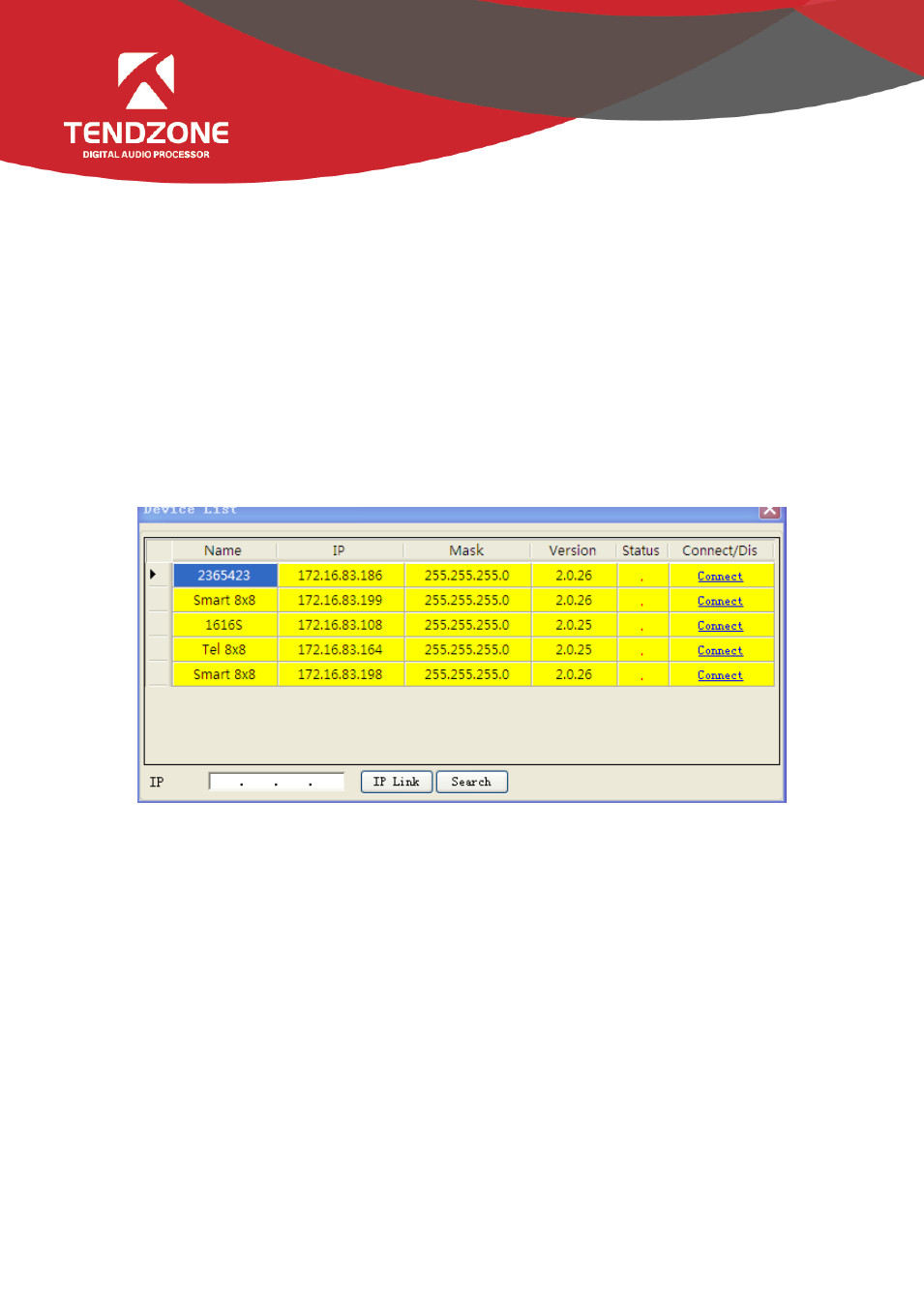
-
Status bar: to display the current DSP occupancy factor, login status and connection status of the connecting machine.
2.1 Menu Bar and Toolbar
2.1.1
File
-
New: Create a new editing file. The parameters are configured in the factory.
-
Open: Load a saved scene.
-
Save: Save the current configuration to the local disk..
-
Exit: Close the software.
2.1.2 Local Settings
1)Device List:
Figure 4
-
Click “Search” to check the devices in the current local area network. The search result is shown above. Input the IP
address of the device for connection.
-
The status “!” means there is no IP in the PC side falling into the same network segment as the device IP address. In
this case, add an IP in the PC side falling into the same network segment as the device IP address and try to connect again
(Refer to FAQ 1).
-
If the “Connect” is displayed in “Connect/Disconnect”, the device is not online. Click the “Connect” to connect the
currently selected device. When the “Connect” is changed to “Disconnect”, the device is online successfully.
-
If the “Disconnect” is displayed in “Connect/Disconnect”, the device is online. Click the “Connect” to disconnect the
currently connected device. When the “Disconnect” is changed to “Connect”, the device is offline successfully.
-
It is necessary to input the user’s information when “Connecting” and “Disconnecting” device.
2)Version selection: View functions of the series of products, and you can switch to the corresponding software interface.
3)Channel selection:
- TYCHO T 440/TC TYCHO T 880/TC TYCHO T 1208/TC TYCHO T 1212/TC TYCHO T 880/C TYCHO T 1212/C TIMON 8 User Manual TIMON 16 User Manual TIMON 20 User Manual TIMON 32 User Manual TIMON 8 Cobra User Manual TIMON 16 Cobra User Manual TIMON 32 Cobra User Manual SOLON M880/EX SOLON M1616/EX SOLON M880/Cobra SOLON M440/Cobra SOLON M1616/Cobra SOLON M1208/Cobra SMART 1616 Series
