Teac GigaStudio User Manual
Page 10
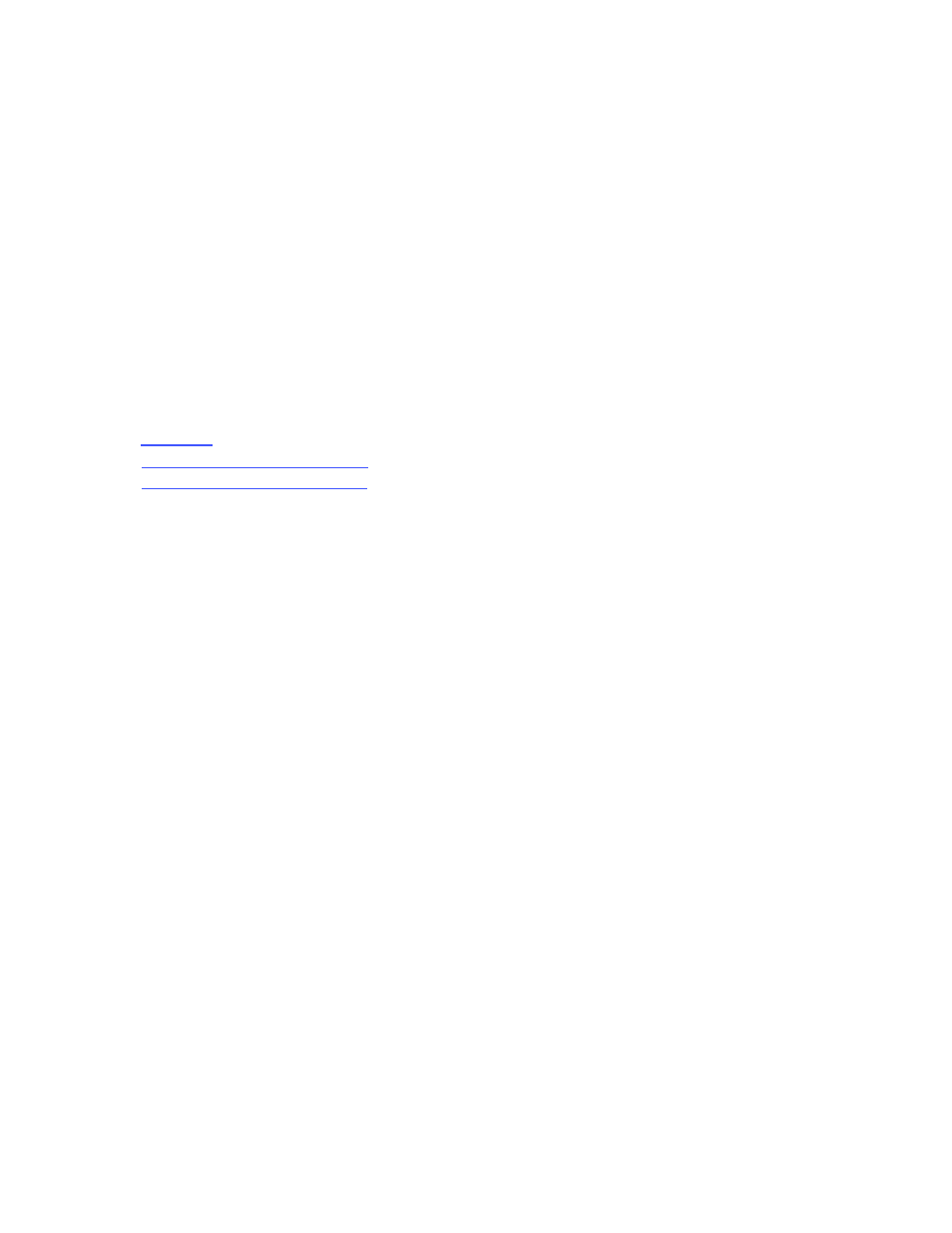
Page 10 of 11
1. Restart GigaStudio and enter the Registration Wizard,
Select the 'Back' button until you get to the 'User Information' Pane,
Double check the spelling and completeness of the FirstName, LastName, Company, and
CDKey,
Select the 'Next' button until you get to 'Registration Choices' pane. If you use the top
button (automatic registration), you should not have any problem. If you use any other
method to register, be sure to use the EXACT information presented in the registration.txt file
presented.
2. NOTE: the registration.txt file should generate the same Registration Number as is on the
email you received with the Registration Key.
License Transfer Process:
Troubleshooting:
I am getting a lot of Pops and clicks, How can I fix this?
The first thing to look at is the buffer setting in your audio card control panel, the lower the
audio buffer setting, the greater the chance of pops and clicks. Keep in mind that the higher
you set the buffer setting the more latency you will experience. You may want to start with a
setting of about 256 and adjust accordingly for your system.
The other issue may be the hard drive. First make sure you have a second drive just for the
.gig samples to be streamed from and that your drive meets our spec (7200 rpm or above and
a seek time of 8.9 ms or better).
The next thing to look at is how the drive is connected to the computer, If you are using IDE
drives make sure that you don’t have the drive slaved to anything or have anything slaved
from it. The drive must be on its own IDE buss set as a master.
The Ideal set up with two IDE drives and a DVD-Rom would be set up like this, The system
(boot drive) would have the DVD-Rom slaved from it and the Second drive with your .gig
samples on it would be on the second IDE buss set as a master.
One more thing to look at if it’s not these two issues, would be word clock. Check with your
audio card manufacture to make sure you have the proper word clock setting.
Here is test to narrow down your problem between the audio card or Hard drive.
Use the audio capture in Giga to record the sound that you hear the clicks and pops on. When
you play it back if the pops and clicks are there then it is your HD, if they aren’t then it has to
do with your sound card driver.
