8 – editing playlists, Overview of playlist editing, Opening the playlist screen – Teac DA-3000 User Manual
Page 46: Registering tracks in a playlist, Using the playlist menu
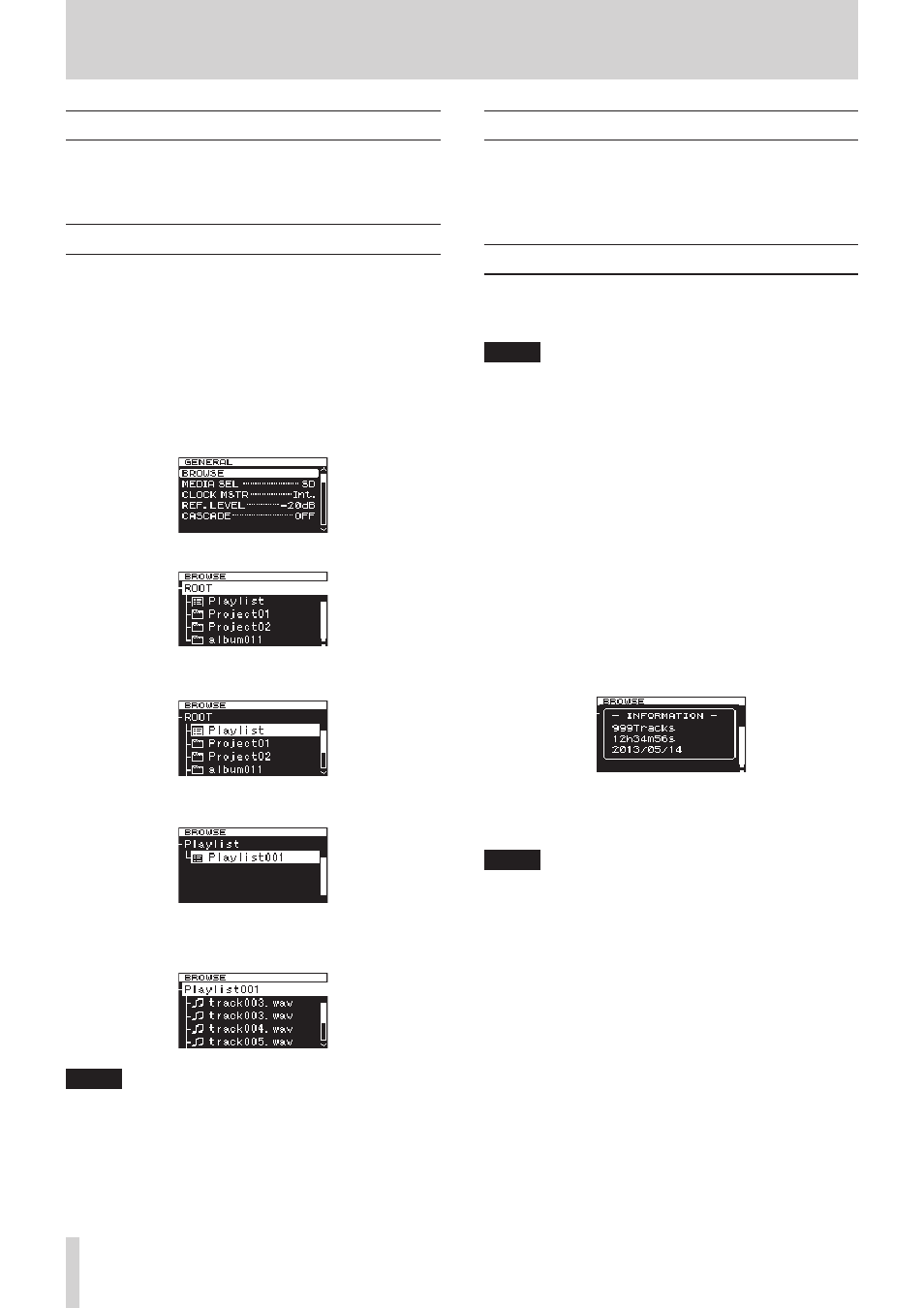
46
TASCAM DA-3000
8 – Editing playlists
Overview of playlist editing
Whenever you load an SD card, CF card or USB flash drive into
this unit for the first time, one empty playlist is automatically
created on that media. You can also create new playlists.
Opening the playlist screen
You can view playlists from the
BROWSE
screen.
When you have format media using this unit, a file named
"Playlist001" will be created automatically in the Playlist folder,
which is in the first level of the ROOT folder. You can also create
new playlists inside the Playlist folder. (See “Creating a new
playlist” on page 48.)
The following procedures explain how to view "Playlist001,"
which was automatically created when the media was formatted.
1. Press the MENU button to open the
GENERAL
page of
the menu screen, and turn the MULTI JOG dial to select
BROWSE
.
2. Press the MULTI JOG dial to open the
BROWSE
screen.
3. Select the ROOT folder and turn the MULTI JOG dial to select
the Playlist folder.
Press the ,[/] button to enter the Playlist folder, and
show Playlist001 that was automatically created.
4. Press the ,[/] button to show the tracks that have
been added to Playlist001. If no tracks have been added, it
will appear empty.
NOTE
With newly formatted media, “Playlist001” will be the
current playlist. After other playlists have been created, the
last open playlist will be the current playlist.
Registering tracks in a playlist
You can register tracks in a playlist. In addition, you can register
a folder to add all the tracks in that folder at one time.
For details, see “Registering folders and files in a playlist” on page
Using the playlist menu
With the “Playlist” folder or a playlist selected, press the MULTI
JOG dial to open the playlist pop-up menu. This is the menu to
use when you want to work with the “Playlist” folder or a playlist.
NOTE
If you select the “Playlist” folder or the current playlist and
open the pop-up menu, the
RENAME
and
DELETE
items
will not be shown.
SELECT
Set the selected playlist as the current playlist, and show
the files that have been added to it. (See “Moving around
playlists” on page 47.)
If you select this when the files registered in the playlist are
shown, the “Playlist” folder will reopen.
RENAME
Change the playlist name. (See “Changing playlist names” on
DELETE
Delete the playlist. (See “Deleting playlists” on page 47.)
INFO
Shows the number of tracks included in the playlist and their
total playback time, as well as the playlist creation date in a
pop-up.
CREATE
Create a new playlist. (See “Creating a new playlist” on page
NOTE
When a protected SD card is loaded, the
RENAME
,
DELETE
and
CREATE
items cannot be used. (See “SD card write
CANCEL
Do nothing with the currently selected playlist and close the
playlist menu.
