7 – cd and md playback, Discs for playback, Playback modes – Teac MD-CD1MKIII User Manual
Page 26: Basic playback operation
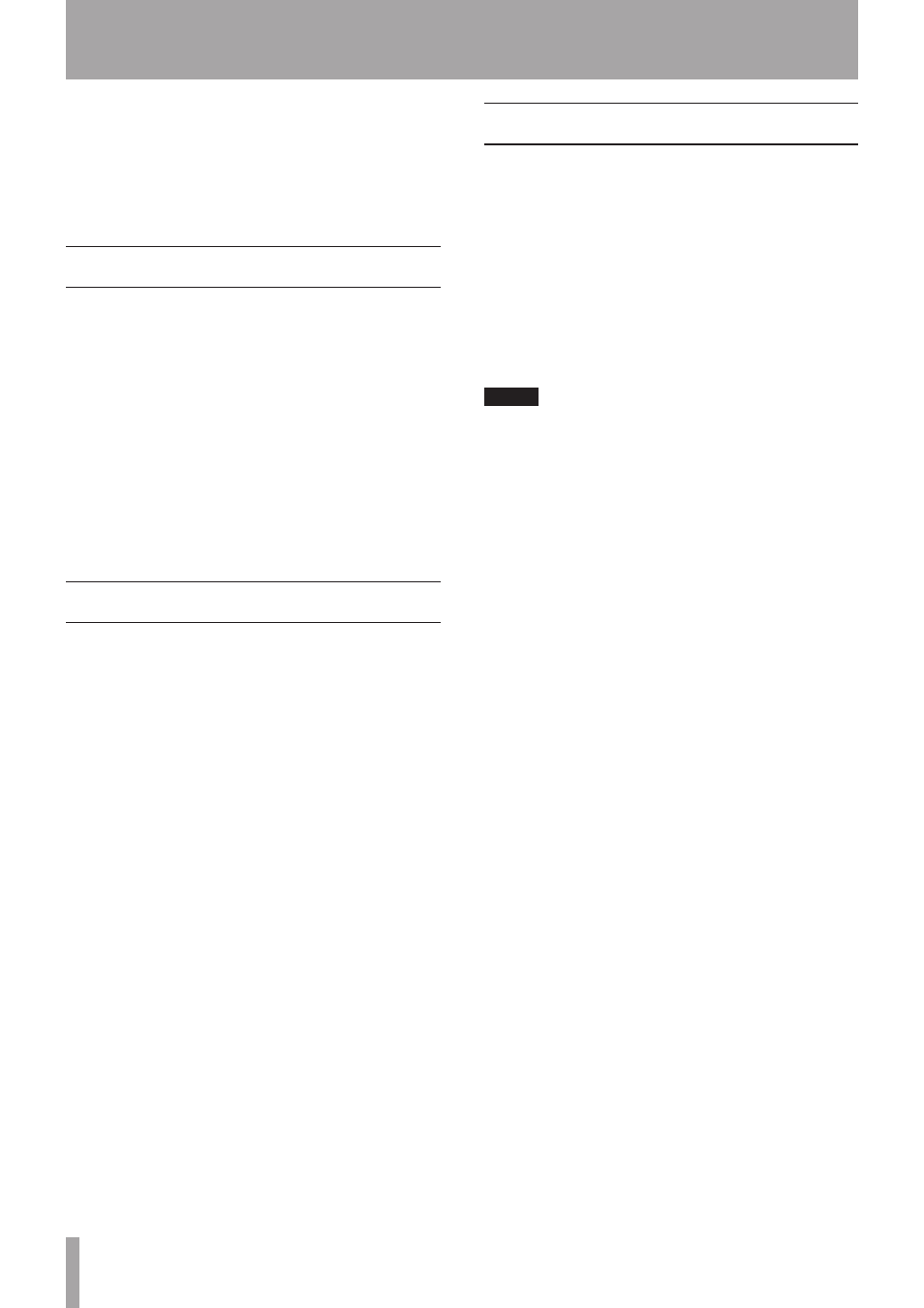
26
TASCAM MD-CD1MKIII
7 – CD and MD Playback
The MD-CD1MKIII can play both CDs and MDs. Basic
playback and the operation of most playback functions
are virtually identical for the CD and MD decks. This
section will explain the shared playback functions first,
followed by playback functions for CD only, data CD
directory playback, and MD group playback.
Discs for playback
The CD and MD decks in the MD-CD1MKIII can play back
the types of discs listed below.
CD deck
Ordinary audio CDs available commercially (recorded in
CD-DA format)
CD-R and CD-RW discs recorded in CD-DA format, and
properly finalized
MP3 files recorded in ISO9660 format on CD-R and CD-RW
discs, and properly finalized.
MD deck
Audio MiniDiscs recorded in standard, LP2, LP4 and mono
modes.
Playback modes
There are four different playback modes for both the CD
deck and the MD deck. The mode selected is indicated on
the display.
Normal playback (continuous) mode: no indication
Single playback mode:
SINGLE
is lit
Program playback mode:
PROGRAM
red light is lit
Random playback mode:
RANDOM
red light is lit
The playback mode can be selected using the P. MODE
button on the remote control. Pressing the button
changes the playback mode in the following order:
Normal playback œ Single œ Program œ Random
The playback mode appears on the display when
•
changed.
You can also select the playback mode using the
•
PLAY
MODE?
option in the PLAY sub-menu of the CD and
MD menus.
While the mode can be changed from any playback mode,
the explanation in this manual will assume the user is
starting from the normal playback (Continuous) mode.
Basic playback operation
CD:
ª
1 Push the POWER switch to turn on the unit.
The display will indicate
NO DISC
.
2 Press the OPEN/CLOSE button, and the CD tray
opens.
3 Place the CD in the tray, label side up.
4 Press the OPEN/CLOSE button again, and the CD
tray closes.
After a disc is set, the total playing time and number of
tracks will be displayed.
NOTE
At step 4 abouve, instead of the OPEN/CLOSE button,
if the PLAY button is pressed, the CD tray will close and
playback will begin, and if the READY button is pressed,
the CD tray will close and the unit will enter playback
standby mode.
5 Press the PLAY button.
The Á indication will light up, and playback begins
from track 1. The number of the current track in play is
indicated on the display.
6 To pause playback, press the READY button. The
π
indication will light up, and the unit will enter
playback standby mode. To resume playback, press
the PLAY button.
7 To play a desired track, press either the  or
¯
button on the front panel or on the remote
control. You can also use the number buttons on
the remote control. Refer to “Track selection” on
page 27.
8 To stop playback, press the STOP button.
9 To remove the disc, press the OPEN/CLOSE button.
MD:
ª
1 Push the POWER switch to turn on the unit.
The display will indicate
NO DISC
.
2 Insert the MiniDisc into the MD slot, in the direction
of the arrow, and with the label side up.
After a disc is inserted, the disc title (if there is one),
and the total playing time and number of tracks will
be displayed.
3 Press the PLAY button.
The Á indication will light up, and playback begins
from track 1. The number of the current track in play is
indicated on the display.
4 To pause playback, press the READY button. The
π
indication will light up, and the unit will enter
playback standby mode. To resume playback, press
the PLAY button.
5 To play a desired track, press the  or ¯
button on the front panel or on the remote control.
