Hs-8 – Teac HS-8 Firmware V1.40 User Manual
Page 7
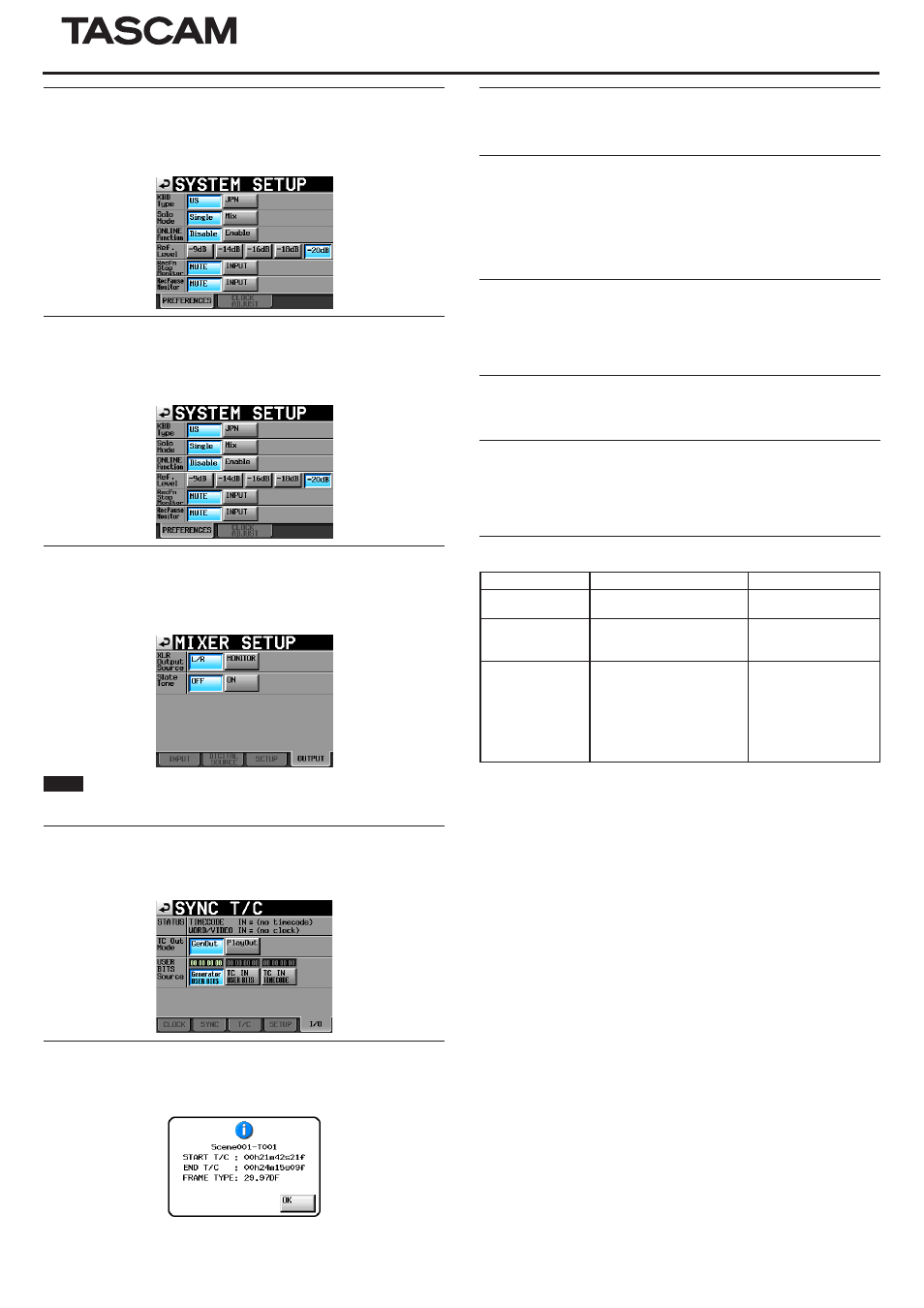
TASCAM HS-8
7
HS-8
Rec Fn Stop Monitor function added
A Rec Fn Stop Monitor function has been added to the
PREFERENCES
page
of the
SYSTEM SETUP
screen. This function allows you to disable input moni-
toring of channels that are armed for recording when the unit is stopped.
Monitor muting function added
A RecPause Monitor function that allows input monitoring during rec pause
to be muted has been added to the
PREFERENCES
page of the
SYSTEM
SETUP
screen
Slate tone function added
A Slate Tone function has been added to the
OUTPUT
page of the
MIXER
SETUP
screen. This can be used to output a 1kHz sine wave at the reference
level on the channels that are armed for recording.
NOTE
When the “LR 2mix” record function is on, the sine wave will be input on all
channels along with the monitoring signals.
USER BITS Source setting function added
A USER BITS Source function that allows the type of timecode user bits recorded
and output to be set has been added to the
I/O
page of the
SYNC T/C
screen.
Addition of take end time code display
End time code information (END T/C) has been added to the take information
pop-up.
Receiving digital input signals that are in consumer
format
The unit can now receive digital input signals that are in consumer format.
Clear function can now be executed using the SHIFT and
BACKSPACE keys on an external keyboard
A function has been added when a character or number input screen is open
that allows you to clear all the characters/numbers by pressing the BACK-
SPACE key while pressing and holding the SHIFT key on an external keyboard.
(Previously, on a number input screen, pressing the Esc key cleared input
numbers, but this has been changed.)
Cursor can now be moved using the up and down arrow
(2/x), HOME and END keys of an external keyboard
A function has been added that allows you to press the 2/x key on an exter-
nal keyboard to move the cursor to the beginning/end of a line of characters
when a character input screen is open.
Title display changes on the PROJECT screen
The
PROJECT
screen title display now switches to
PROJECT
,
FOLDER
or
TAKE
according to which list is displayed.
PROJECT key now moves up a level when the PROJECT
screen is open
Now, if the PROJECT key is pressed while the
PROJECT
screen is open,
the contents of the folder one level above the items shown currently will be
displayed.
New pop-up message
Message
Details and responses
Remarks
Cannot Edit read-
only file.
This file has been set as read-
only and cannot be edited.
Cannot set Mark
point in read-only
file.
Marks cannot be added to
a file that has been set as
read-only
--- Circle Take ---
Did not Edit N
Take(s)
that (is/are)
read-only.
Editing a number (N) of
takes that are set to read-
only was not possible.
N = number of takes
This appears when
“CIRCLE TAKE" is
executed with a selec-
tion that includes both
read-only and read-
writable takes.
