Teac HS-8 Firmware V1.40 User Manual
Hs-8, New functions in firmware v1.40
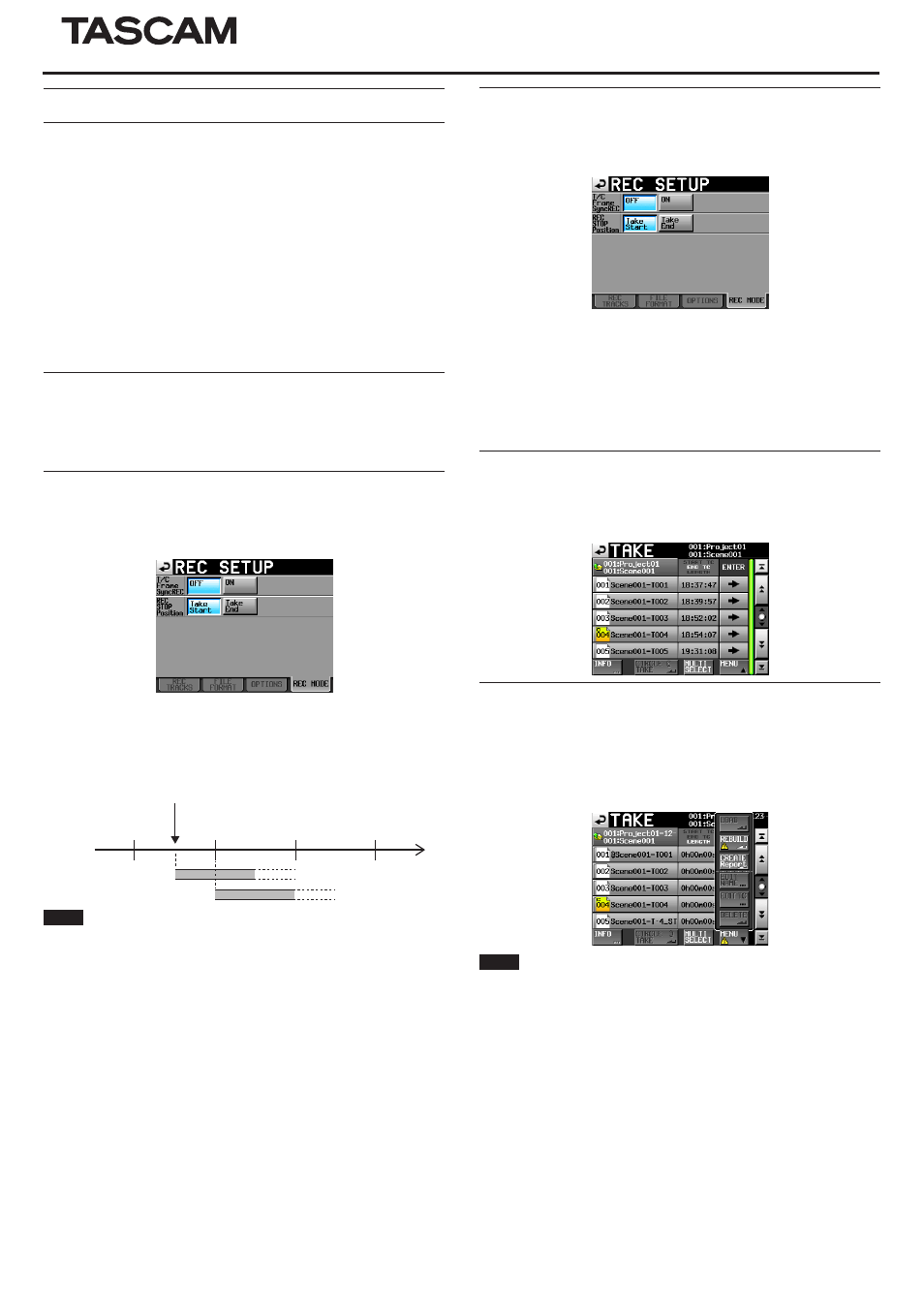
TASCAM HS-8
1
HS-8
D01162820C
New functions in firmware V1.40
The following functions have been added in firmware V1.40
0
Support for loading files that have been recorded by other devices
0
T/C Frame Sync REC function added
0
REC STOP Position function added
0
Added display of take end timecode on take list sccreen
0
Sound Report file output function added
0
ONLINE fader setting value display added
0
Metering Point switching function added
0
Warnings added when working with files/folders using an FTP client
application
0
Pressing the Esc key on a connected keyboard now has the same function
as using the EXIT/CANCEL [PEAK CLEAR] key on the front of the unit
0
Connected keyboard shortcut key functions added
0
New pop-up messages added
Support for loading files that have been recorded by
other devices
The unit can now handle files that were recorded by other devices when they
are loaded in the current folder without rebuilding the folder
T/C Frame Sync REC function added
A T/C Frame SYNC REC function has been added to the REC MODE page of
the REC SETUP screen. This function starts recording precisely at the next
timecode generator frame division.
T/C Frame Sync REC
OFF (default): Recording starts when the operation to start recording occurs
regardless of the timecode generator value.
ON: Recording starts precisely at the next timecode generator frame division.
02
03
04
05
Recording start operation
Timecode time
T/C Frame Sync Rec:OFF
T/C Frame Sync Rec:ON
Frame
division
Example
NOTE
This unit notes recording start timestamps with sample precision. For this
reason, in editing environments that round audio file positions to frame preci-
sion (e.g. AVID Media Composer, OMF files, etc.), the positions of files recorded
by this unit will be off when synchronized with video. By turning this function
on, recording will be started precisely at the next timecode generator frame
division, so the original positions of files recorded by this unit can be preserved
when synchronized with video in such editing environments.
REC STOP Position function added
A REC STOP Position function has been added to the REC MODE page of the
REC SETUP screen. This function allows you to set the position after recording
stops to either the start or the end of the take.
REC STOP POSITION
Take Start (default): After recording, the unit stops at the start of the take that
was recorded. Use this setting when you want to play a take immediately
after recording, for example.
Take End: After recording, the unit stops at the end of the take that was
recorded. Use this setting when you want to check the take length or take
end timecode using the time counter, for example.
Added display of take end timecode on take selection
screen
An “END T/C” time display column, which shows the timecode of the take end,
has been added to the take list screen.
Sound Report file output function added
A Sound Report function has been added that exports current take list infor-
mation as a CSV file.
1.
Open the current take list.
2.
Press the MENU button to open the pull-up menu, and touch the CREATE
Report button.
NOTE
The CREATE Report button will only appear for the current take list.
